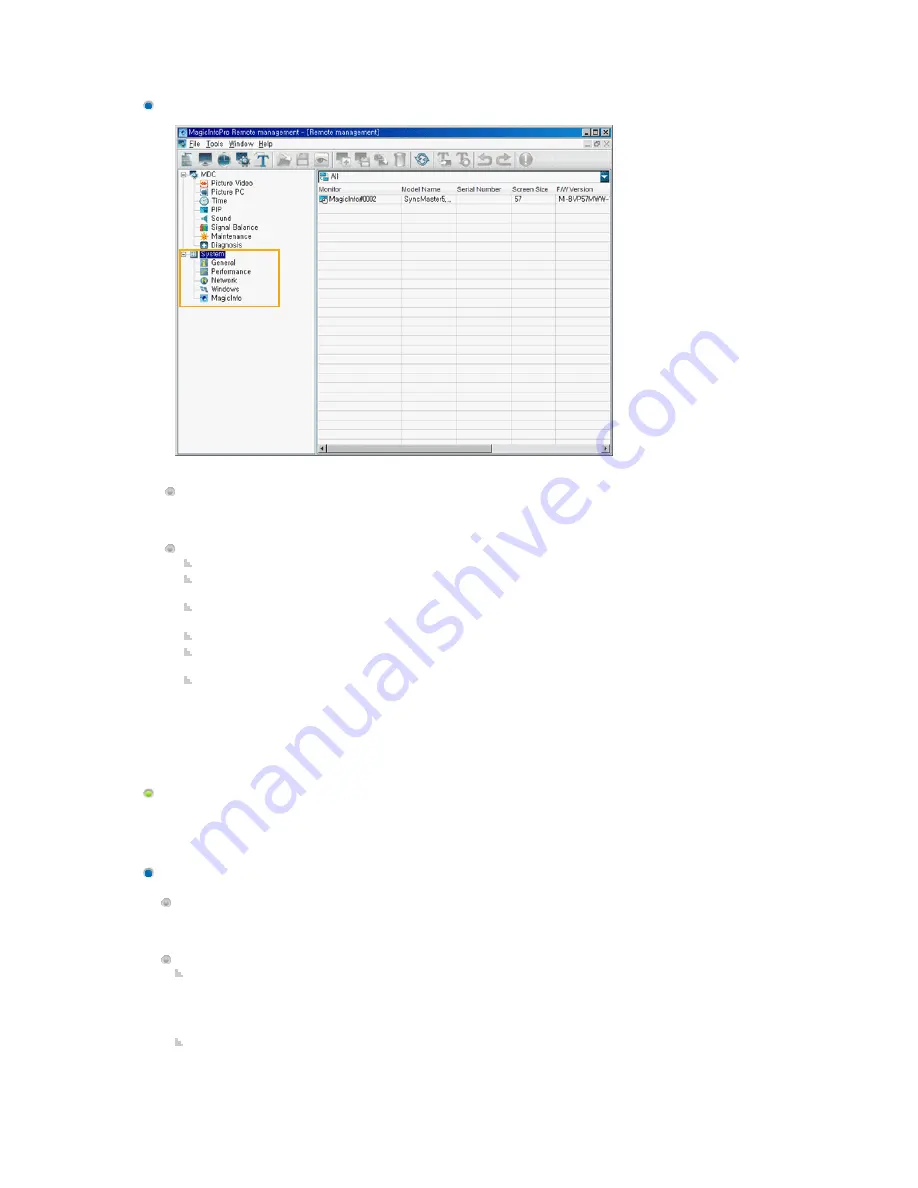
System
Displays the items required to manage the client in the tree view separately from MDC. If you
select an item, the current state of the selected item is displayed and you can control it in the list
view.
Detailed Items
System: Displays the product information for the client in a list view.
General: Displays general information for the client, such as the computer name and username,
etc. in the list view.
Performance: Displays the current performance information for the client, such as the CPU and
network usage in the list view.
Network: Displays the network information in the list view. You can set the IP address.
Windows: Displays the information related to the operating system, such as EWF and Rotation,
etc. You can control them in the list view
MagicInfo Pro: Displays the status for the MagicInfo Pro client. You can control it in a list view.
List View
Displays the detailed functions for each item selected in the Tree View. You can control them by using the
context menu and clicking each detailed function. In addition, you can update the current state using
Refresh from the Tool menu and in the toolbar.
MDC
Displays the items for which remote management is required from among the OSD menus of each
client monitor in a tree view. If you select an item, the current state of the selected item is displayed
and you can control it in the list view.
Detailed Items
MDC: Displays the current state of the External source,channel,volume,mute and panel. You can
control each item by clicking on it and changing the setting in the list view.
z
For channels, only when the input source is TV, can you display or control the setting. (Only
applicable for monitors that support TV.)
Picture Video: Displays the current state of the Mode, Contrast, Brightness, Sharpness, Color,
Tint, Color Tone, Color Temperature, Size, Digital NR, and Film Mode. You can control each item
by clicking it and changing the setting in the list view.
z
This item is only available in video mode (AV, S-Video, Component, DVI(HDCP), HDMI).
z
The Contrast, Brightness, Sharpness, Color, and Tint items are only available in custom
Содержание SyncMaster 400CXN
Страница 1: ...SyncMaster 400CXN 460CXN LCD Display User Manual ...
Страница 18: ...LCD Display Head Introduction ...
Страница 46: ...6 Choose a folder to install the MagicInfo Pro program 7 Click Install Using the Software ...
Страница 76: ......
Страница 88: ...Hot Key z Ctrl C Copies the selected message to the clipboard so that you can paste it to another location ...
Страница 181: ...Play Plays a movie file Full Size Plays a movie file in full screen Adjusting the LCD Display ...
Страница 183: ...Schedule View Displays a schedule TCP IP Changes the TCP IP settings Adjusting the LCD Display ...
Страница 225: ...Appendix ...
















































