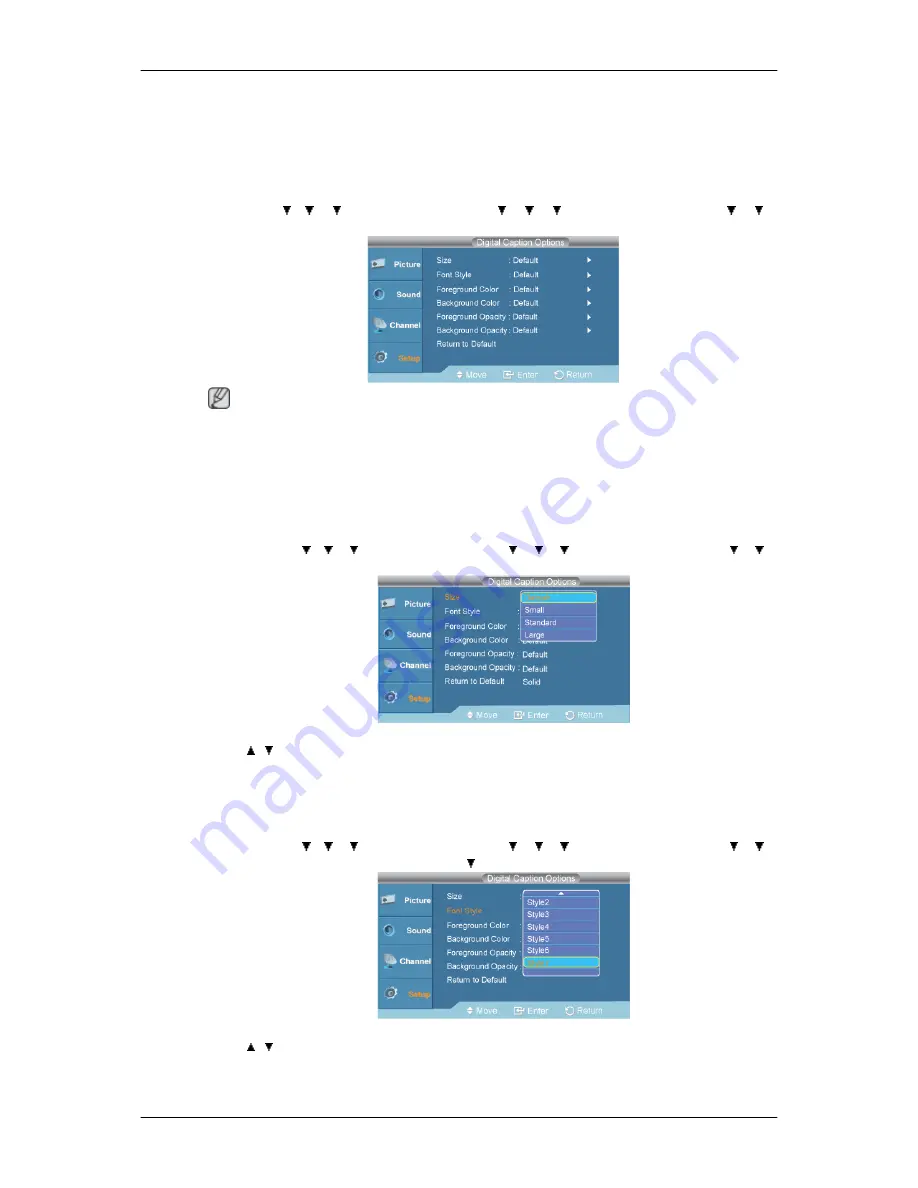
•
Text3
/
Text4
: Third and Fourth Text Services.
These data channels should be used only if Text1 and Text2 are not sufficient.
Digital Caption Options
D.MENU
→ → →
→
[
Setup
]
→
ENTER
→
→
→
→
ENTER
→
[
Caption
]
→
→
→
ENTER
→
[
Digital Caption Options
]
Note
“
Digital Caption Options
” are available only when “
Service1
~
Service6
” can be selected in “
Caption
Mode
”.
Service1
~
Service6
in digital caption mode may not be available depending on the broadcast.
•
Size
D.MENU
→ → →
→
[
Setup
]
→
ENTER
→
→
→
→
ENTER
→
[
Caption
]
→
→
→
ENTER
→
[
Digital Caption Options
]
→
ENTER
→
[
Size
]
→
,
→
ENTER
Default
,
Small
,
Standard
,
Large
•
Font Style
D.MENU
→ → →
→
[
Setup
]
→
ENTER
→
→
→
→
ENTER
→
[
Caption
]
→
→
→
ENTER
→
[
Digital Caption Options
]
→
→
ENTER
→
[
Font Style
]
→
,
→
ENTER
Default
,
Style0
,
Style1
,
Style2
,
Style3
,
Style4
,
Style5
,
Style6
,
Style7
Adjusting the LCD Display
Содержание SyncMaster 400CXN
Страница 1: ...SyncMaster 400CXN 460CXN LCD Display User Manual ...
Страница 18: ...LCD Display Head Introduction ...
Страница 46: ...6 Choose a folder to install the MagicInfo Pro program 7 Click Install Using the Software ...
Страница 76: ......
Страница 88: ...Hot Key z Ctrl C Copies the selected message to the clipboard so that you can paste it to another location ...
Страница 181: ...Play Plays a movie file Full Size Plays a movie file in full screen Adjusting the LCD Display ...
Страница 183: ...Schedule View Displays a schedule TCP IP Changes the TCP IP settings Adjusting the LCD Display ...
Страница 225: ...Appendix ...






























