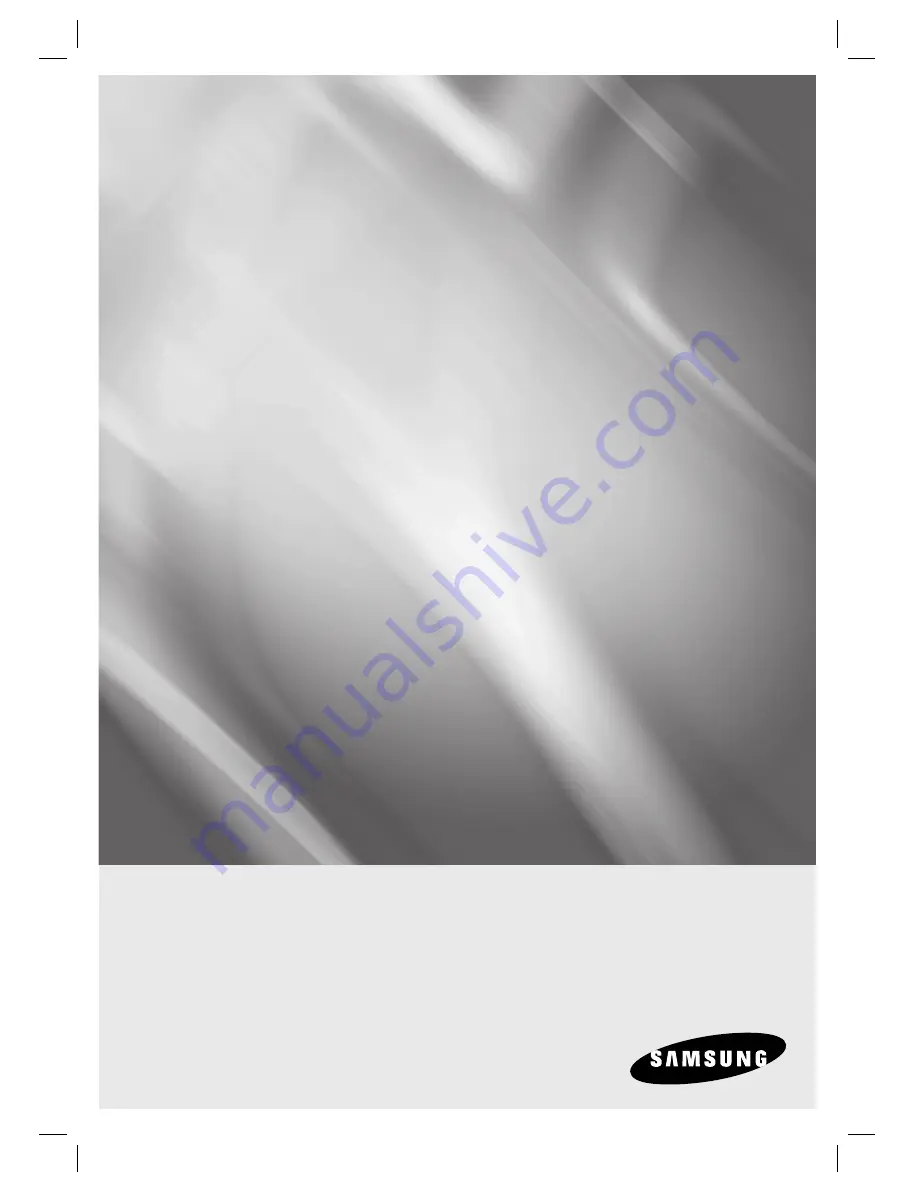
Standalone Biometric
Access Controller
user manual
SSA-S3010
SSA-S3011
SSA-S3020
SSA-S3021
SSA-S3040
SSA-S3041
imagine
the possibilities
Thank you for purchasing this Samsung product.
To receive more complete service,
please visit our website.
www.samsungsecurity.com