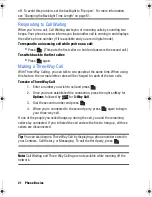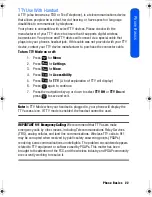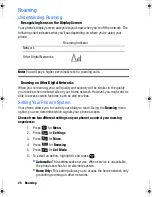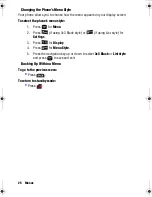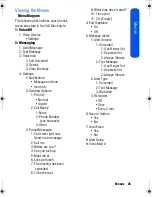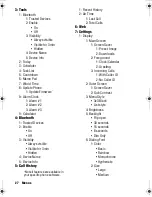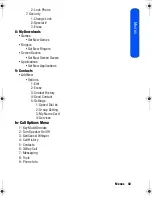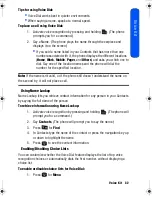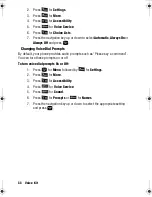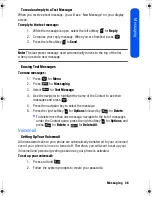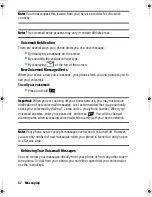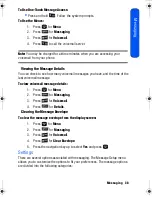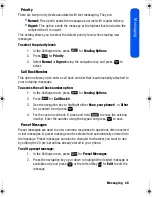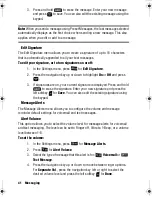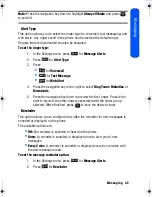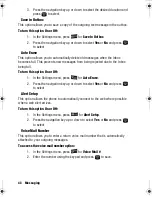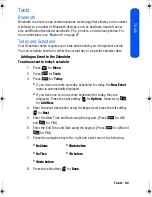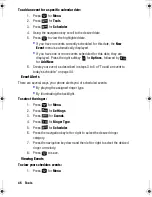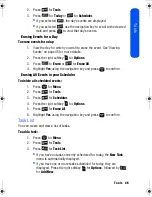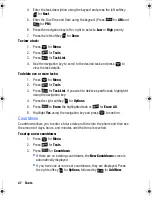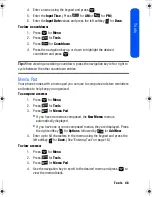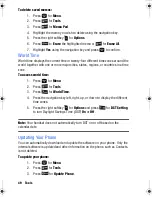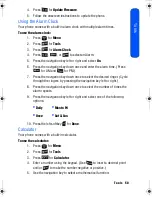35 Messaging
uncheck the entry. You can check multiple Contacts (up to a
maximum of 10). When you are finished, press the left softkey
for
Done
.
•
To select from a list of recently viewed contacts, press the right
softkey
for
Recent List
. A list of your recently viewed Contacts
appears. Highlight the desired Contact and press
to check/
uncheck the entry. You can check multiple Contacts (up to a
maximum of 10). When you are finished, press the left softkey
for
Done
.
5. Press the left softkey
for
Next
.
6. Enter your message using the keypad. If you wish to change your text
message options, press the right softkey
to select one of the
following
Options
:
•
T9(English):
Switches your Text entry mode to T9 Text Input.
•
Alpha:
Switches your Text entry mode to Alpha.
•
Symbol:
Switches your Text entry mode to Symbol.
•
Number:
Switches your Text entry mode to Number.
•
Preset Msg:
Allows you to add a preset message to your text
message.
•
Recent Msg:
Allows you to use a recent message for your text
message.
•
Emoticons:
Adds an emoticon image to your text message.
•
Text Options:
To customize your character input mode (see ‘Text
Entry” on page 67).
7. Press the left softkey
for
Next
when finished.
8. Press the left softkey
to
Send
. If you wish to change your text
message options, press the right softkey
for
Options
and select one
of the following:
•
Edit:
Allows you to re-enter the message recipients and the message.
•
Priority:
Allows you to set the priority level between Normal and
Urgent.
•
Call Back #:
Allows you to select
None
to omit the call back #, to
select
your phone #
, or to select
Other
to enter a different call back #.
•
Save to Drafts:
Stores a copy of the text message in your Drafts
folder.
M230 BMC Guide.book Page 35 Thursday, April 9, 2009 11:28 AM
Содержание SPH-m230
Страница 4: ......