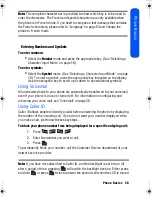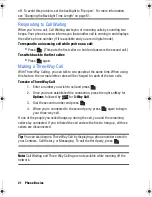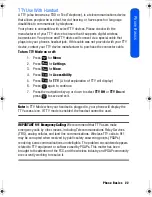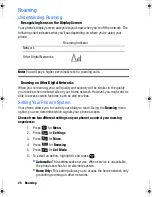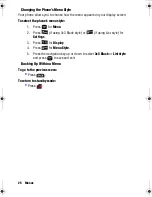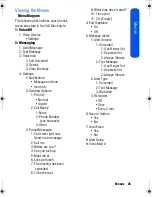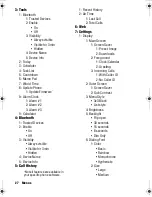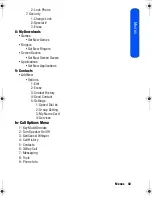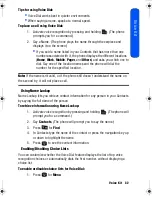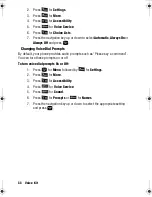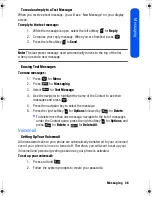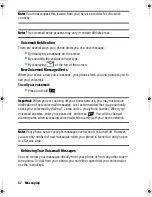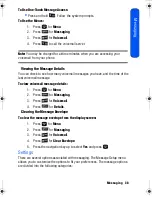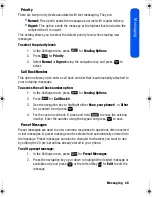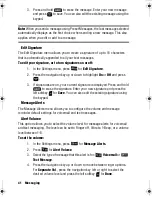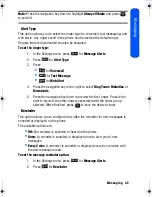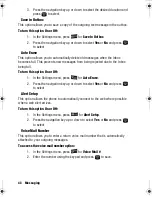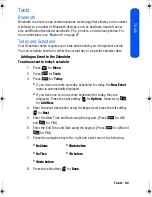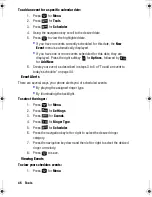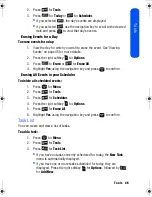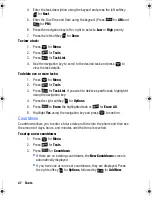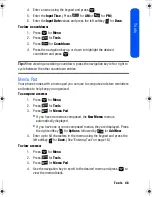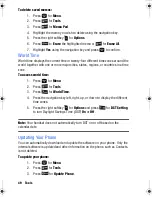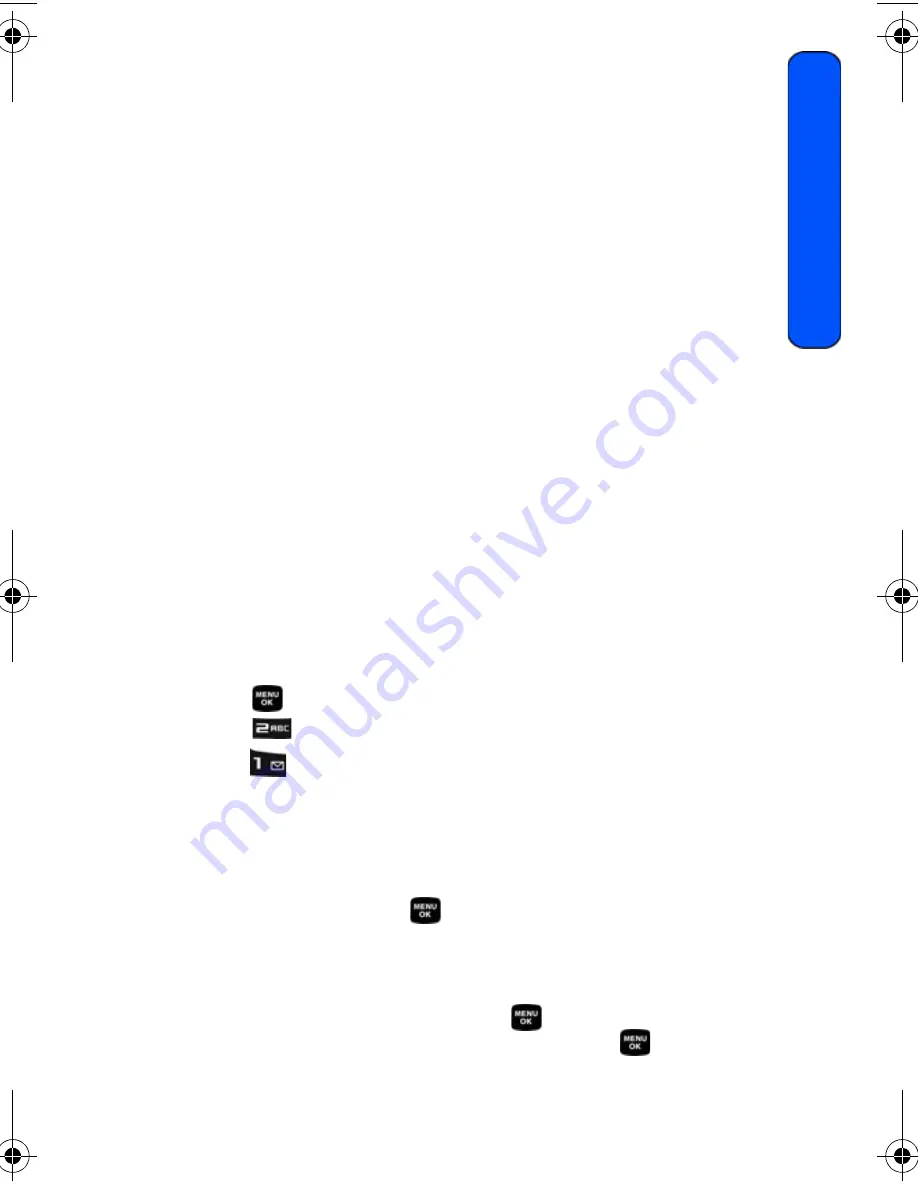
Messaging 34
Messaging
Messaging
Now you can exchange text and multimedia messages right from your phone and
stay connected without saying a word. Within the Messaging menu you can also
view the number of voicemail messages you have waiting for you. For more
information on using your phone’s voicemail feature, see ‘Voicemail” on page 36.
The following folders are available in the Messaging menu:
•
(1) Send Message:
Allows you to send text messages.
•
(2) Text Message:
Allows you to create and send new text
messages, as well as check your Text Message Inbox.
•
(3) Voicemail:
Allows you to view or listen to any voice messages
saved in the phone.
•
(4) Settings:
Allows you to configure the messaging options.
Text Messaging
Using Text Messaging
With Text Messaging, you can use a person’s wireless phone number to send
instant text messages from your phone to their messaging-ready phone – and they
can send messages to you. When you receive a new message, you’ll automatically
be notified with a one-way text message.
In addition, messaging includes a variety of pre-set messages, such as “Where are
you?” that make composing messages fast and easy.
To send a text message:
1. Press
for
Menu
.
2. Press
for
Messaging
.
3. Press
for
Send Message.
4. Enter the phone number or email address of the person(s) to whom
you’re sending a message.
•
To enter a phone number or email address, highlight either the
Mobile or Email box and use the keypad to enter the number. When
you are finished, press
.
To send your text message to multiple
numbers or addresses, repeat this step. You can send a text message
to a maximum of 10 numbers.
•
To send a text message to a Contact, press the navigation key up to
highlight
Go to Contacts
and press
.
A list of your Contacts
appears. Highlight the desired Contact and press
to check/
M230 BMC Guide.book Page 34 Thursday, April 9, 2009 11:28 AM
Содержание SPH-m230
Страница 4: ......