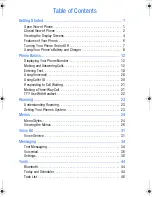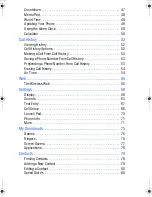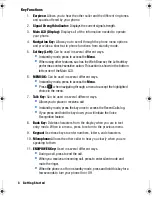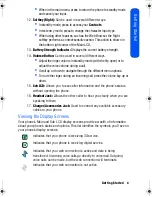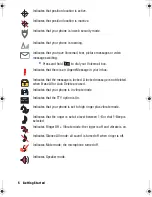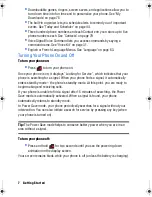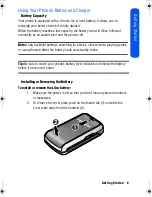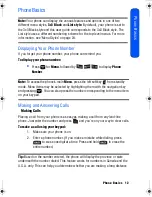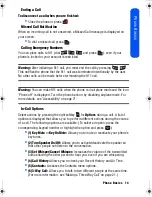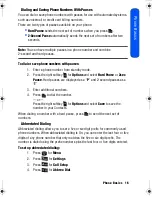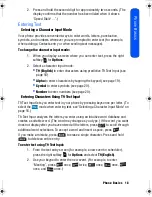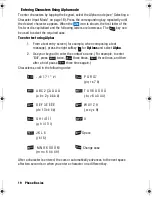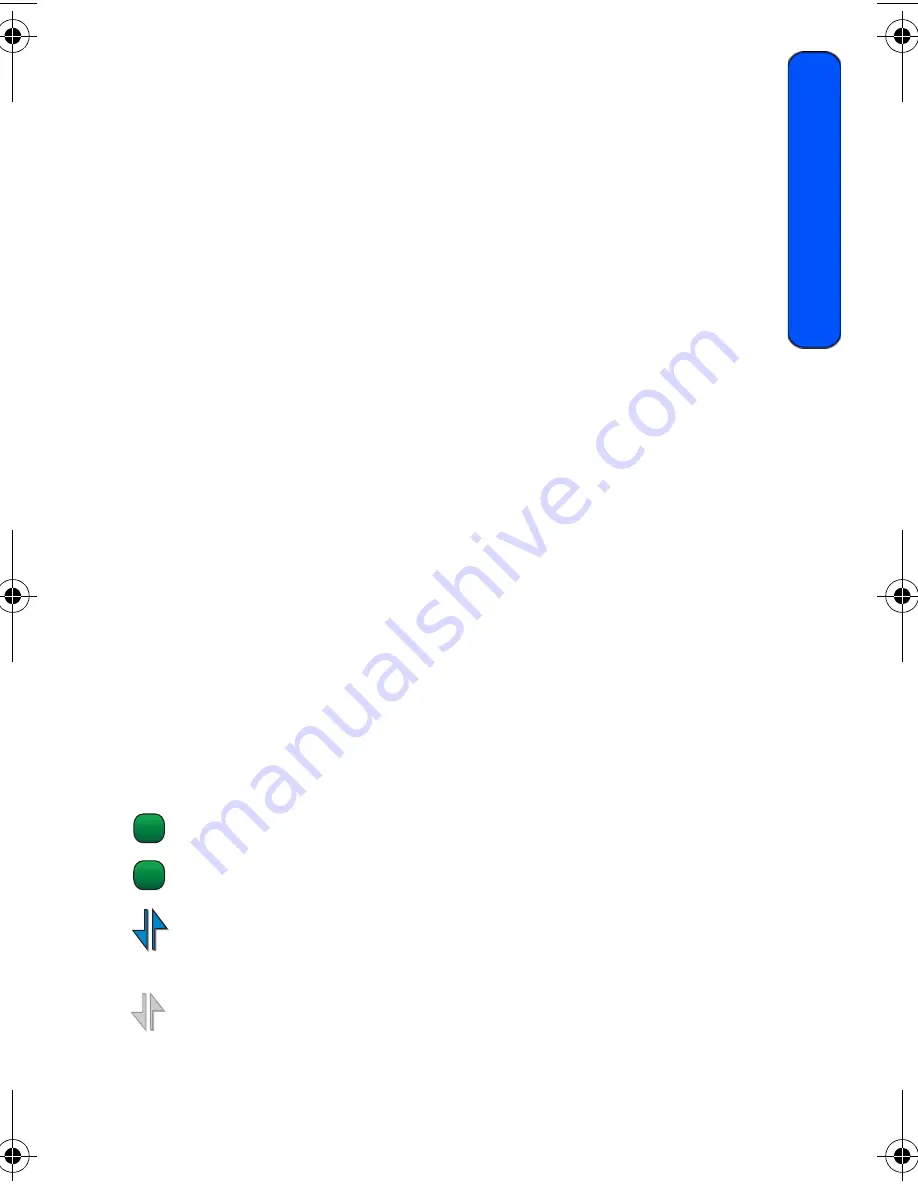
Getting Started 4
Get
ting Started
•
When in the main menu, press to return the phone to standby mode
and cancel your input.
12.
Softkey (Right):
Can be used in several different ways.
•
In standby mode, press to access your
Contacts
.
•
In text entry mode, press to change the character input type.
•
When using other features, such as the Web Browser, the Right
softkey performs a context-sensitive action. This action is shown in
the bottom right corner of the Main LCD.
13.
Battery Strength Indicator:
Displays the current battery strength.
14.
Volume Button:
Can be used in several different ways.
•
Adjust the ringer volume in standby mode (with the flip open) or to
adjust the voice volume during a call.
•
Scroll up or down to navigate through the different menu options.
•
To mute the ringer during an incoming call, press the volume key up or
down.
15.
Sub LCD:
Allows you to see caller information and the phone’s status
without opening the phone.
16.
Headset Jack:
Allows the other caller to hear you clearly when you are
speaking to them.
17.
Charger/Accessories Jack:
Used to connect any available accessory
cables to your phone.
Viewing the Display Screens
Your phone’s Main and Sub LCD display screens provide a wealth of information
about your phone’s status and options. This list identifies the symbols you’ll see on
your phone’s display screens:
Indicates that your phone is receiving 3G service.
Indicates that your phone is receiving digital service.
Indicates that your web connection is active and data is being
transferred. Incoming voice calls go directly to voicemail. Outgoing
voice calls can be made, but the web connection will terminate.
Indicates that your web connection is not active.
1x
D
M230 BMC Guide.book Page 4 Thursday, April 9, 2009 11:28 AM
Содержание SPH-m230
Страница 4: ......