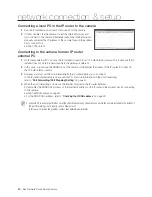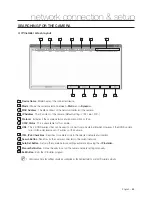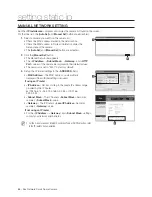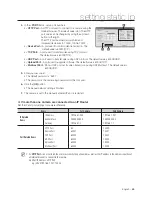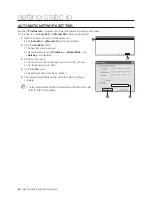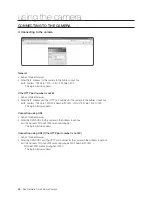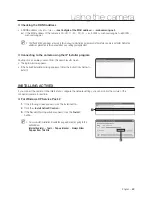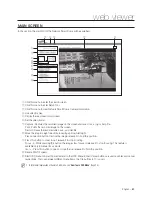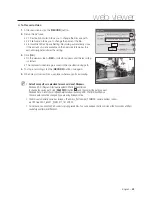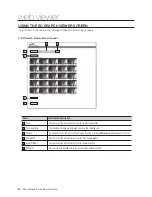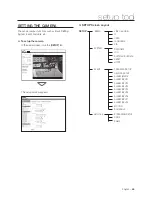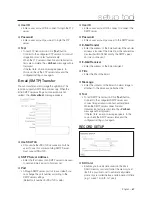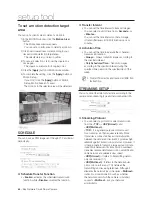English –
53
web viewer
To Record a Video
At desired scene, click the [
RECORD
] button.
Set up the AVI save.
2-1 Destination Folder: Allows you to change the fi le save path.
2-2 File Name: Allows you to change the name of the fi le.
2-3 Insuffi cient Disk Space Setting: Recording automatically stops
if the amount of space available on the hard disk falls below the
amount designated under this setting.
Click [
OK
].
On the viewer screen, <
REC
> indicator appears and the recording
is started.
The captured screen image is saved in the specifi ed saving path.
To stop a recording, click the [
RECORD
] button once again.
When plays stored avi fi les, use player where supports avi playing.
Default save paths are provided for each version of Windows.
Windows XP: C:\Program Files\Samsung\SNC-C7478\VidedClip\Live
To change the saving path, click [
SAVE PATH
] button (
) and then select the path you want.
Windows Vista: C:\users\[user ID]\AppData\LocalLow\Samsung\SNC-C7478\VideoClip\Live
The save path cannot be changed if you are using Windows Vista.
The fi le is automatically named as follows: <IP address_Port number_YYMMDD_camera number_index>
ex) 192.168.0.201_60001_20090517_181029_00
For AVI Save, you need the DivX codec for playing saved fi les. You can download the free version of the Divx codec at http://
sourceforge.net/projects/ffdshow/.
❖
1.
2.
•
•
•
3.
•
•
4.
5.
M
REC
2-1
2-2
3
2-3