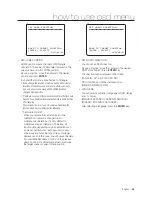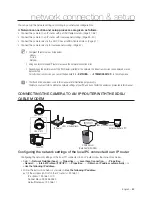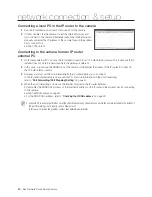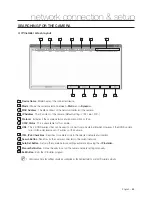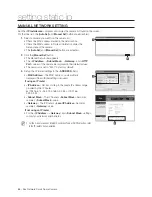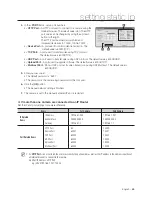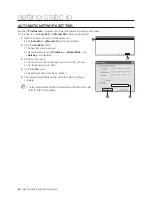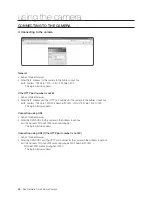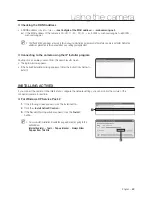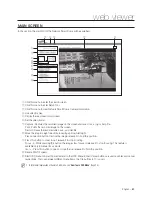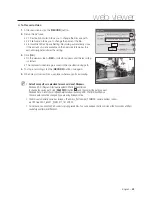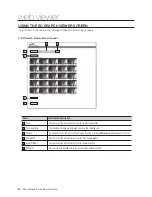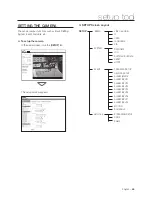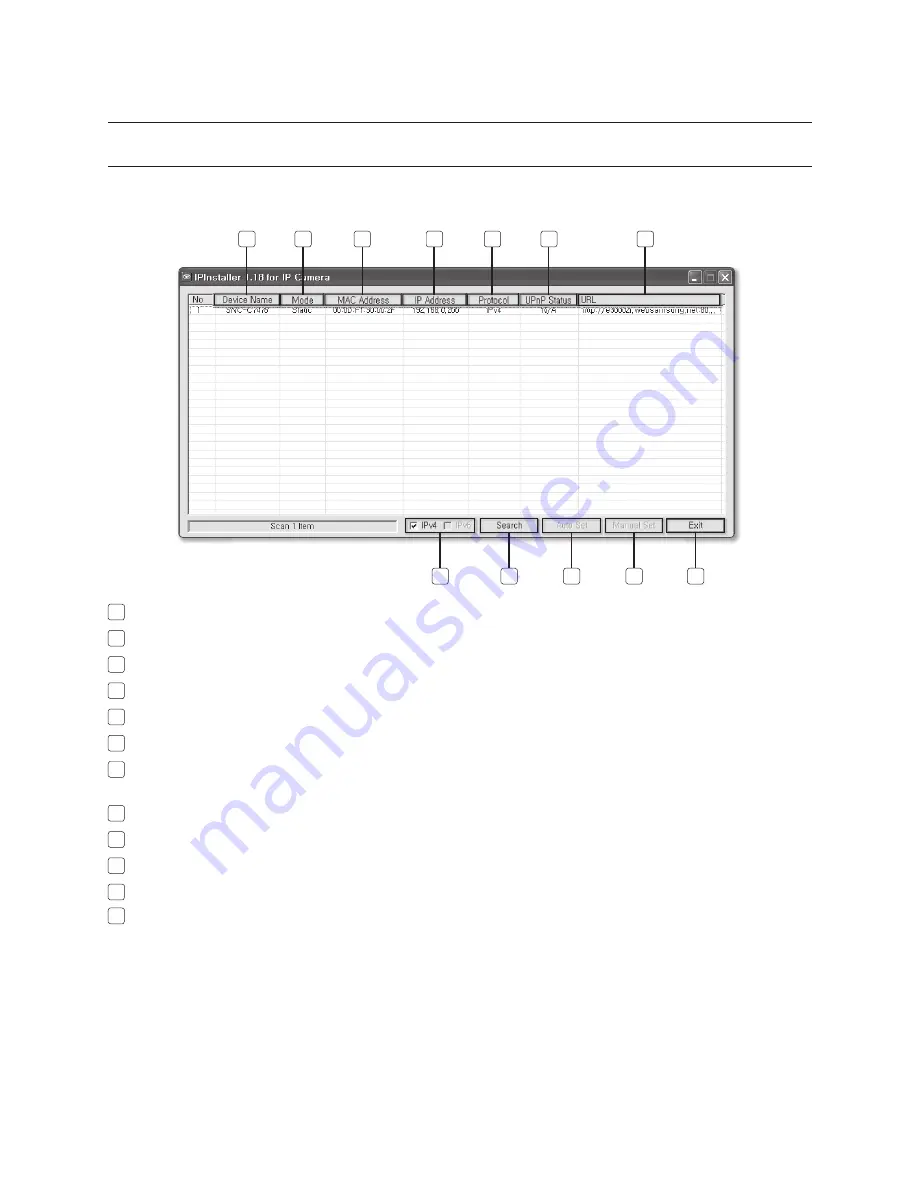
English –
43
network connection & setup
SEARCHING FOR THE CAMERA
IP Installer screen layout
1
Device Name
: Model name of the connected device.
2
Mode
: Shows the current selection between <
Static
>and <
Dynamic
>.
3
MAC Address
: The Mac address of the network interface of the camera.
4
IP Address
: The IP address of the camera. (Default setting is '192.168.1.200'.)
5
Protocol
: Indicates if the camera network environment is IPv4 or IPv6.
6
UPnP Status
: This is unavailable for this camera.
7
URL
: This is DDNS address that can be used to connect from an external Internet. However, if the DDNS update
fails, it will be displayed as an IP address of the camera.
8
IPv4, IPv6 Check Box
: Searches for cameras only in the selected network environment.
9
Search Button
: Searches for the camera connected to the current network.
10
Auto Set Button
: Sets up the camera network settings automatically using the <
IP Installer
>.
11
Manual Set Button
: Allows the user to set up the camera network settings manually.
12
Exit Button
: Exits the IP Installer program.
On Windows Vista, the settings should be confi gured by the Administrator to use the IP installer normally.
❖
M
1
2
3
4
5
6
7
9
8
10
11
12