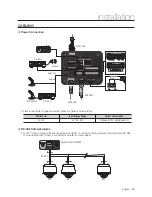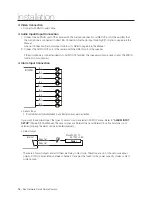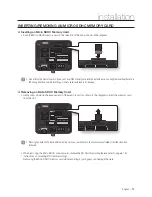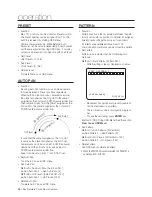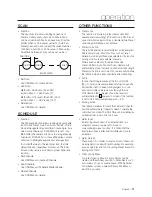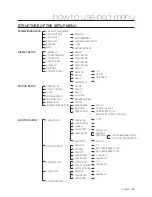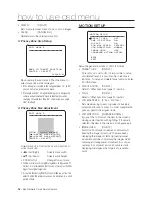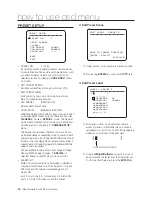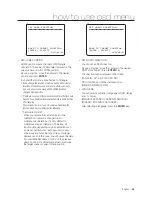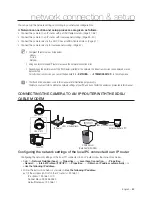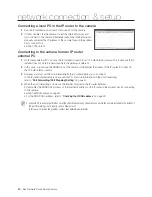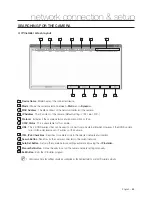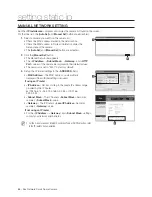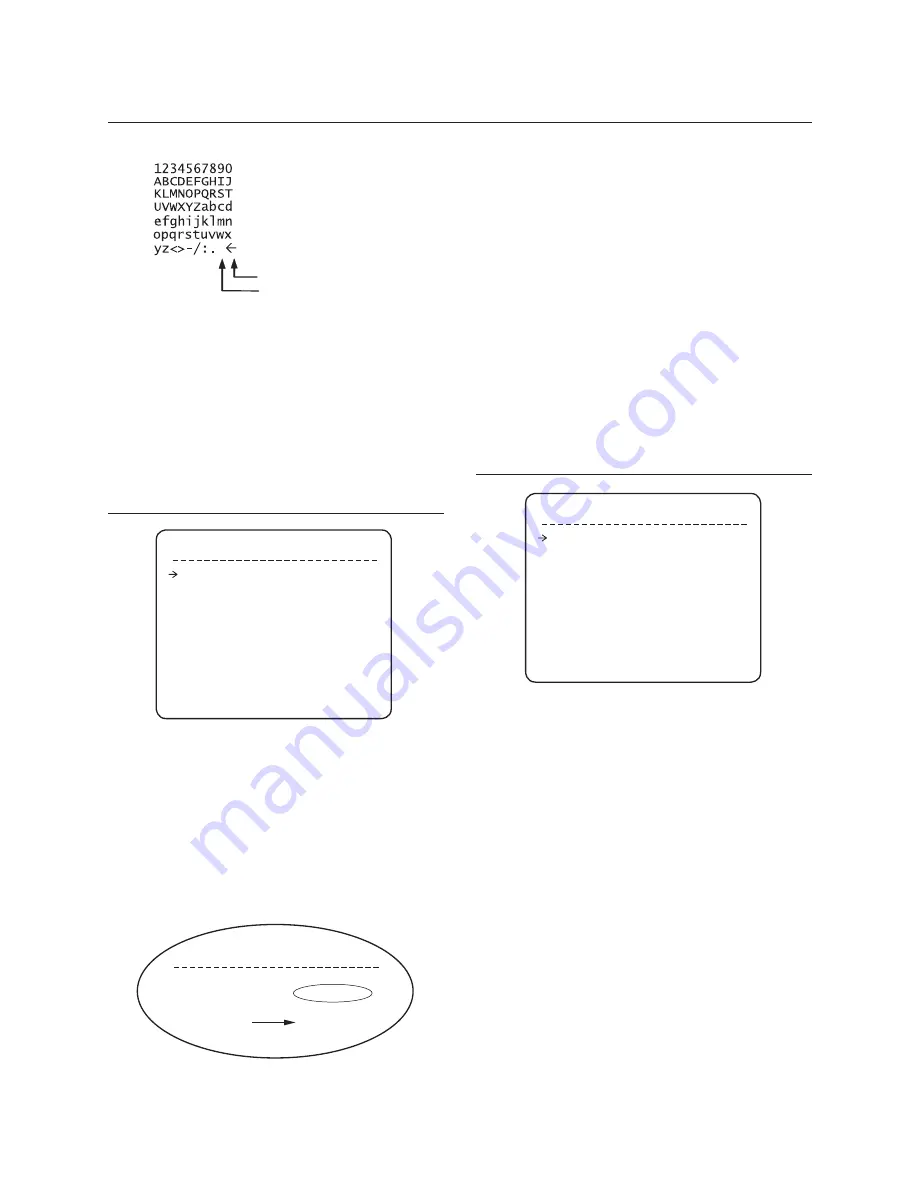
English –
29
how to use osd menu
If you want to use blank, choose Space character
(“ ”). If you want to delete a character before, use
back space character (“ ”).
e
If you complete the Label editing, move cursor to
“
OK
” and press
ENTER
key to save completed
label. To abort current change, move cursor to
“
CANCEL
” and press
ENTER
key.
AUTO PAN SETUP
APAN NO.
[1~8]
Selects Auto Pan number to edit. If a selected Auto
Pan has not defi ned, “
NOT USED
” is displayed in 1st
Position and 2nd Position
1ST POS. / 2ND POS.
[PRESET 1~128]
Set up the 2 position for Auto Pan function. If a
selected preset is not defi ned, “
UNDEFINED
” will be
displayed as shown below.
•
•
When Auto Pan function runs, camera moves from
the preset assigned as the 1st point to the preset
assigned as the 2nd point in CW(Clockwise) direction.
Then camera moves from the preset assigned as the
2nd point to the preset assigned as the 1st point in
CCW(Counterclockwise) direction. In case that the
preset assigned as the 1st point is same as the preset
assigned as the 2nd point, camera turns on its axis by
360° in CW direction and then it turns on its axis by
360° in CCW direction.
APAN SPEED
[1°/sec ~180°/sec]
Sets Auto Pan speed from 1°/sec to 180°/sec.
CLEAR APAN
[CANCEL/OK]
Deletes current Auto Pan data.
PATTERN SETUP
PATTERN NO.
[1~4 ]
Selects Pattern number to edit.
If a selected pattern number is not defi ned,
“
UNDEFINED
” will be displayed under selected
pattern number.
CLEAR PATTERN
[CANCEL/OK]
Deletes data in current pattern
EDIT PATTERN
Starts editing pattern.
•
•
•
•
•
Back Space Char.
Space Char.
AUTO PAN SETUP
APAN NO.
1
1ST POS.
NOT USED
2ND POS.
NOT USED
APAN SPEED 30/SEC
CLEAR APAN
CANCEL
BACK
EXIT
AUTO PAN SETUP
APAN NO.
1
1ST POS.
PRESET5
2ND POS.
NOT USED
UNDEFINED
PATTERN SETUP
PATTERN NO.
1
UNDEFINED
CLEAR PATTERN CANCEL
<EDIT PATTERN>
BACK
EXIT