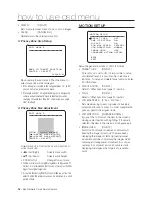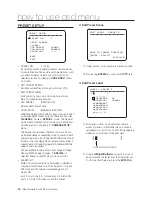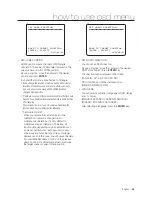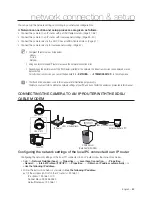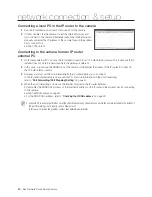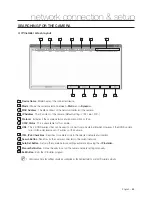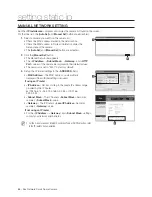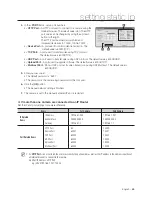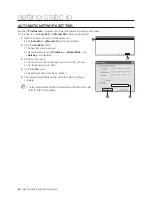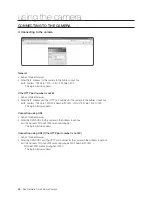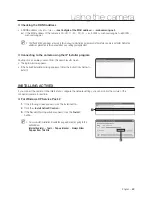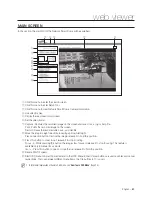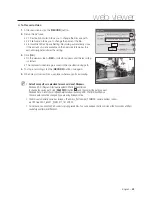38
– 36x Network Smart Dome Camera
network connection & setup
ex2) If the address (LAN IP) of the IP router is 192.168.0.1
IP address: 192.168.0.100
Subnet Mask: 255.255.255.0
Default Gateway: 192.168.0.1
ex3) If the address (LAN IP) of the IP router is 192.168.xxx.1
IP address: 192.168.xxx.100
Subnet Mask: 255.255.255.0
Default Gateway: 192.168.xxx.1
For the address of the IP router, refer to the product’s documentation.
Checking if the IP router is connected to the xDSL/Cable modem properly
Select <
Status
> from the Settings menu of the IP Router.
If it is properly connected, <
IP Address
>, <
Subnet Mask
> and <
Gateway
> provided by your ISP are displayed.
Please remember these values because they are required so that an external remote computer of the IP router
connects to the camera. However, note that certain ISPs change the settings of <
IP Address
>, <
Subnet Mask
>
and <
Gateway
> on a regular basis
If the IP router is not properly connected, press the [
Connect
] button to try to reconnect or check if the settings of
the IP router are correct.
Setting the IP address
Refer to "
Setting Static IP
" on page 44 or "
Setting Dynamic IP
" on page 47.
Connecting a local PC in the IP router to the camera
Run the IP Installer on your local PC and search for the camera.
If found, double-click the camera to start the Internet browser and
try to connect to the camera. Alternately, launch the Internet browser
manually and enter the IP address of the camera found in the address
bar to connect to it.
ex) http://192.168.1.2
Connecting to the camera from a remote PC
You can’t use the IP Installer on a remote PC that is not connected to the IP router.
This is because the IP Installer does not work on the Internet.
You can use DDNS URL of the camera to connect to the IP router internal camera.
However, you must set the port-forwarding for the IP router before you can connect to the IP router internal
camera from a remote PC.
For more information on the port-forwarding, refer to “
Port Forwarding (Port Mapping) Setting
” on page 47.
When the port forwarding is done, run the Internet browser on the remote PC and enter the DDNS URL address
or, the Internet IP address of the IP router in the address bar for connecting to the camera.
ex) http://e30002c.websamsung.net
For the DDNS URL address, refer to “
Checking the DDNS address
” on page 49.
M
•
•
•
1.
2.
1.
2.
3.
4.
•