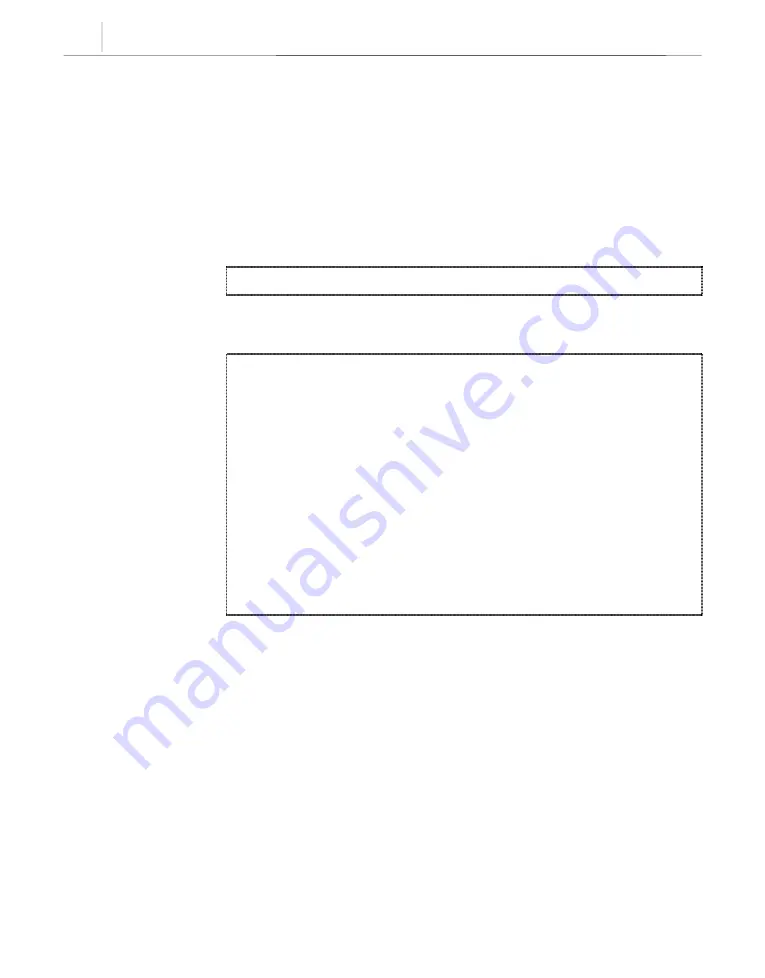
5-38
Chapter 5
CLI (Command Line Interface)
[14] Display Port Status
Function
You can view the status of each port installed in the system.
Procedure
1. In the <PSTN Configuration Menu> screen, type ‘14’, and press [Enter].
2. When the following message appears, input the card type number to display,
and press [Enter].
Card Type [0: VoIP, 1: SLI, 2: LOOP] :
3. Port status of the selected card will appear as follows:
<<<<< Display Port Status >>>>>
[VoIP]
+-------+---------+----------+---------+---------+--------+
| Port No | Card Type
| Fault Block
| MMC Block
| Call State
| Opp. Port |
+-------+---------+----------+---------+---------+--------+
|
0
| VoIP_04
| Normal
| UnBlock
| C0
| FF
|
|
1
| VoIP_04
| Normal
| UnBlock
| C0
| FF
|
|
2
| VoIP_04
| Normal
| UnBlock
| C0
| FF
|
|
3
| VoIP_04
| Normal
| UnBlock
| C0
| FF
|
+-------+---------+----------+---------+---------+--------+
[ . :Exit ]
Card Type [0: VoIP, 1: SLI, 2: LOOP] :
y
Port No : The port number on the card.
y
Card Type : The card type installed in the system.
y
Fault Block : Indicates an error on the selected port. When the port is
operated normal, it shows ‘Normal’.
y
MMC Block : Indicates the operational status of the related port. ‘UnBlock’ indicates
‘enabled to use’, ‘Block’ indicates ‘disabled to use’.
y
Call State : Indicates the internal process status of a call. This value is
used
to trace the call processing status.
y
Opp. Port : Indicates the relative port number of the selected port. It can also
be used to test trace call status.






























