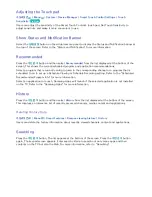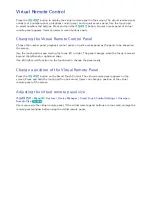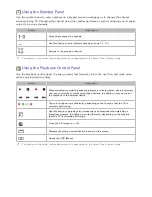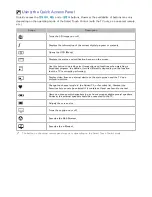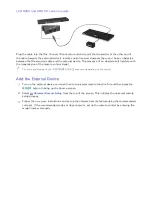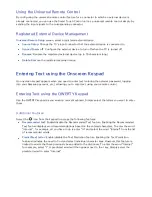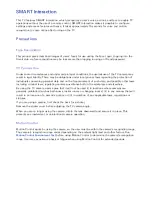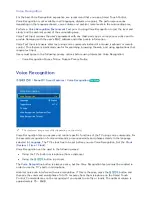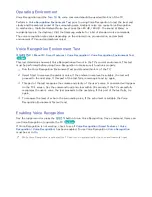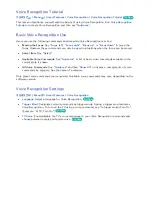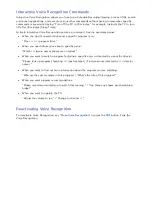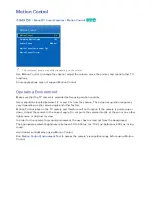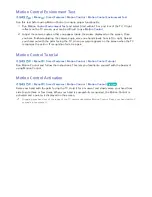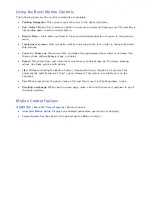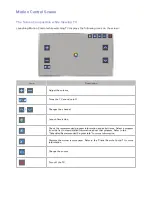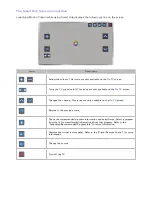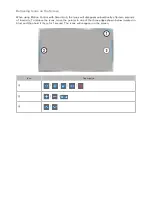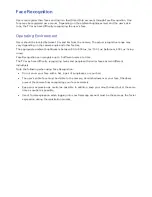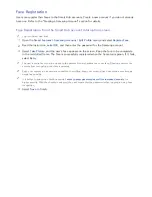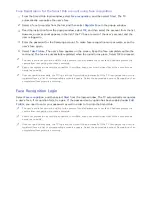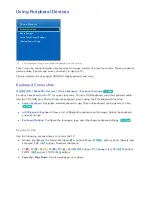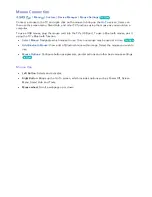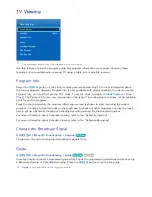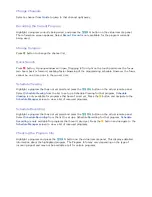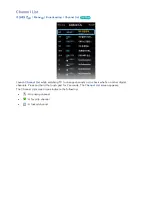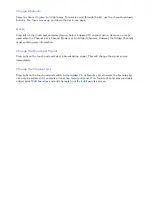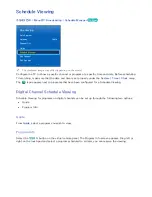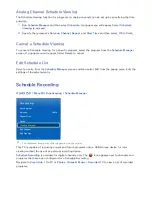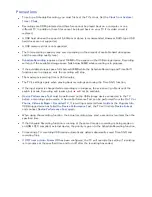62
Using the Basic Motion Controls
The following basic motion control commands are available:
●
Pointing Navigation
: This action moves the cursor to the desired position.
●
Run
/
Select
: Make a fist to select an option or execute a command. Keeping your fist clenched is
like holding down a remote control button.
●
Return
: Make a circle with your hand in the counterclockwise direction to return to the previous
menu.
●
Turning over screens
: Hold one palm vertical, and swing to the left or right to change the Smart
Hub screens.
●
Zoom in / Zoom out
: Clench two fists, and make the gap between them wider or narrower. Use
these actions with webpages, maps, or photos.
●
Rotate
: Clench two fists, and rotate them clockwise or anticlockwise as if turning a steering
wheel. Use these actions with photos.
●
Like
: Without activating the Motion Control, raise and hold your thumb for 2 seconds. This
automatically adds Facebook's "Like" option. However, This motion is available only on the
Facebook.
●
Pan
: While zoomed into the photo, make a fist and then move it left/right/up/down to pan.
●
Scrolling a webpage
: While viewing a web page, make a fist and then move it up/down to scroll
the page up/down.
Motion Control Options
가상리모컨
¤
>
Menu
m
>
Smart Features
>
Motion Control
●
Animated Motion Guide
: Displays an animated guide when user motion is detected.
●
Pointer Speed
: Set the speed of the pointer used in Motion Control.
Содержание smart tv 32 inch
Страница 1: ...SMART TV E Manual ...
Страница 49: ...Buttons and Descriptions ...