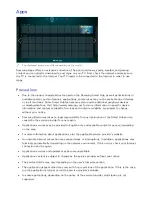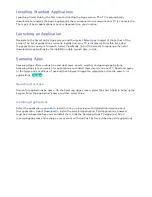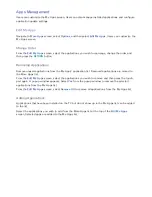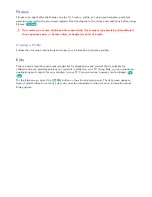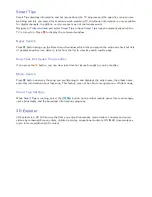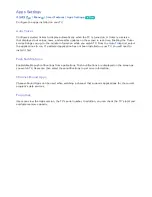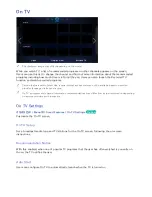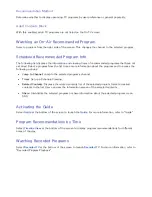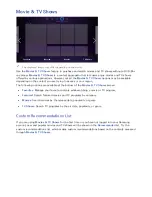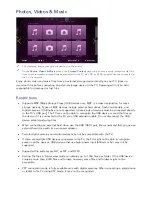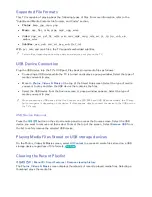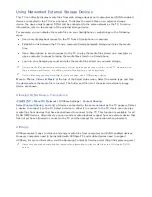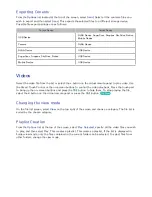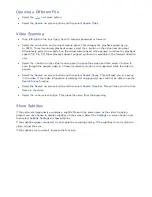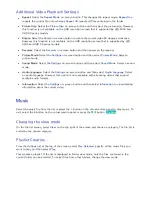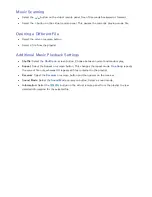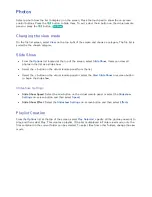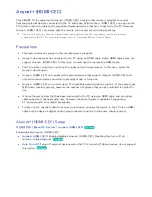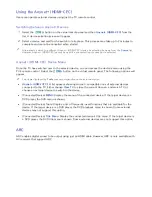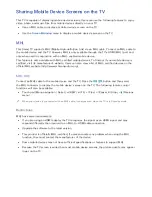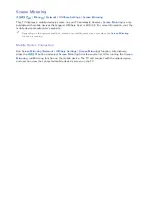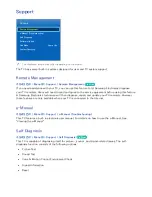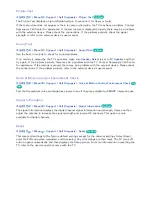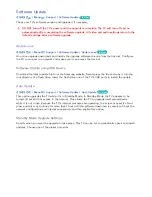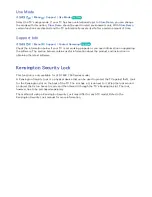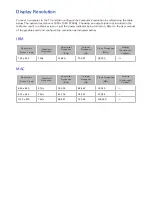134
135
Using Networked External Storage Devices
This TV can directly display media files from web storage devices and computers and DLNA-enabled
devices connected to the TV over a network. To display the media files on an external storage
device, the device must support DLNA and be connected to the same network as the TV. For more
information, refer to the manual of the external storage device.
For example, you can display the media files on your Smartphone or web storage in the following
ways:
●
Send a media playback request to the TV from a Smartphone or computer.
●
Establish a link between the TV and a computer/Smartphone/web storage and play the media
files.
●
Use a Smartphone to send a request to the TV to play the media files stored on a computer or
use a computer to request playing the media files stored on a Smartphone.
●
Log into your Samsung account and play the media files stored on your web storage.
"
Certain media files stored on a networked external storage device may not play on the TV, depending on
their resolution and format. In addition, certain functions may not be available.
"
Certain files may not play smoothly. If this is the case, use a USB storage device.
Move to
Photos, Videos & Music
at the top of the Smart Hub screen. Select the media type and then
the device where the media file is located. The folder and file list of the selected external storage
device are shown.
Allowing DLNA Device Connections
가상리모컨
¤
>
Menu
m
>
Network
> AllShare Settings >
Content Sharing
Select
Content Sharing
, and a list of devices connected to the same network as the TV appears. Select
a device to connect it to the TV. Select a device to allow it to connect to the TV. Users can only play
media files from devices that have been allowed to connect to the TV. This function is available for all
DLNA DMC devices. Alternatively, you can send a media playback request from an external device that
has not yet been allowed to connect to the TV and then accept the connection when prompted.
AllShare
AllShare makes it easy to retrieve and enjoy media files from computers and DLNA-enabled devices.
However, computers need to be installed with AllShare PC and mobile devices need to support
AllShare. For more information, visit the Samsung Content & Service portal (http://link.samsung.com).
"
Users may experience compatibility issues when attempting to play media files via a third-party DLNA
server.
Содержание smart tv 32 inch
Страница 1: ...SMART TV E Manual ...
Страница 49: ...Buttons and Descriptions ...