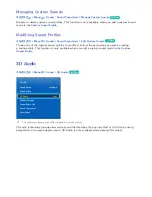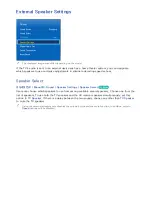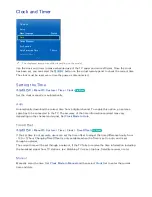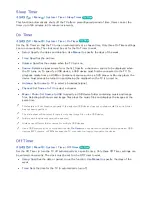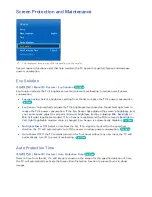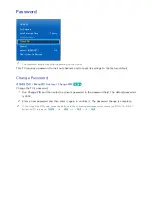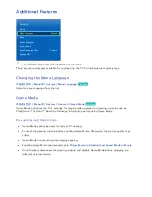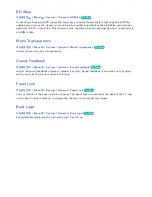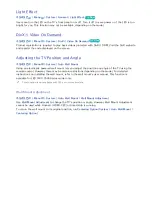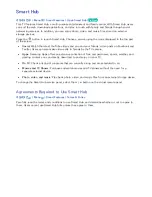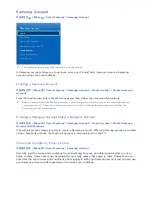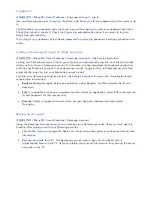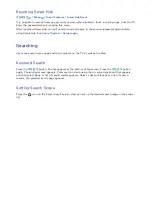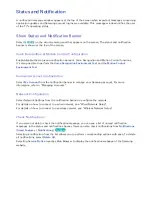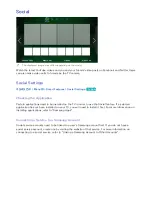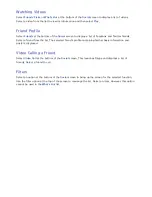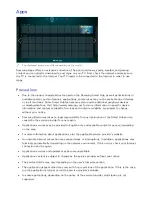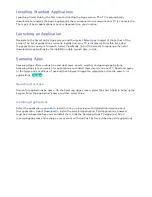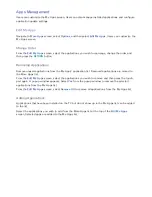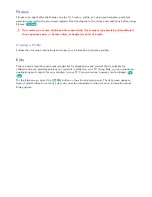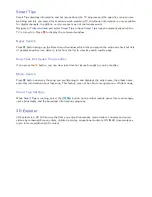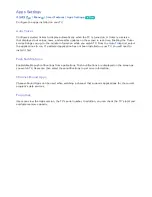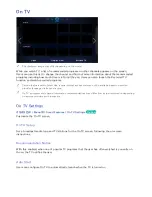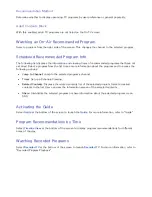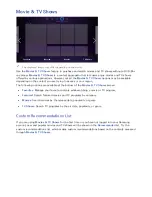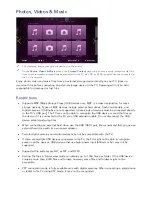118
Status and Notification
A notification message window appears at the top of the screen when important messages concerning
application updates and Samsung account logins are available. This message window notifies the user
of the TV's operating status.
Show Status and Notification Banner
Select
상태/알림
on the virtual remote panel that appears on the screen. The status and notification
banner is shown at the top of the screen.
Voice Recognition & Motion Control Configuration
Enable/disable the status and notification banner's Voice Recognition and Motion Control functions.
It's also possible to perform the
Voice Recognition Environment Test
and the
Motion Control
Environment Test
.
Samsung Account Configuration
Select
My Account
from the notification banner to manage your Samsung account. For more
information, refer to "Managing Accounts".
Network Configuration
Select Network Settings from the notification banner to configure the network.
For details on how to connect to a wired network, see "Wired Network Setup".
For details on how to connect to a wireless network, see "Wireless Network Setup".
Check Notifications
If you were not able to check the notification message, you can see a list of unread notification
messages in the status and notifications banner. Users can also check notifications from
Notifications
(
Smart Features
>
Notifications
).
Try Now
Selecting a notification from the list allows you to perform corresponding actions with ease. To delete
all notifications, select
Delete All
.
Selecting
Service Notice
launches Web Browser to display the notification webpage of the Samsung
website.
Содержание smart tv 32 inch
Страница 1: ...SMART TV E Manual ...
Страница 49: ...Buttons and Descriptions ...