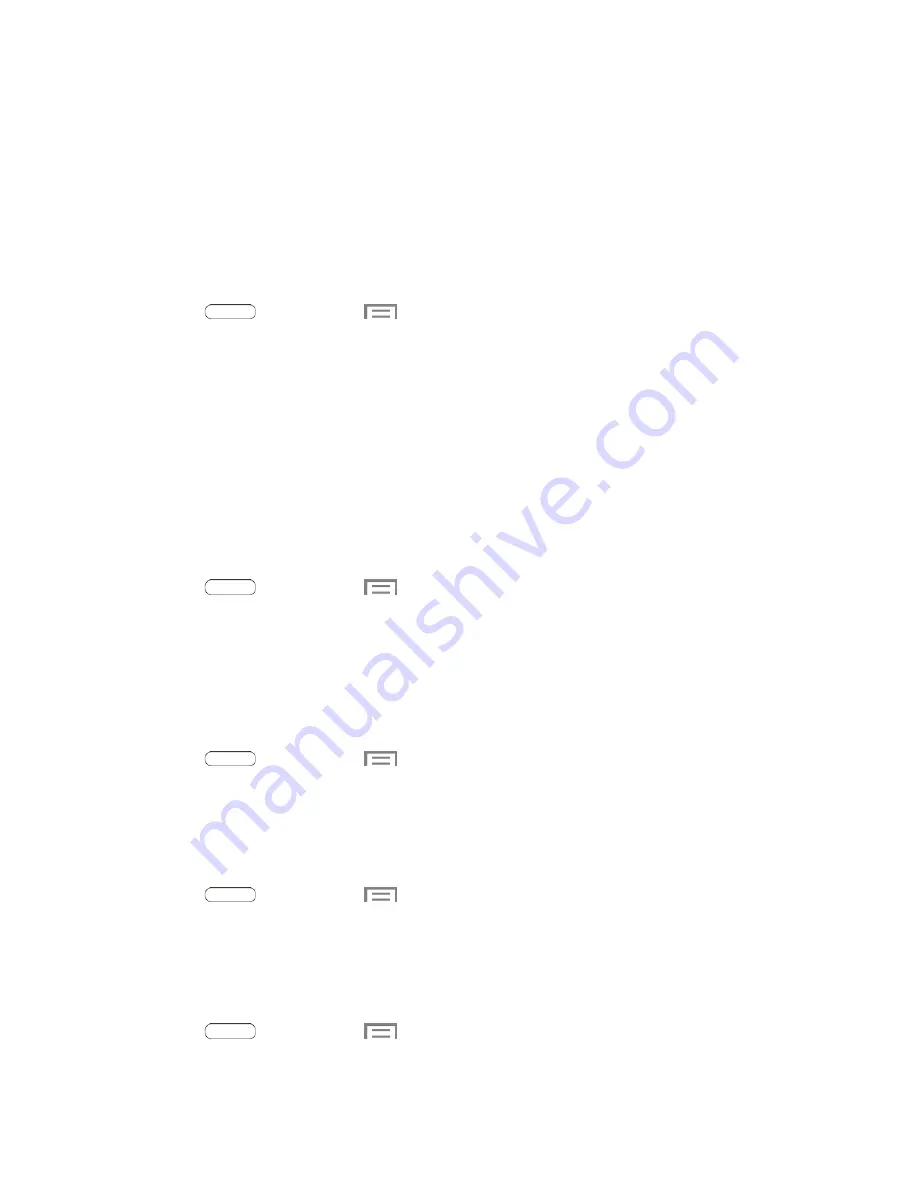
Sound Settings
Use Sound settings to control your tablet’s audio, from ringtones and alerts to touch tones and
notifications.
Volume
You can adjust the volume settings to suit your needs and your environment.
Note
: You can quickly adjust the system volume or the earpiece volume by pressing the
Volume Key
.
1. Press
and then touch
>
Settings
>
Sound
>
Volume.
2. Touch and drag the on-screen sliders to assign volume level settings for:
Music, video, games, and other media
Notifications
System
3. Touch
OK
to assign the volume levels.
Notifications
Choose a sound for notifications, such as for new messages and event reminders.
1. Press
and then touch
>
Settings
>
Sound
>
Notifications
.
2. Touch a ringtone to select it. When you touch ringtones, a sample plays.
3. Touch
OK
to assign the ringtone.
Touch Sounds
When Touch sounds is enabled, tones play when you touch or touch the screen to make selections.
1. Press
and then touch
>
Settings
>
Sound
.
2. Touch the checkbox next to
Touch sounds
to enable or disable the option.
Screen Lock Sound
When Screen lock sound is enabled, tones play when you touch the screen to lock or unlock it.
1. Press
and then touch
>
Settings
>
Sound
.
2. Touch the checkbox next to
Screen lock sound
to enable or disable the option.
Samsung Applications Settings
Configure options for featured apps on your device.
1. Press
and then touch
>
Settings
>
Sound
.
2. Tap an option, and then configure settings:
Settings
81






























