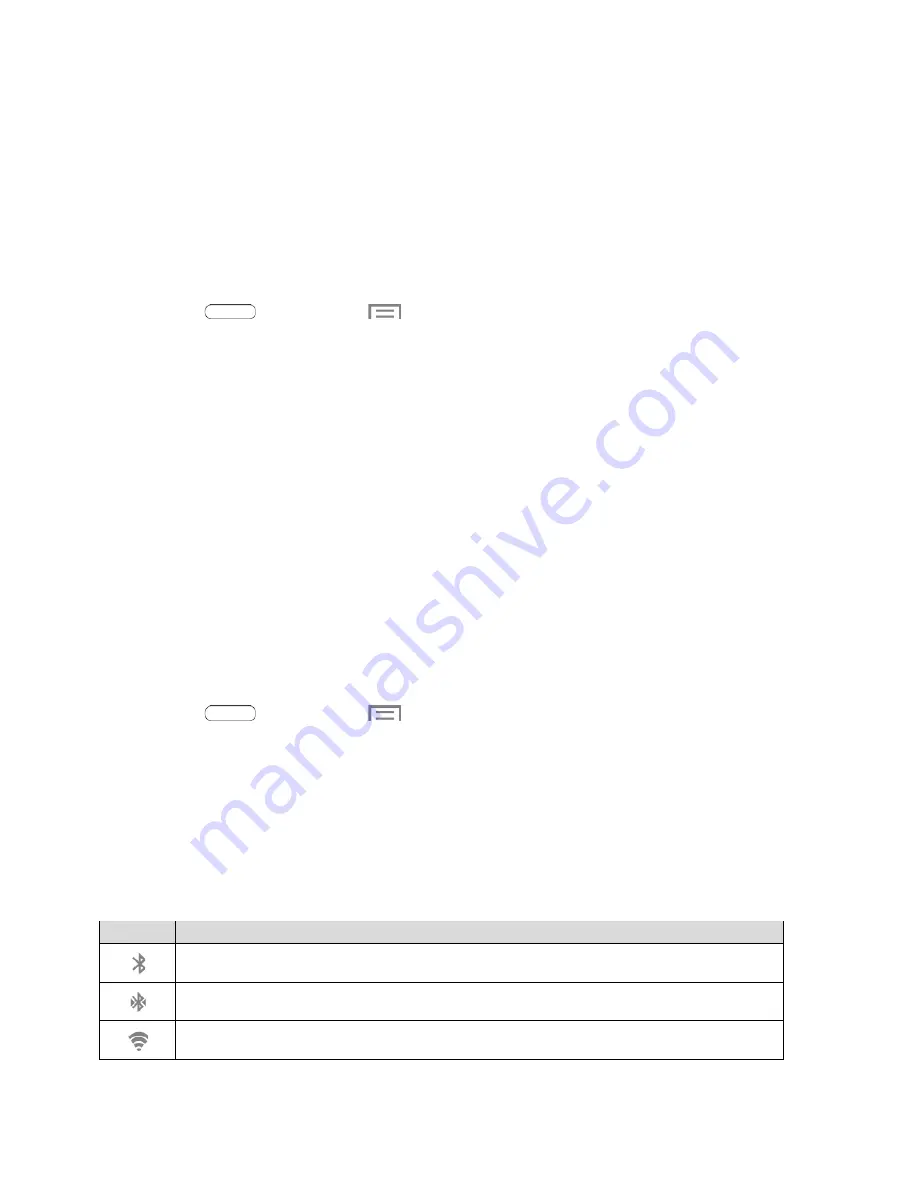
Wallpapers
You can choose a picture to display on the Home Screen, Lock screen, or on both the Home and Lock
screens. Choose from preloaded wallpaper images or select a photo you have downloaded or taken with
the Camera.
1. From any Home screen, touch and hold on an empty area of the screen. The
Home screen
menu
displays. Touch
Set wallpaper
.
– or –
Press
,
and then touch
>
Settings
>
Display
>
Wallpaper
.
2. Touch
Home screen
,
Lock screen
, or
Home and lock screens
.
3. Choose a source for wallpaper:
Gallery
: Choose a picture from Gallery. Follow the prompts to crop the picture and save it as
wallpaper.
Live wallpapers
: Choose a moving scene for the background (Home screen only).
ID wallpapers:
Select
a wallpaper from the currently assigned ID pack
(Home screen
only)
.
Travel wallpaper
: Display recommended destinations on your Lock screen (Lock screen
only).
Wallpapers
: Choose an image from the Wallpapers gallery.
Settings Menu
Access the Settings menu from any Home screen.
■ Press
, and then touch
>
Edit page
.
Status Bar
The status bar at the top of the Home screen provides device and service status information on the right
side and notification alerts on the left. To view notification alerts, touch and hold the Status Bar and drag it
down.
Status Icons
Icon
Description
Bluetooth
®
active
Connected to another Bluetooth device
Wi-Fi
®
active
Tablet Basics
17
















































