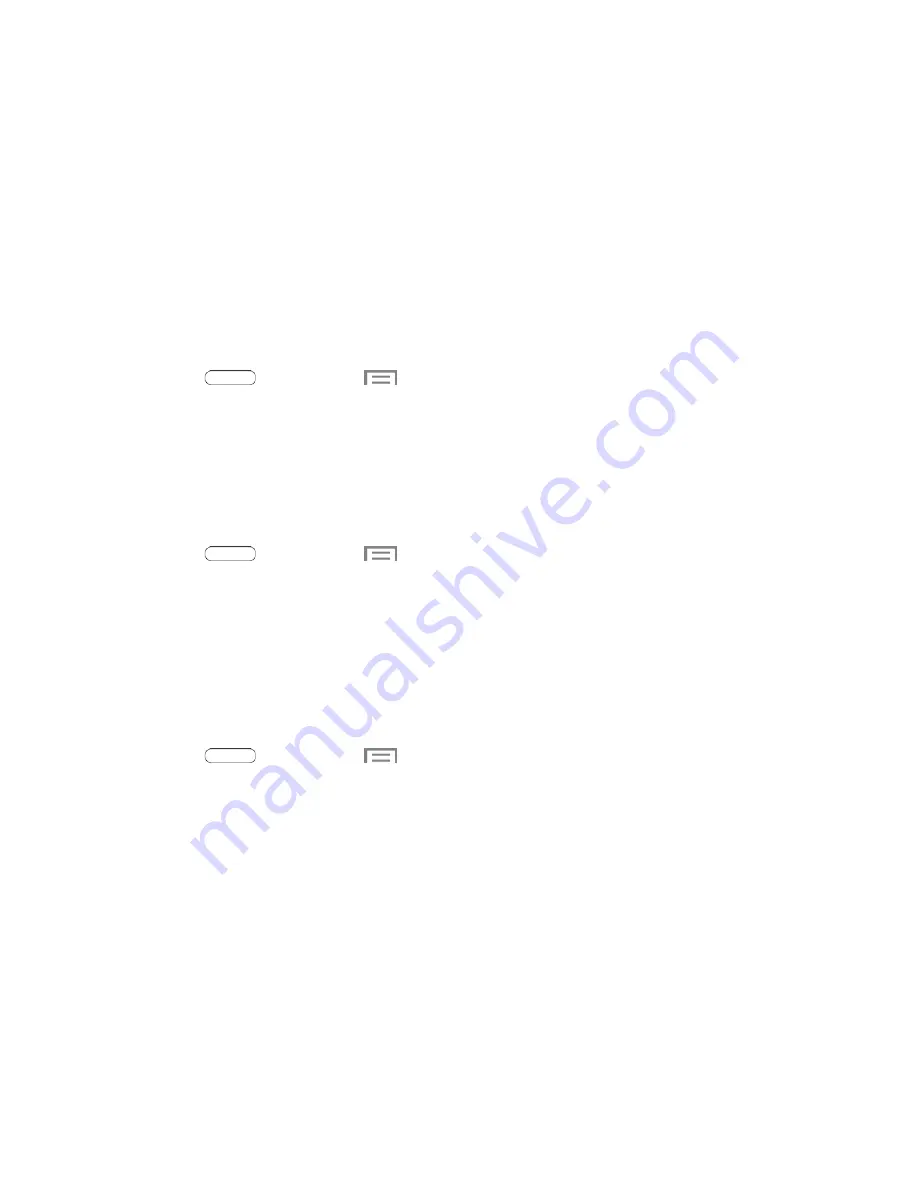
Automatic updates
: When enabled, your device will automatically update security policies
when it is connected to preferred networks. Use the Preferred networks setting to specify
networks your device will consider as preferred.
Preferred networks
: Choose
Wi-Fi networks only
to restrict your device to only updating
security policies when it’s connected to a Wi-Fi network. Choose
Wi-Fi or mobile networks
to allow your device to update security policies any time it’s connected to Wi-Fi, or to the
wireless network. Depending on your service plan, updating the security policies over the
wireless network may result in additional charges for downloading the policy data.
Check for Security Updates Manually
You can use the Check for updates option to check for security policy updates at any time.
1. Press
and then touch
>
Settings
>
Security
.
2. Tap
Security policy updates
>
Check for updates
, and then follow the prompts to check for
updates and install them, if desired.
Send Security Reports
Your device can send security reports to Samsung, to assist in keeping security policies up to date. If you
enable this option, security reports are only sent when your device is connected to a Wi-Fi network.
1. Press
and then touch
>
Settings
>
Security
.
2. Tap
Send security reports
to enable or disable the option. When enabled, your device will
automatically send security reports to Samsung when it’s connected to Wi-Fi.
Credential Storage
You can install credentials from an optional installed memory card (not included), and use the
Credential storage settings to allow applications to access the security certificates and other
credentials.
1. Press
and then touch
>
Settings
>
Security
.
2. Touch an option:
Trusted credentials
: Display a list of credentials you’ve installed.
Install from device storage
: Install encrypted certificates from an optional installed memory
card (not included).
Clear credentials
: Remove stored credentials and reset the password (only available when
credentials are installed).
Language and Input Settings
Use Language and input settings to choose a default language for your tablet’s operations, plus settings
for text entry and other inputs.
Settings
93





























