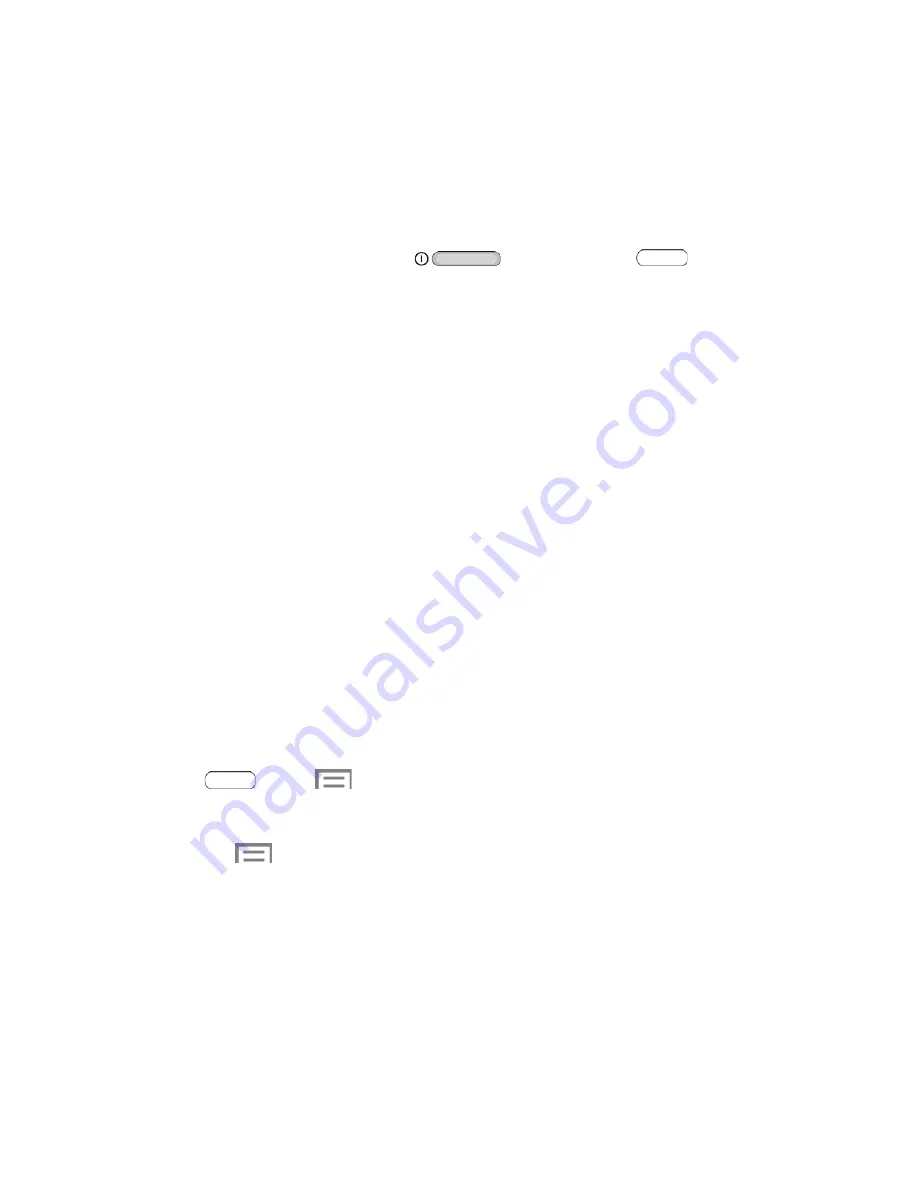
Features
Discover new features for controlling and interacting with your tablet.
Screen Capture
Capture an image of the current screen at anytime time.
■ Touch and hold the
Power/Lock Key
and the
Home Key
simultaneously to
create an image of the current screen. A white border flashes briefly around the edge of the
screen indicating a screen capture.
The screen capture is automatically saved to the Gallery in an Album labeled Screenshots.
A copy of the screen capture is also saved to the clipboard.
Smart Screen
Smart screen features allow you to have your tablet automatically detect when you are looking at the
screen.
●
Smart stay
: The screen will not time out as long as you are looking at it. Smart screen uses the
front camera to detect when you are facing the screen. Some factors that may affect the ability of
the front camera to detect your face are:
When the tablet is not docked or held upright, for example when placed on a table.
When the front camera cannot detect your face and eyes.
When the front camera is being used for the current application.
When the source of light is behind you, or when using the tablet in the dark.
Configure Smart Stay
Enable Smart stay, and learn about using them.
■ Press
and tap
>
Settings
>
Display
>
Smart screen
.
Touch
Smart stay
to set the screen to stay on as long as you are looking at it.
Touch
>
Help
for more information.
Voice Control
Use spoken commands to control and interact with your tablet, such as:
●
Alarm
: When enabled, you can stop or snooze alarms with the voice commands “Stop” and
“Snooze”.
●
Camera
: When enabled, you can take pictures with the voice commands “Smile”, “Cheese”,
“Capture” and “Shoot”.
Tablet Basics
23
















































