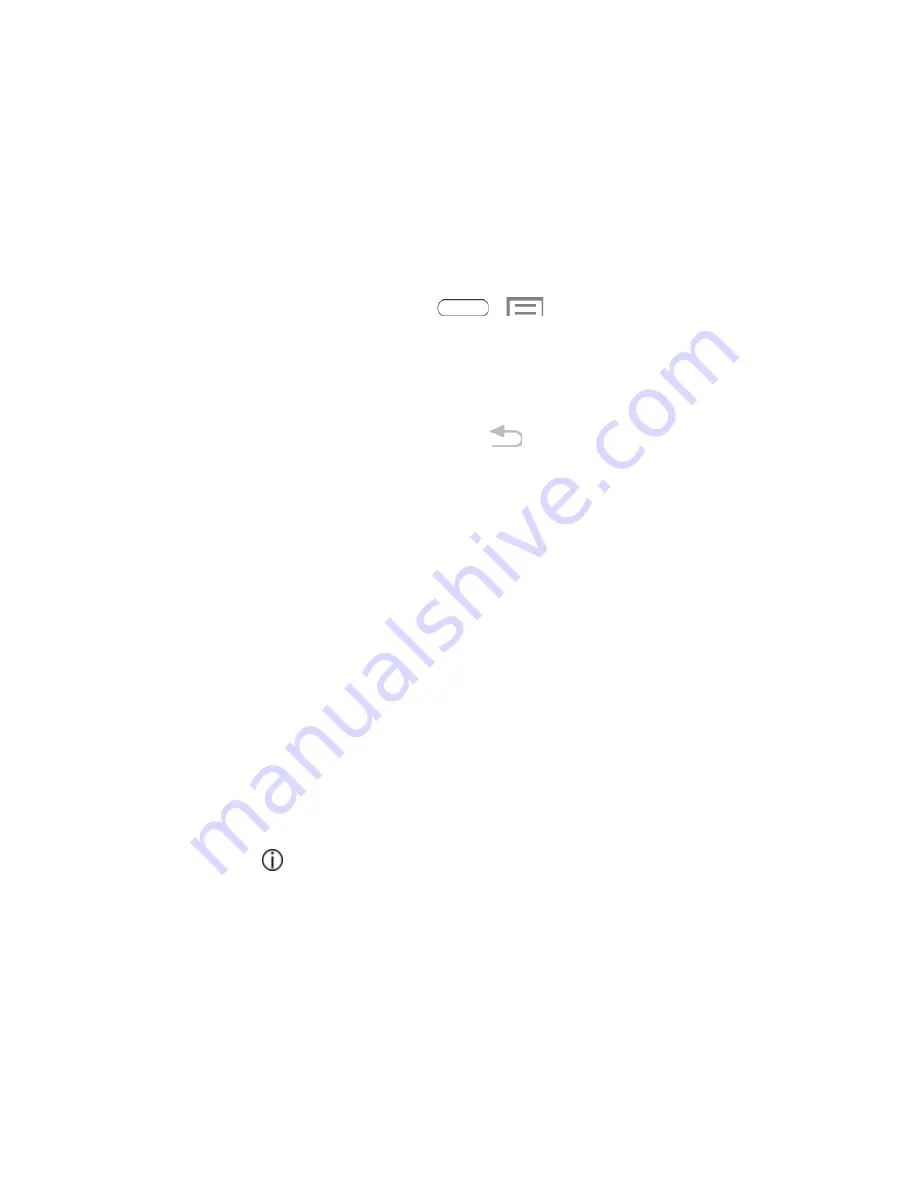
Complete the Setup Screens
The setup screens help you set up certain features and preferences on your tablet. Once your tablet has
been turned on, you will see a Welcome message. You can then complete the setup process.
Note
:
You may be able to complete the setup screens before your tablet has been activated on your
Sprint account.
Note
:
During or after setup, you may see a
Connections Optimizer
notice. Read the notice and touch
I
Agree
to allow your tablet to connect automatically to the best available data network, including Wi-Fi. To
turn Connections Optimizer off at any time, touch
>
>
Settings
>
More settings
>
Mobile
networks
1. From the Welcome screen, select a language (if prompted) and touch
Next
to get started.
To skip any section, touch
Next
or
Skip
.
To go back to the previous screen, press the
Back
key.
Note
: On the Welcome screen, there is also an
Accessibility
button. If you are visually impaired or hard
of hearing, touch
Accessibility
to change the accessibility settings. For more information, see
2. Follow the onscreen instructions to complete each section. For each topic, you will have the
option to skip it and continue to the next screen.
Wi-Fi
– If prompted, follow the prompts to sign in to an available Wi-Fi network. For secured
Wi-Fi networks, you will need to enter a password. See
Samsung Account
– Touch Sign in to sign in to your current Samsung Account, or touch
Create new account and follow the instructions to set up a new Samsung Account.
•
Touch
variety of services
to learn more using your Samsung Account.
Got Google
? – Touch
Yes
to sign in to your current Google Account, or touch
No
and follow
the instructions to set up a new Google Account.
Make it Google
– Touch
Get an account
and follow the instructions to create a new Google
Account, or touch
Not now
.
•
Touch
to learn about Google Accounts.
•
This screen only displays if you did not previously sign in to your Google Account.
Entertainment
– Touch
Set up credit card
and follow the instructions to enter credit card
information for your Google Play account, or touch
Not now
.
•
This screen only displays if you previously signed in to your Google Account.
Backup and Restore
– Read the backup and restore information. Then enable either or both
options.
4













































