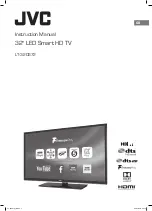2
Table of Contents
12 Battery
18 SIM or USIM card
22 Turning the device on and off
23 Touchscreen
27 Home screen
34 Lock screen
35 Notification panel
38 Entering text
41 Screen capture
41 Opening apps
42 S Pen features
51 Multi window
55 Transferring data from your previous
57 Device and data management
59 Quick connect
62 Sharing files with contacts
63 Emergency mode
64 Installing or uninstalling apps
65 Phone
70 Contacts
72 Messages
75 Internet
76 Email
77 Camera
100 Gallery
102 Smart Manager
104 S Note
111 S Planner
113 S Health
116 S Voice
118 SideSync
127 Music
128 Video
129 Scrapbook
130 Voice Recorder
132 My Files
132 Samsung Gear
133 Clock
135 Calculator
135 Google apps
137 Introduction
137 Wi-Fi
139 Bluetooth
141 Flight mode
141 Mobile hotspot and tethering
142 Data usage