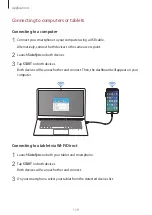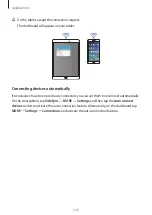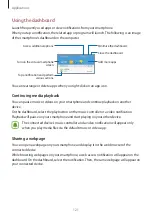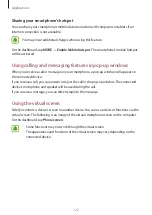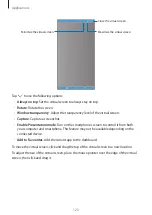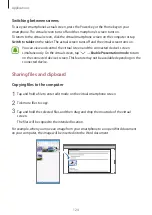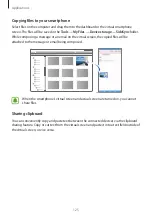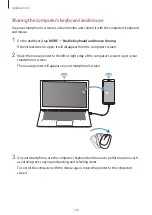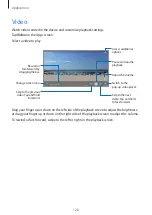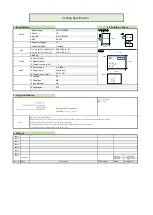Applications
113
Syncing events and tasks with your accounts
On the Apps screen, tap
Settings
→
Accounts
, select an account service, and then tap the
Sync Calendar
switch to sync events and tasks with the account.
To add accounts to sync with, open the Apps screen and tap
S Planner
→
MORE
→
Manage
calendars
→
Add account
. Then, select an account to sync with and sign in. When an
account is added, a blue circle is displayed next to the account name.
S Health
Introduction
S Health helps you manage your wellness and fitness. Set fitness goals, check your progress,
and keep track of your overall wellness and fitness.
Starting S Health
When running this app for the first time or restart it after performing a data reset, follow the
on-screen instructions to complete the setup.
1
Tap
S Health
on the Apps screen.
2
Follow the on-screen instructions to complete the setup.