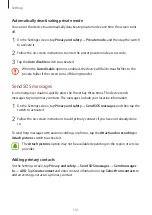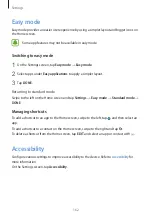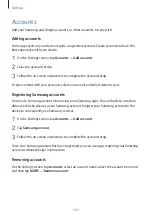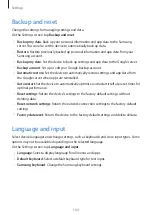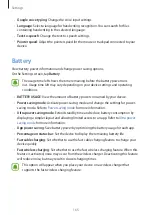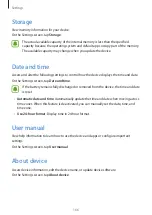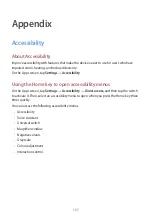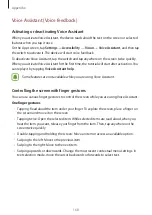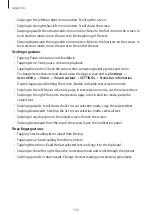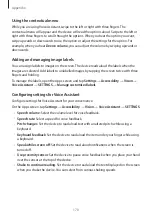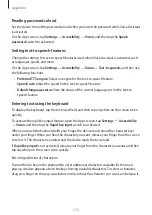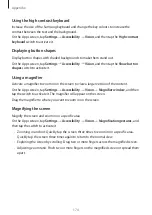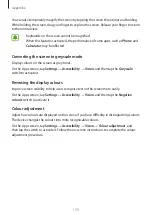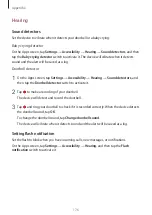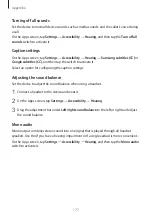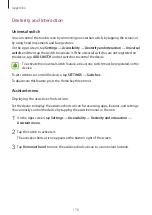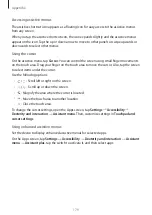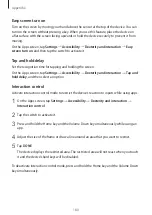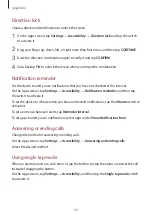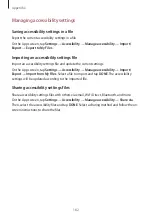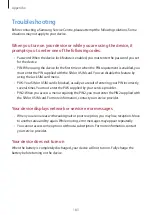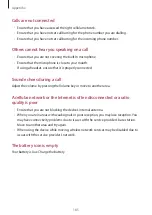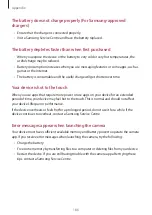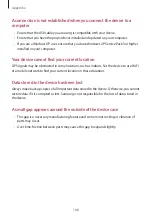Appendix
175
You can also temporarily magnify the screen by tapping the screen three times and holding.
While holding the screen, drag your finger to explore the screen. Release your finger to return
to the normal view.
•
Keyboards on the screen cannot be magnified.
•
When this feature is activated, the performance of some apps, such as
Phone
and
Calculator
, may be affected.
Converting the screen to greyscale mode
Display colours on the screen as grey tones.
On the Apps screen, tap
Settings
→
Accessibility
→
Vision
, and then tap the
Greyscale
switch to activate it.
Reversing the display colours
Improve screen visibility to help users recognise text on the screen more easily.
On the Apps screen, tap
Settings
→
Accessibility
→
Vision
, and then tap the
Negative
colours
switch to activate it.
Colour adjustment
Adjust how colours are displayed on the screen if you have difficulty in distinguishing colours.
The device changes the colours into more recognisable colours.
On the Apps screen, tap
Settings
→
Accessibility
→
Vision
→
Colour adjustment
, and
then tap the switch to activate it. Follow the on-screen instructions to complete the colour
adjustment procedure.