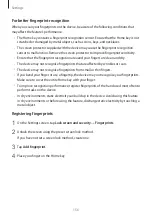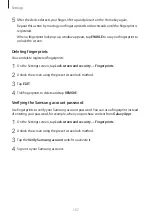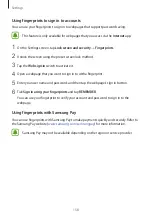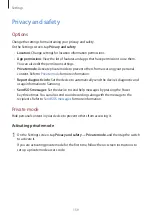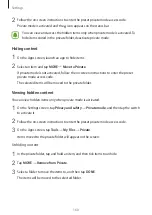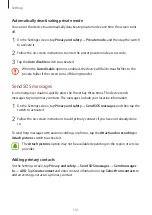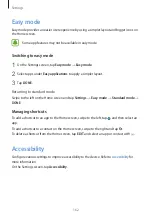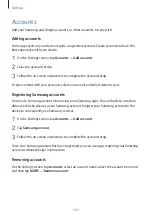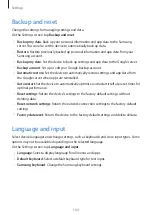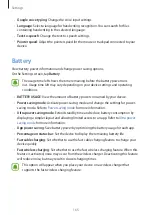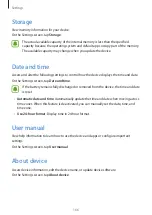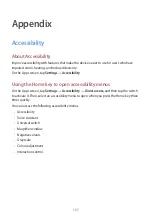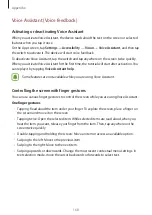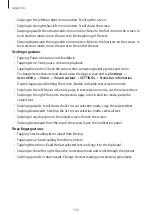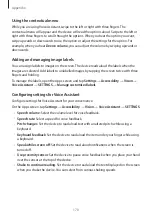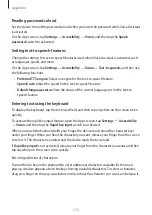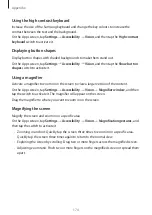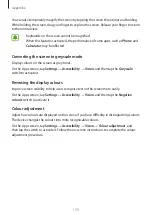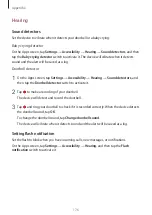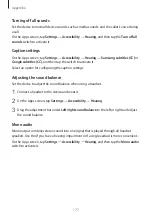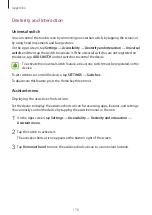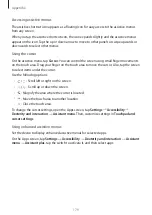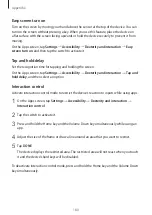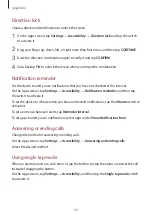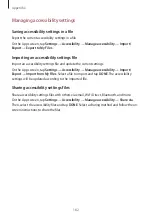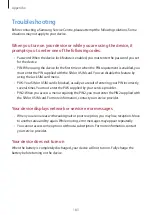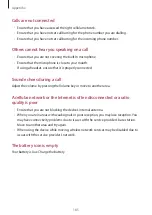Appendix
170
Using the contextual menu
While you are using Voice Assistant, swipe to the left or right with three fingers. The
contextual menu will appear and the device will read the options aloud. Swipe to the left or
right with three fingers to scroll through the options. When you hear the option you want,
swipe upwards or downwards to use the option or adjust the settings for the option. For
example, when you hear
Device volume
, you can adjust the volume by swiping upwards or
downwards.
Adding and managing image labels
You can assign labels to images on the screen. The device reads aloud the labels when the
images are selected. Add labels to unlabelled images by tapping the screen twice with three
fingers and holding.
To manage the labels, open the Apps screen and tap
Settings
→
Accessibility
→
Vision
→
Voice Assistant
→
SETTINGS
→
Manage customised labels
.
Configuring settings for Voice Assistant
Configure settings for Voice Assistant for your convenience.
On the Apps screen, tap
Settings
→
Accessibility
→
Vision
→
Voice Assistant
→
SETTINGS
.
•
Speech volume
: Select the volume level for voice feedback.
•
Speech rate
: Select a speed for voice feedback.
•
Pitch changes
: Set the device to read aloud text with an altered pitch while using a
keyboard.
•
Keyboard feedback
: Set the device to read aloud the item under your finger while using
a keyboard.
•
Speak while screen off
: Set the device to read aloud notifications when the screen is
turned off.
•
Use proximity sensor
: Set the device to pause voice feedback when you place your hand
over the sensor at the top of the device.
•
Shake to continue reading
: Set the device to read aloud the text displayed on the screen
when you shake the device. You can select from various shaking speeds.