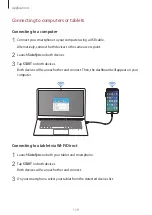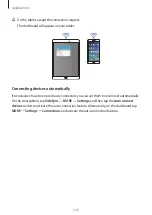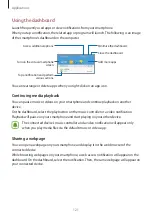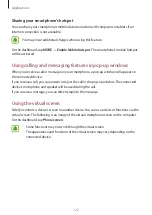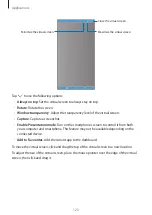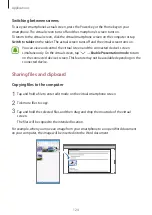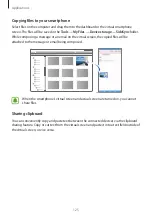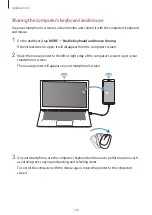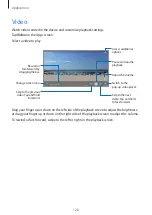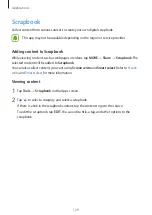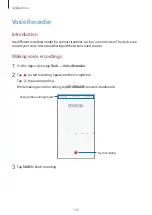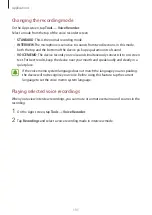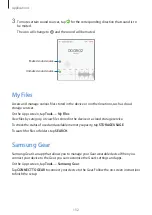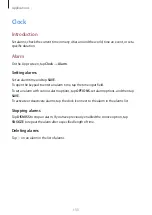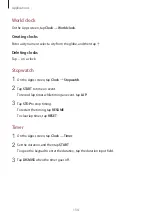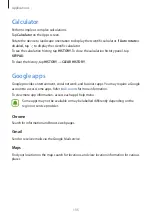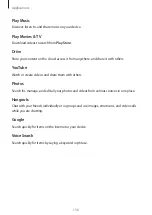Applications
121
Using the dashboard
Launch frequently used apps or view notifications from your smartphone.
When you tap a notification, the related app or program will launch. The following is an image
of the smartphone’s dashboard on the computer.
Turn on the virtual smartphone
screen.
Access additional options.
Close the dashboard.
Add more apps.
Minimise the dashboard.
Tap a notification and perform
various actions.
You can rearrange or delete apps when you right-click on an app icon.
Continuing media playback
You can pause music or videos on your smartphone and continue playback on another
device.
On the dashboard, select the play button on the music controller or a video notification.
Playback will pause on your smartphone and start playing on your other device.
The connected device’s music controller and a video notification will appear only
when you play media files via the default music or video app.
Sharing a webpage
You can open a webpage on your smartphone and display it in the web browser of the
connected device.
While browsing webpages on your smartphone, a web access notification will appear on the
dashboard. On the dashboard, select the notification. Then, the same webpage will appear on
your connected device.