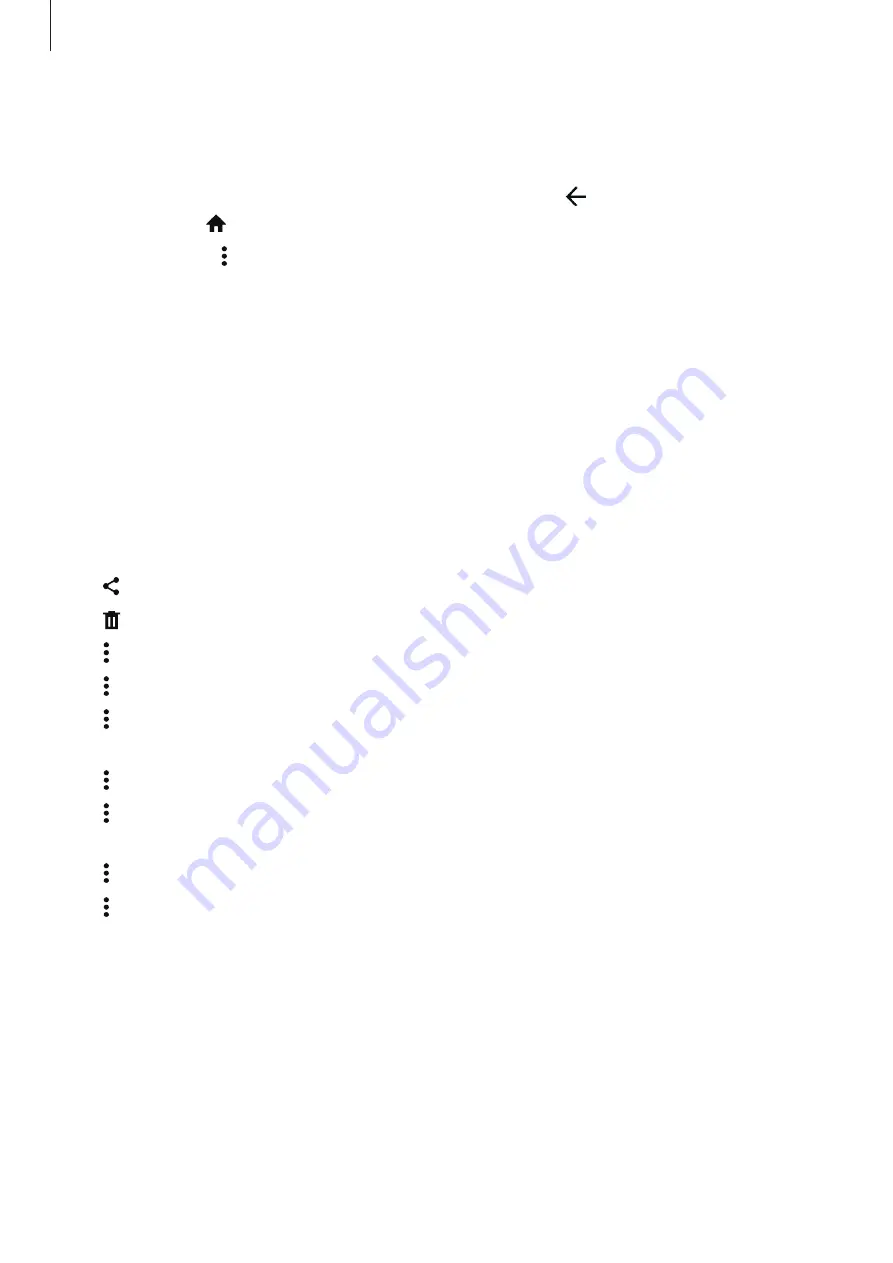
Basics
35
Viewing files
Tap
My Files
on the Apps screen.
Select a folder to open it. To go up a level in the directory, tap . To return to the My Files
main screen, tap .
Select a folder, tap , and then use the following options:
•
Select
: Select files or folders to apply options.
•
Delete
: Delete files or folders.
•
Create folder
: Create a folder.
•
View as
: Change the view mode.
•
Sort by
: Sort files or folders.
•
Add shortcut
: Add a shortcut to a folder on the My Files main screen or to the Home
screen.
•
Settings
: Change the file manager settings.
Tap and hold a file or folder, and then use the following options:
•
: Share files with others.
•
: Delete files or folders.
•
→
Move
: Move files or folders to another folder.
•
→
Copy
: Copy files or folders to another folder.
•
→
Move to Private
: Move files to the private folder. This option appears once you
activate
Private mode
. Refer to
for more information.
•
→
Rename
: Rename a file or folder.
•
→
Add shortcut
: Add a shortcut to a folder on the My Files main screen or to the Home
screen.
•
→
Zip
: Compress files or folders to create a zip file.
•
→
Details
: View file or folder details.
















































