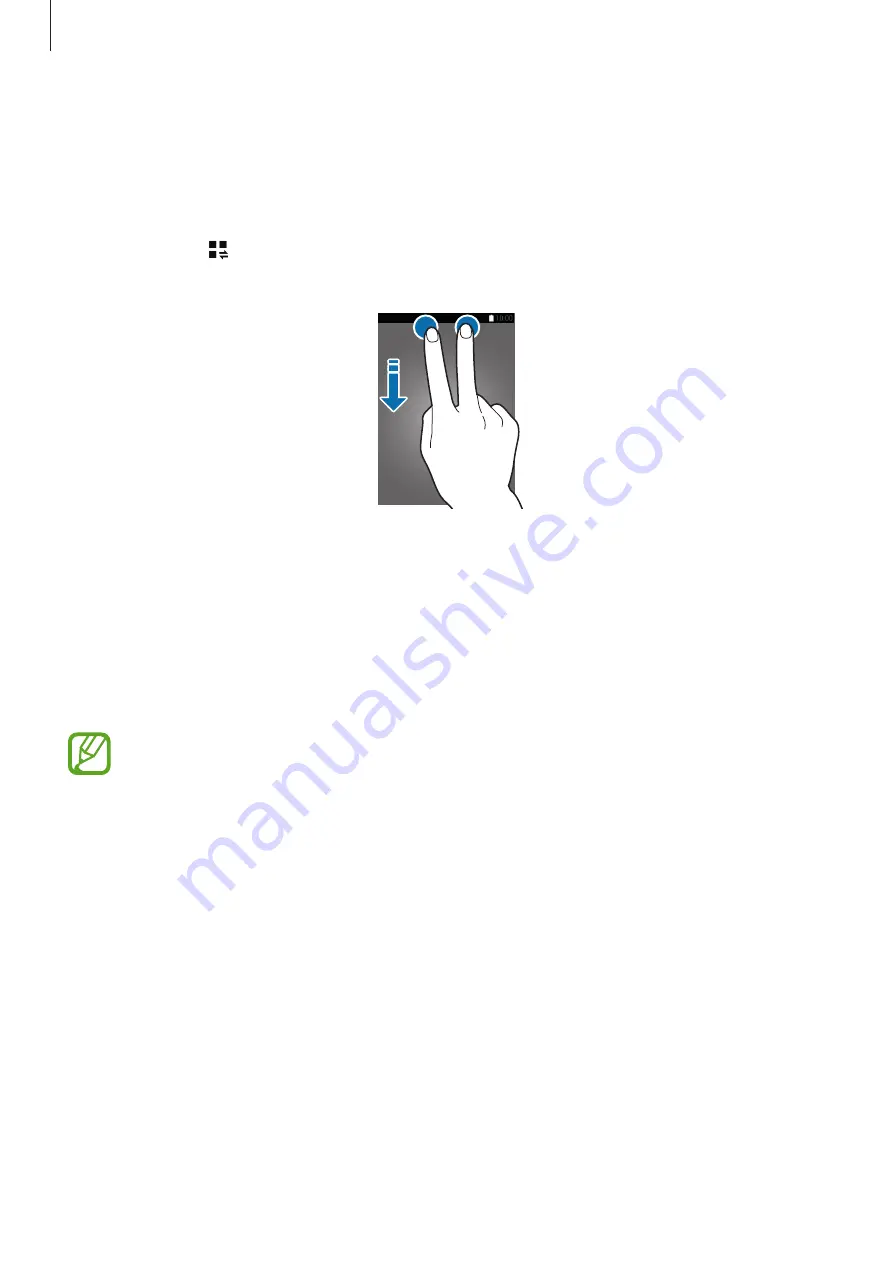
Basics
27
Using the quick setting panel
You can activate or deactivate some features on the notifications panel. To activate or
deactivate more features, open the quick setting panel.
To open the quick setting panel, drag the status bar downwards with two fingers.
Alternatively, tap on the notifications panel. To close the quick setting panel, drag the bar
from the bottom of the screen upwards.
Tap the following options to activate or deactivate them. You can view more detailed settings
if you tap and hold a button.
•
Wi-Fi
: Refer to
for more information.
•
Location
: Refer to
for more information.
•
Sound
/
Vibrate
/
Mute
: Select a sound mode.
•
Screen rotation
: Allow or prevent the interface from rotating when you rotate the device.
Some apps do not allow screen rotation.
•
Bluetooth
: Refer to
for more information.
•
Mobile data
: Refer to
for more information.
•
Download booster
: Refer to
for more information.
•
U. power saving
: Refer to
for more information.
•
Multi window
: Refer to
for more information.
•
Toolbox
: Refer to
for more information.
















































