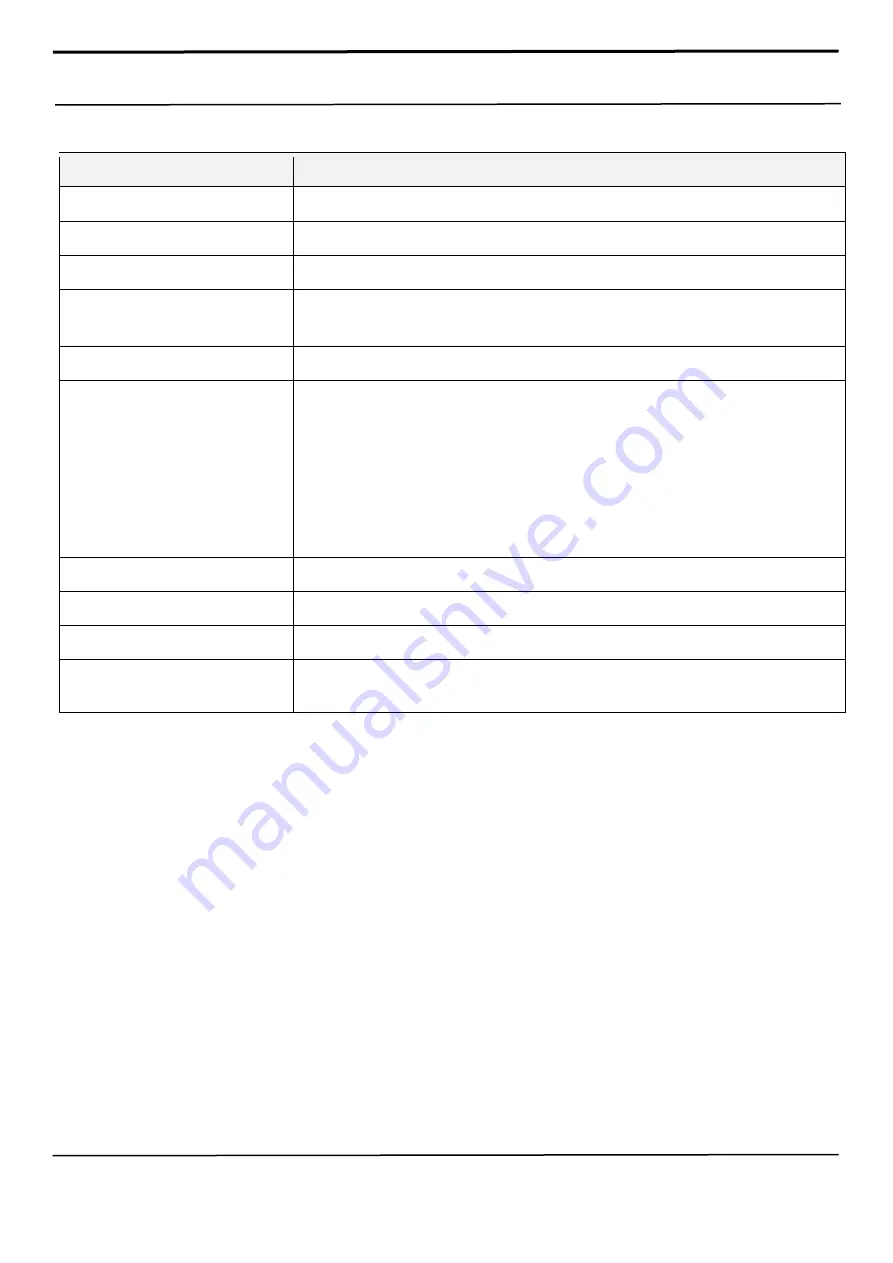
Confidential and proprietary-the contents in this service guide subject to change without prior notice
Distribution, transmission, or infringement of any content or data from this document without Samsung’s written authorisation is strictly prohibited.
2. Specification
Item
Description
OS
Android R OS V11.0
Network
2G, 3G, 4G
Battery
5,000 mAh
Processor
Samsung S5E3830XG0
2.0Ghz Quad + 2.0Ghz Quad
Connectivity
GPS, Glonass, BT 5.0 full support, USB 2.0, WiFi 11 b/g/n (2.4G), NFC
Camera
Rear
- Wide : 48MP, A/F, F2.0
- Ultra Wide : 5MP, F2.2
- Bokeh : 2MP, F2.4
- Macro : 2MP, F2.4
Front
: 8MP, F2.2
Display
6.5" TFT, 1600 x 720, HD+
RAM
3GB / 4GB
ROM
32GB / 64GB / 128GB
Sensor
Accelerometer, Fingerprint Sensor, Grip Sensor, Virtual Light Sensing, Virtual Proximity
Sensing





































