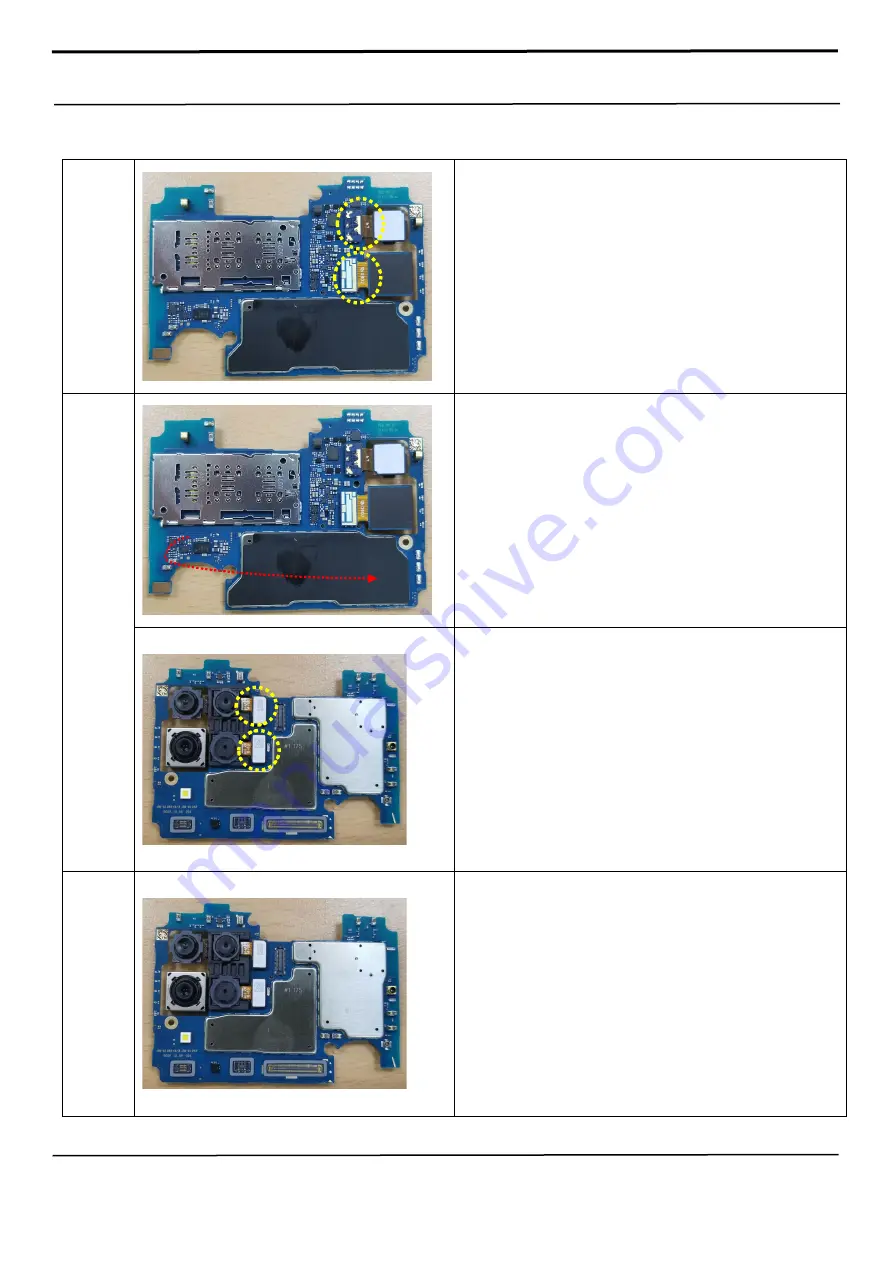
Confidential and proprietary-the contents in this service guide subject to change without prior notice
Distribution, transmission, or infringement of any content or data from this document without Samsung’s written authorisation is strictly prohibited.
5. Disassembly and Assembly
5-3-5. Rear Camera Assembly
Step 1
Assemble the Main Camera and Wide Camera connector.
[Caution]
- Be careful not to damage the parts around the connector.
Step 2
Turn the Main board module over.
Assemble the Macro camera, and Bokeh camera connector.
[Caution]
- Be careful not to damage the parts around the connector.
Step 3
The front of the Main board module.
















































