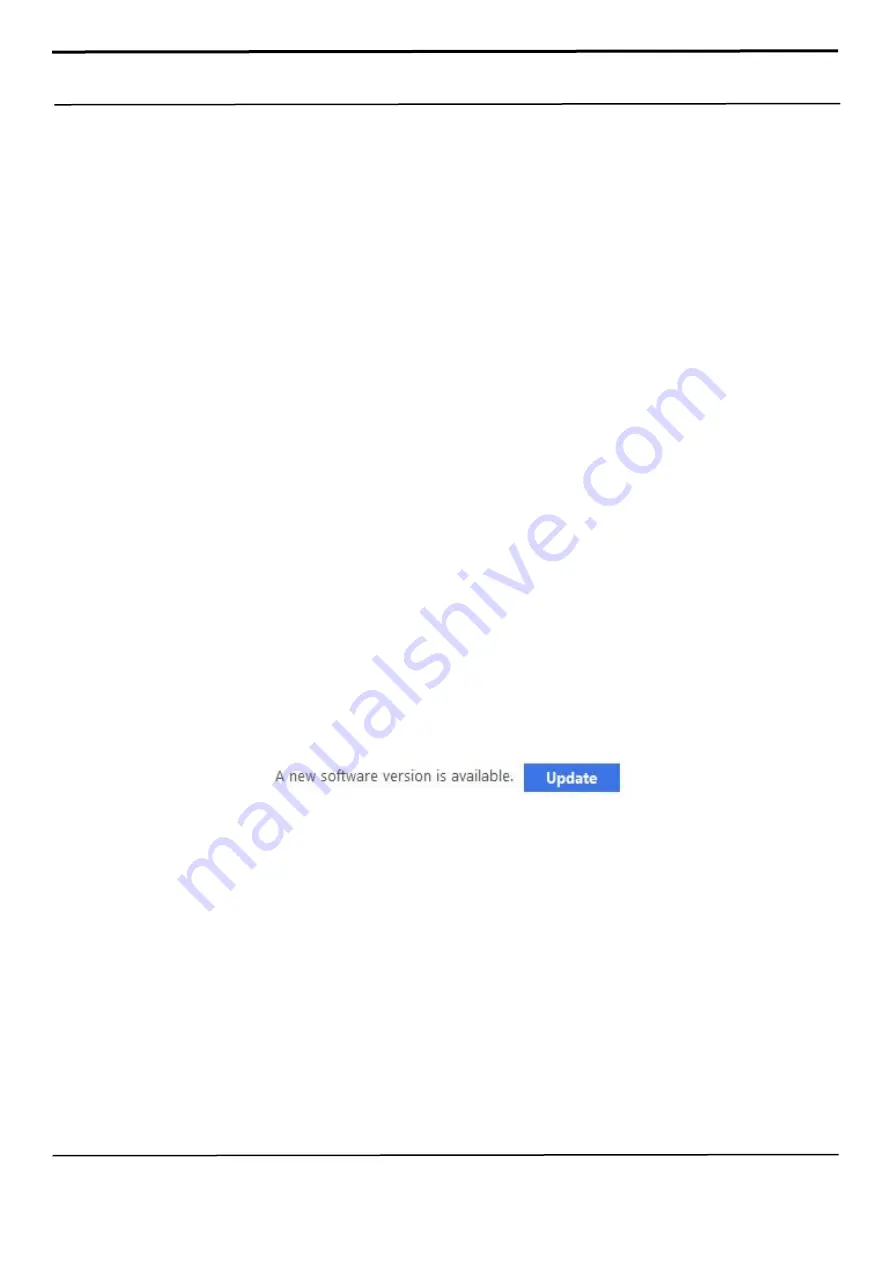
Confidential and proprietary-the contents in this service guide subject to change without prior notice
Distribution, transmission, or infringement of any content or data from this document without Samsung’s written authorisation is strictly prohibited.
4. SW Update
4-1-1. How to update software by FOTA
1. Run
Setting
2. Software update: Provide update information to Setting Noti tips if have an Update item.
3. Check Wi-Fi Switch: Downloading via mobile networks may result in additional charges. If possible, download via a Wi-Fi
network instead.
4. Download and install.
5. Version Check notification
6. If you have a version of software to update, the '
Install now
', ‘
Schedule Install
’ button is activated.
-
Install now
.
-
Schedule Install
: Schedule install is automatically updated at the set time.
7. Update complete notification: The software update is complete.
8. Check additional updates: Click the
Download
and install button to check additional updates.
9. Check the latest software: If it's not the latest software, Step 6. You can run it again.
Software update Network Error
Your phone was disconnected from the network before the download was complete.
The download will continue when your phone reconnects to a network.
4-1-2. Updating software
With Smart Switch, you can easily update your device’s software to the latest version. When you connect your device to your
computer and start Smart Switch, Smart Switch automatically searches for available updates. If any updates are available, the
Update button appears under your device name.
To update your device’s software, follow these steps:
1. On the start screen of Smart Switch, click
Update
.
2. Read the software update information and click
Continue
.
3. Read the precautions and click
All confirmed
.
4. Read the Consent to collection and use of personal information terms and click
All confirmed
.
5. When the update is complete, click
OK
.






















