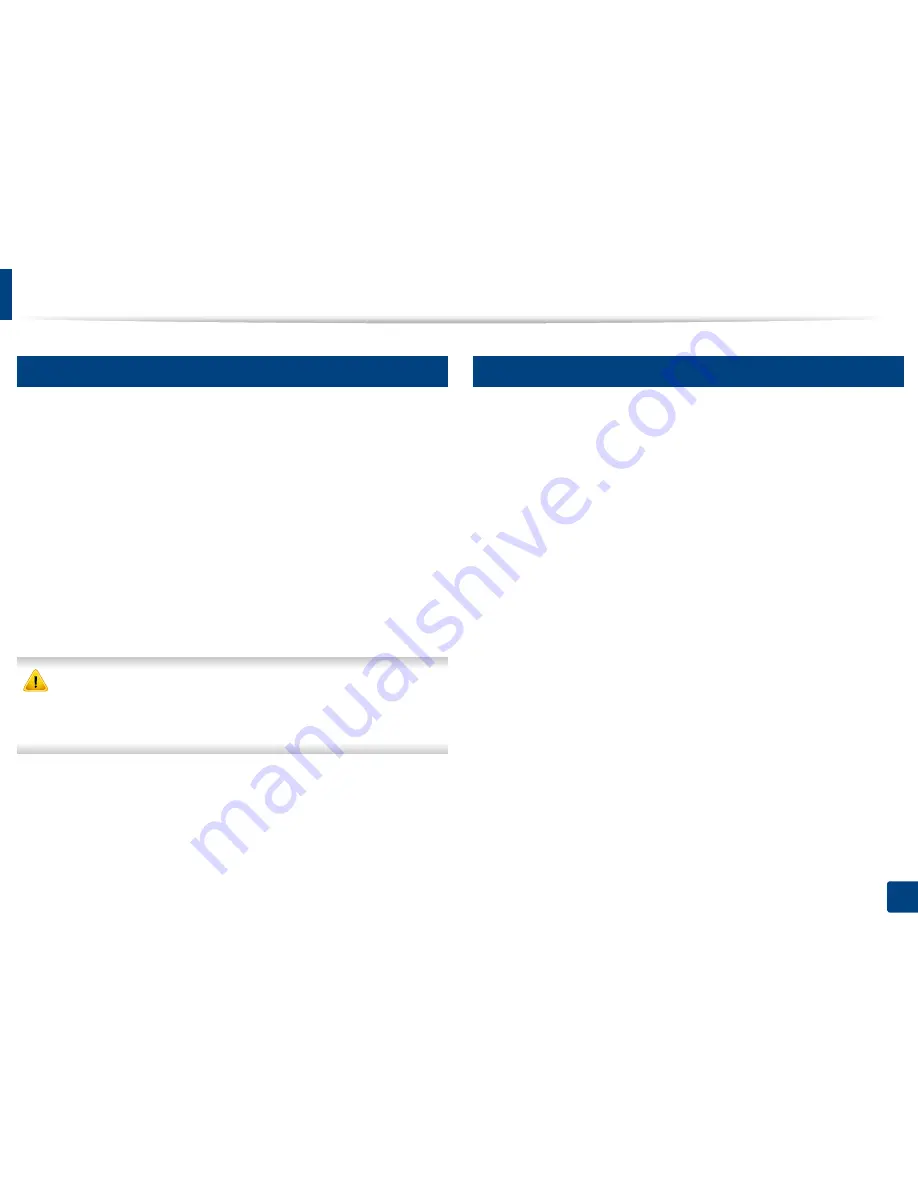
67
3. Maintenance
Installing accessories
8
Precautions
•
Disconnect the power cord
Never remove the control board cover while the power is turned on.
To avoid the possibility of an electrical shock, always disconnect the power
cord when installing or removing ANY internal or external accessories.
•
Discharge static electricity
The control board and internal accessories (network interface card or
memory module) are sensitive to static electricity. Before installing or
removing any internal accessories, discharge static electricity from your
body by touching something metal, such as the metal back plate on any
device plugged into a grounded power source. If you walk around before
finishing the installation, repeat this procedure to discharge any static
electricity again.
When installing accessories, the battery inside the machine is a service
component. Do not change it by yourself. There is a risk of an explosion if
battery is replaced by an incorrect type. Dispose used batteries according to
the instructions.
9
Setting Device Options
When you install the optional devices such as optional tray, memory, etc, this
machine automatically detects and sets the optional devices. If you cannot use
the optional devices you installed in this driver, you need to set the optional
devices in
Device Options
.
1
Click the Windows
Start
menu.
•
For Windows 8, from the
Charms
, select
Search
>
Settings
.
2
For Windows XP/2003, select
Printers and Faxes
.
•
For Windows 2008/Vista, select
Control Panel
>
Hardware and
Sound
>
Printers
.
•
For Windows 7, select
Control Panel
>
Hardware and Sound
>
Devices and Printers
.
•
For Windows 8, search for
Devices and Printers
.
•
For Windows Server 2008 R2, select
Control Panel
>
Hardware
>
Devices and Printers
.
3
Right-click your machine.
4
For Windows XP/2003/2008/Vista, press
Properties
.
For Windows 7, Windows 8, and Windows Server 2008 R2, from context
menus, select the
Printer properties
.
Содержание SL-M3820DW/XAA
Страница 3: ...3 BASIC 5 Appendix Specifications 101 Regulatory information 109 Copyright 119...
Страница 61: ...Redistributing toner 61 3 Maintenance 4 M3320 M3820 M4020 series 5 M3325 M3825 M4025 series 1 2 1 2...
Страница 63: ...Replacing the toner cartridge 63 3 Maintenance M3320 M3820 M4020 series 2 1...
Страница 64: ...Replacing the toner cartridge 64 3 Maintenance M3325 M3825 M4025 series 1 2...
Страница 66: ...Replacing the imaging unit 66 3 Maintenance 7 Imaging unit M3325 M3825 M4025 series 2 1 1 2...
Страница 70: ...Installing accessories 70 3 Maintenance 2 1 2 1...
Страница 75: ...Cleaning the machine 75 3 Maintenance 2 1 1 2 1 2 1 2...
Страница 81: ...Clearing paper jams 81 4 Troubleshooting 2 In optional tray...
Страница 82: ...Clearing paper jams 82 4 Troubleshooting If you do not see the paper in this area stop and go to next step...
Страница 83: ...Clearing paper jams 83 4 Troubleshooting 3 In the manual feeder multi purpose tray M332xND M382xD series...
Страница 84: ...Clearing paper jams 84 4 Troubleshooting M382xND M382xDW M402xND series...
Страница 86: ...Clearing paper jams 86 4 Troubleshooting M3320 M3820 M4020 series...
Страница 87: ...Clearing paper jams 87 4 Troubleshooting M3325 M3825 M4025 series 1 2 2 1...
Страница 89: ...Clearing paper jams 89 4 Troubleshooting If you do not see the paper in this area stop and go to next step...
Страница 90: ...Clearing paper jams 90 4 Troubleshooting 6 In the duplex unit area...
Страница 91: ...Clearing paper jams 91 4 Troubleshooting If you do not see the paper in this area stop and go to next step...
Страница 118: ...Regulatory information 118 5 Appendix 22 China only...






























