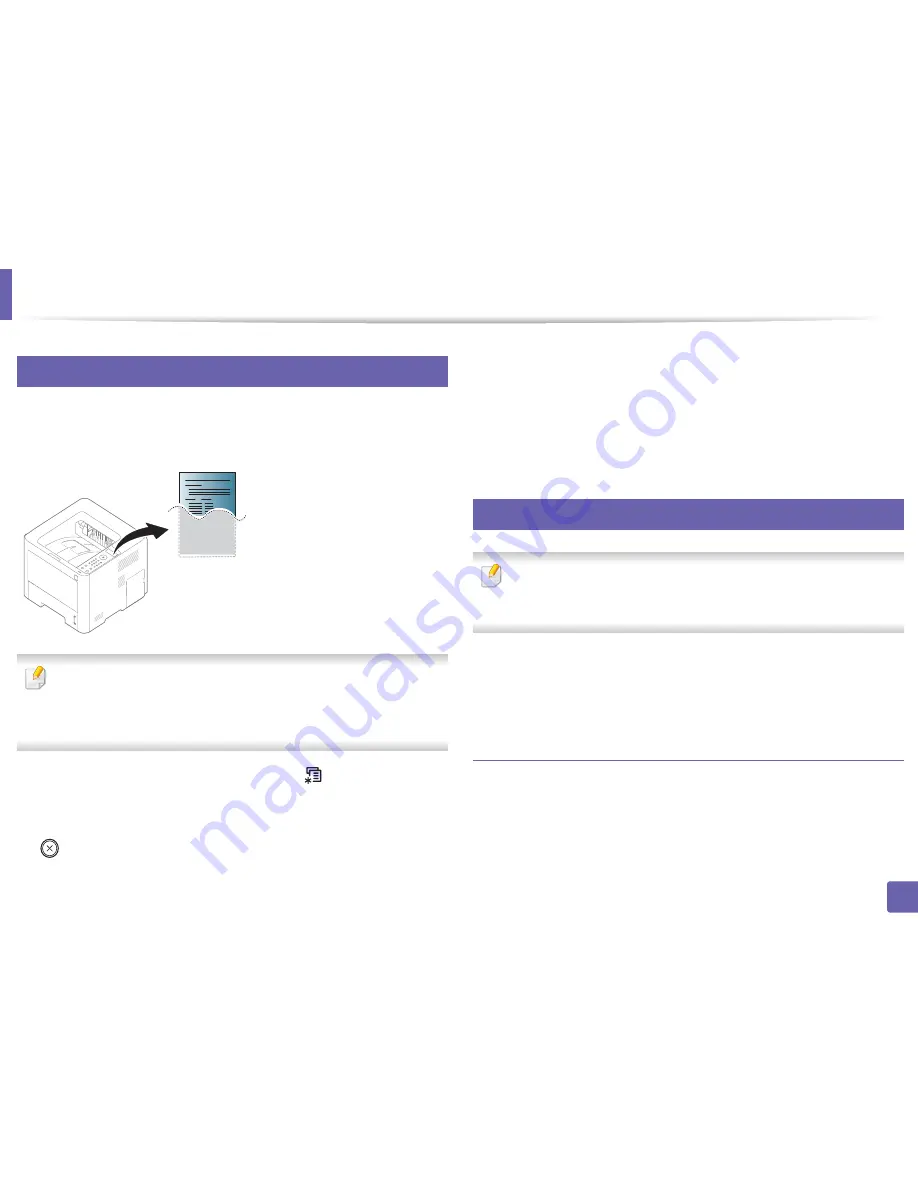
130
2. Using a Network-Connected Machine
Wired network setup
4
Printing a network configuration report
You can print
Network Configuration Report
from the machine’s control panel
that will show the current machine’s network settings. This will help you to set
up a network.
•
Accessing menus may differ from model to model (see "Accessing the
menu" on page 30).
•
It may be necessary to press
OK
to navigate to lower-level menus for
some models.
•
The machine has the display screen:
Press the
(
Menu
) button on the
control panel and select
Network
>
Network Conf
.
•
The machine does not have the display screen:
Press the
(
Cancel
)button for more than five seconds on the control panel.
Using this
Network Configuration Report
, you can find your machine’s MAC
address and IP address.
For example:
•
MAC Address: 00:15:99:41:A2:78
•
IP Address: 169.254.192.192
5
Setting IP address
•
The machine that does not support the network interface, it will not be
able to use this feature (see "Rear view" on page 21).
•
TCP/IPv6 is not supported by this program.
First, you have to set up an IP address for network printing and managements.
In most cases a new IP address will be automatically assigned by a DHCP
(Dynamic Host Configuration Protocol) server located on the network.
IPv4 configuration using SetIP (Windows)
Before using the SetIP program, disable the computer firewall from
Control
Panel
>
Security Center
>
Windows Firewall
.
Содержание SL-M3820DW/XAA
Страница 3: ...3 BASIC 5 Appendix Specifications 101 Regulatory information 109 Copyright 119...
Страница 61: ...Redistributing toner 61 3 Maintenance 4 M3320 M3820 M4020 series 5 M3325 M3825 M4025 series 1 2 1 2...
Страница 63: ...Replacing the toner cartridge 63 3 Maintenance M3320 M3820 M4020 series 2 1...
Страница 64: ...Replacing the toner cartridge 64 3 Maintenance M3325 M3825 M4025 series 1 2...
Страница 66: ...Replacing the imaging unit 66 3 Maintenance 7 Imaging unit M3325 M3825 M4025 series 2 1 1 2...
Страница 70: ...Installing accessories 70 3 Maintenance 2 1 2 1...
Страница 75: ...Cleaning the machine 75 3 Maintenance 2 1 1 2 1 2 1 2...
Страница 81: ...Clearing paper jams 81 4 Troubleshooting 2 In optional tray...
Страница 82: ...Clearing paper jams 82 4 Troubleshooting If you do not see the paper in this area stop and go to next step...
Страница 83: ...Clearing paper jams 83 4 Troubleshooting 3 In the manual feeder multi purpose tray M332xND M382xD series...
Страница 84: ...Clearing paper jams 84 4 Troubleshooting M382xND M382xDW M402xND series...
Страница 86: ...Clearing paper jams 86 4 Troubleshooting M3320 M3820 M4020 series...
Страница 87: ...Clearing paper jams 87 4 Troubleshooting M3325 M3825 M4025 series 1 2 2 1...
Страница 89: ...Clearing paper jams 89 4 Troubleshooting If you do not see the paper in this area stop and go to next step...
Страница 90: ...Clearing paper jams 90 4 Troubleshooting 6 In the duplex unit area...
Страница 91: ...Clearing paper jams 91 4 Troubleshooting If you do not see the paper in this area stop and go to next step...
Страница 118: ...Regulatory information 118 5 Appendix 22 China only...






























