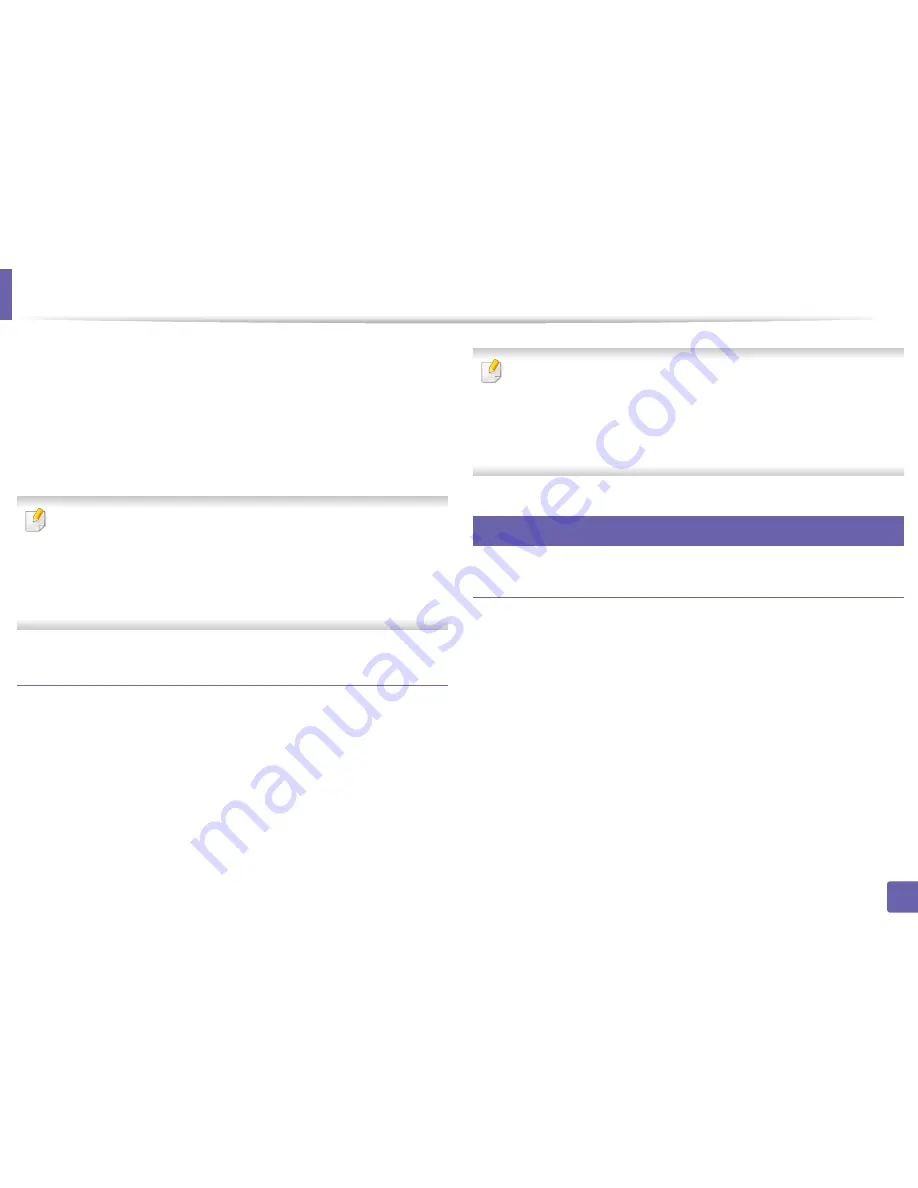
Wireless network setup
165
2. Using a Network-Connected Machine
From the network-connected computer
If your printer is using a network cable or a wireless access point, you can enable
and configure Wi-Fi Direct from SyncThru™ Web Service.
•
Access
SyncThru™ Web Service
, select
Settings
>
Network Settings
>
Wireless
>
Wi-Fi Direct
.
•
Enable or disable
Wi-Fi Direct
and set other options.
•
For Linux OS users,
-
Print an IP network configuration report to check the output (see
"Printing a network configuration report" on page 130).
-
Access
SyncThru Web Service
, select
Settings
>
Network Settings
>
Wireless
>
Wi-Fi Direct
.
-
Enable or disable
Wi-Fi Direct
.
Setting up the mobile device
•
After setting up Wi-Fi Direct from the printer, refer to the user manual of the
mobile device you are using to set its Wi-Fi Direct.
•
After setting up Wi-Fi Direct, you need to download the mobile printing
application (For example: Samsung Mobile printer) to print from your
smartphone.
•
When you have found the printer you want to connect to from your
mobile device, select the printer and the printer's LED will blink. Press the
WPS button on the printer and it will be connected to your mobile
device.
•
If your mobile device does not support Wi-Fi Direct, you need to enter
the "Network Key" of a printer instead of pushing the WPS button.
21
Troubleshooting for wireless network
Problems during setup or driver installation
Printers Not Found
•
Your machine may not be turned on. Turn on your computer and the
machine.
•
USB cable is not connected between your computer and machine. Connect
the machine to your computer using the USB cable.
•
The machine does not support wireless networking (see "Features by
models" on page 8).
Содержание SL-M3820DW/XAA
Страница 3: ...3 BASIC 5 Appendix Specifications 101 Regulatory information 109 Copyright 119...
Страница 61: ...Redistributing toner 61 3 Maintenance 4 M3320 M3820 M4020 series 5 M3325 M3825 M4025 series 1 2 1 2...
Страница 63: ...Replacing the toner cartridge 63 3 Maintenance M3320 M3820 M4020 series 2 1...
Страница 64: ...Replacing the toner cartridge 64 3 Maintenance M3325 M3825 M4025 series 1 2...
Страница 66: ...Replacing the imaging unit 66 3 Maintenance 7 Imaging unit M3325 M3825 M4025 series 2 1 1 2...
Страница 70: ...Installing accessories 70 3 Maintenance 2 1 2 1...
Страница 75: ...Cleaning the machine 75 3 Maintenance 2 1 1 2 1 2 1 2...
Страница 81: ...Clearing paper jams 81 4 Troubleshooting 2 In optional tray...
Страница 82: ...Clearing paper jams 82 4 Troubleshooting If you do not see the paper in this area stop and go to next step...
Страница 83: ...Clearing paper jams 83 4 Troubleshooting 3 In the manual feeder multi purpose tray M332xND M382xD series...
Страница 84: ...Clearing paper jams 84 4 Troubleshooting M382xND M382xDW M402xND series...
Страница 86: ...Clearing paper jams 86 4 Troubleshooting M3320 M3820 M4020 series...
Страница 87: ...Clearing paper jams 87 4 Troubleshooting M3325 M3825 M4025 series 1 2 2 1...
Страница 89: ...Clearing paper jams 89 4 Troubleshooting If you do not see the paper in this area stop and go to next step...
Страница 90: ...Clearing paper jams 90 4 Troubleshooting 6 In the duplex unit area...
Страница 91: ...Clearing paper jams 91 4 Troubleshooting If you do not see the paper in this area stop and go to next step...
Страница 118: ...Regulatory information 118 5 Appendix 22 China only...






























