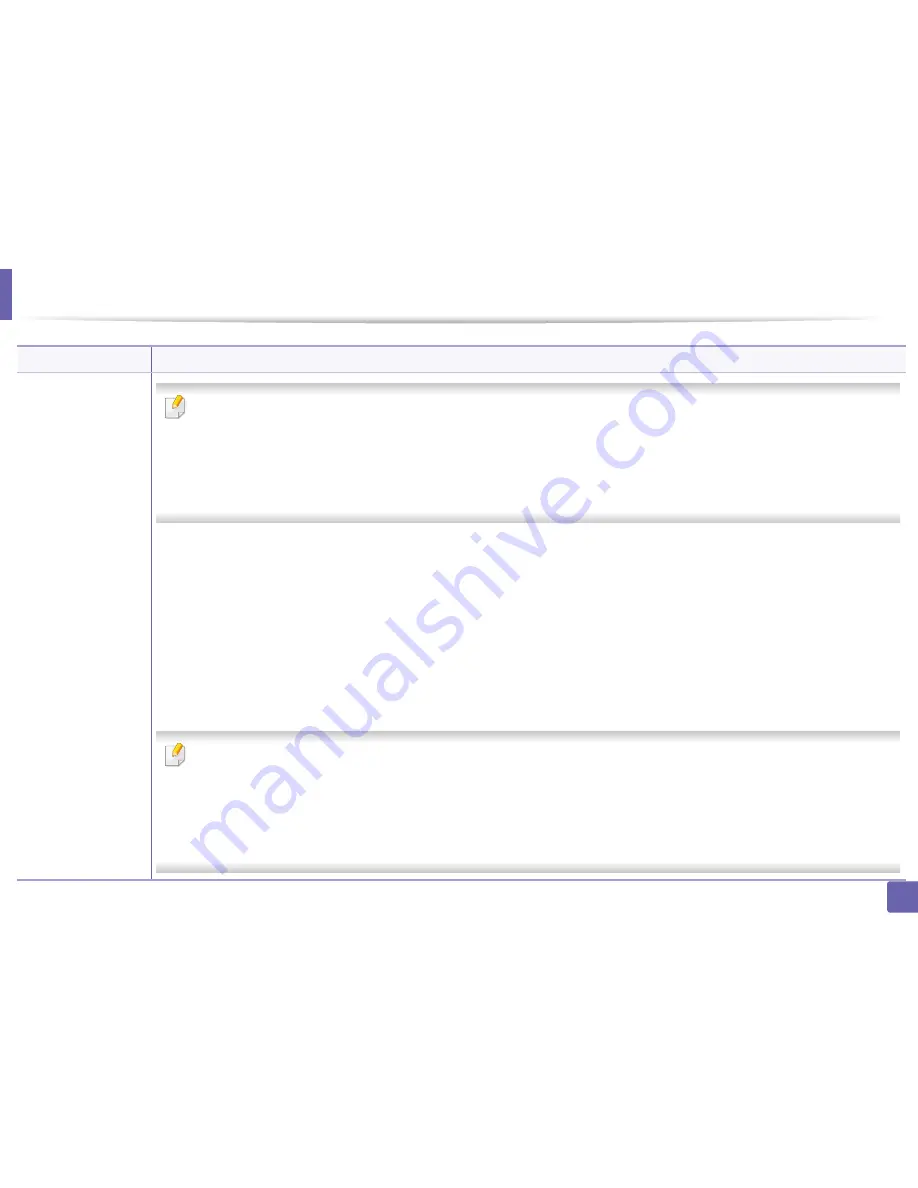
Printing features
199
4. Special Features
Print Mode
b
•
This feature is available only if you have installed the optional memory or mass storage device (HDD) (see "Variety feature" on page
10).
•
Some menus may not appear on the display depending on options or models. If so, it is not applicable to your machine.
•
To enable this feature, check
Storage Options
(see
"Setting Device Options" on page 67).
•
Without installing the optional memory or mass storage device (HDD) in the machine, the RAM disk feature provides only 3 options:
Normal
,
Proof
, and
Confidential
.
•
Print Mode:
The default
Print Mode
is
Normal
, which is for printing without saving the printing file in the memory.
-
Normal:
This mode prints without storing your document in the optional memory.
-
Proof:
This mode is useful when you print more than one copy. You can print one copy first to check, then print the rest of the copies later.
-
Confidential:
This mode is used for printing confidential documents. You need to enter a password to print.
-
Store:
Select this setting to save a document in the optional memory or mass storage device (HDD) without printing.
-
Store and Print:
This mode is used when printing and storing document at the same time.
-
Spool:
This option can be useful when handling large amounts of data. If you select this setting, the printer spools the document into the
optional memory or mass storage device (HDD) and then prints it from the optional memory or mass storage device (HDD) queue,
decreasing the computer’s work load.
-
Print Schedule:
Select this setting to print the document at a specified time.
•
Job Name:
This option is used when you need to find a stored file using the control panel.
•
User ID:
This option is used when you need to find a stored file using the control panel. The user name automatically appears as the
user name that you use to log on Windows.
•
Enter Password:
If the
Property
of the document you selected is secured, you have to enter the password for the document.
This
option is used for loading a stored file using the control panel.
•
Confirm Password:
Re-enter the password to confirm it.
Item
Description
Содержание SL-M3820DW/XAA
Страница 3: ...3 BASIC 5 Appendix Specifications 101 Regulatory information 109 Copyright 119...
Страница 61: ...Redistributing toner 61 3 Maintenance 4 M3320 M3820 M4020 series 5 M3325 M3825 M4025 series 1 2 1 2...
Страница 63: ...Replacing the toner cartridge 63 3 Maintenance M3320 M3820 M4020 series 2 1...
Страница 64: ...Replacing the toner cartridge 64 3 Maintenance M3325 M3825 M4025 series 1 2...
Страница 66: ...Replacing the imaging unit 66 3 Maintenance 7 Imaging unit M3325 M3825 M4025 series 2 1 1 2...
Страница 70: ...Installing accessories 70 3 Maintenance 2 1 2 1...
Страница 75: ...Cleaning the machine 75 3 Maintenance 2 1 1 2 1 2 1 2...
Страница 81: ...Clearing paper jams 81 4 Troubleshooting 2 In optional tray...
Страница 82: ...Clearing paper jams 82 4 Troubleshooting If you do not see the paper in this area stop and go to next step...
Страница 83: ...Clearing paper jams 83 4 Troubleshooting 3 In the manual feeder multi purpose tray M332xND M382xD series...
Страница 84: ...Clearing paper jams 84 4 Troubleshooting M382xND M382xDW M402xND series...
Страница 86: ...Clearing paper jams 86 4 Troubleshooting M3320 M3820 M4020 series...
Страница 87: ...Clearing paper jams 87 4 Troubleshooting M3325 M3825 M4025 series 1 2 2 1...
Страница 89: ...Clearing paper jams 89 4 Troubleshooting If you do not see the paper in this area stop and go to next step...
Страница 90: ...Clearing paper jams 90 4 Troubleshooting 6 In the duplex unit area...
Страница 91: ...Clearing paper jams 91 4 Troubleshooting If you do not see the paper in this area stop and go to next step...
Страница 118: ...Regulatory information 118 5 Appendix 22 China only...






























