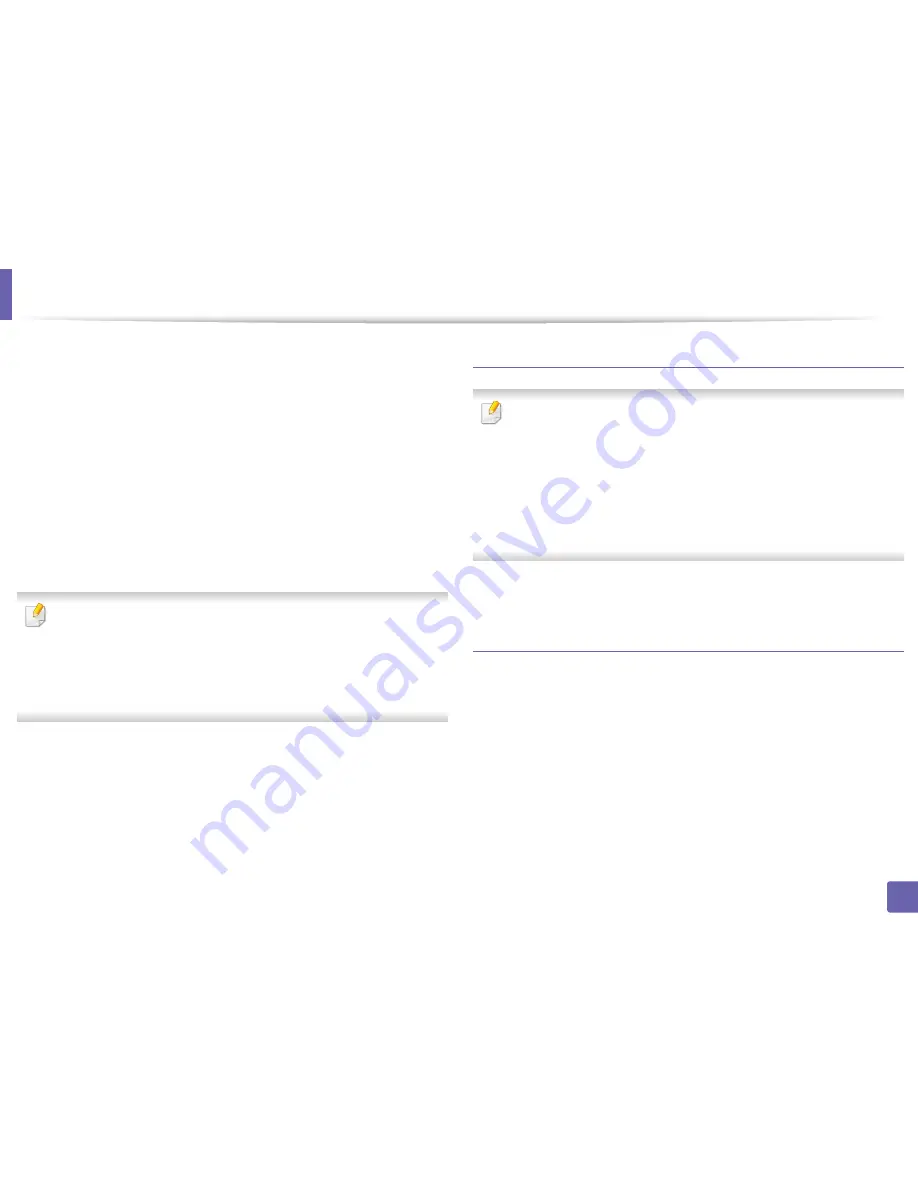
Installing driver over the network
140
2. Using a Network-Connected Machine
6
Run the install script.
“
./install –i
”
install
is the installer script file which is used to install or uninstall the
UNIX Printer Driver package.
Use “
chmod 755 install
” command to give the permission to the
installer script.
7
Execute the “
. /install –c
” command to verify installation results.
8
Run “
installprinter
” from the command line. This will bring up the
Add
Printer Wizard
window. Setup the printer in this window referring to
the following procedures.
On some UNIX OS, for example on Solaris 10, just added printers may not be
enabled and/or may not accept jobs. In this case run the following two
commands on the root terminal:
“
accept <printer_name>
”
“
enable <printer_name>
”
Uninstalling the printer driver package
The utility should be used to delete the printer installed in the system.
a
Run “
uninstallprinter
” command from the terminal.
It will open the
Uninstall Printer Wizard
.
The installed printers are listed in the drop-down list.
b
Select the printer to be deleted.
c
Click
Delete
to delete the printer from the system.
d
Execute the “
. /install –d
” command to uninstall the whole package.
e
To verify removal results, execute the “
. /install –c
” command.
To re-install it, use the command “
. /install –i
” to reinstall the binaries.
Setting up the printer
To add the printer to your UNIX system, run ‘installprinter’ from the command
line. This will bring up the Add Printer Wizard window. Setup the printer in this
window according to the following steps:
1
Type the name of the printer.
2
Select the appropriate printer model from the model list.
3
Enter any description corresponding to the type of the printer in the
Type
field. This is optional.
Содержание SL-M3820DW/XAA
Страница 3: ...3 BASIC 5 Appendix Specifications 101 Regulatory information 109 Copyright 119...
Страница 61: ...Redistributing toner 61 3 Maintenance 4 M3320 M3820 M4020 series 5 M3325 M3825 M4025 series 1 2 1 2...
Страница 63: ...Replacing the toner cartridge 63 3 Maintenance M3320 M3820 M4020 series 2 1...
Страница 64: ...Replacing the toner cartridge 64 3 Maintenance M3325 M3825 M4025 series 1 2...
Страница 66: ...Replacing the imaging unit 66 3 Maintenance 7 Imaging unit M3325 M3825 M4025 series 2 1 1 2...
Страница 70: ...Installing accessories 70 3 Maintenance 2 1 2 1...
Страница 75: ...Cleaning the machine 75 3 Maintenance 2 1 1 2 1 2 1 2...
Страница 81: ...Clearing paper jams 81 4 Troubleshooting 2 In optional tray...
Страница 82: ...Clearing paper jams 82 4 Troubleshooting If you do not see the paper in this area stop and go to next step...
Страница 83: ...Clearing paper jams 83 4 Troubleshooting 3 In the manual feeder multi purpose tray M332xND M382xD series...
Страница 84: ...Clearing paper jams 84 4 Troubleshooting M382xND M382xDW M402xND series...
Страница 86: ...Clearing paper jams 86 4 Troubleshooting M3320 M3820 M4020 series...
Страница 87: ...Clearing paper jams 87 4 Troubleshooting M3325 M3825 M4025 series 1 2 2 1...
Страница 89: ...Clearing paper jams 89 4 Troubleshooting If you do not see the paper in this area stop and go to next step...
Страница 90: ...Clearing paper jams 90 4 Troubleshooting 6 In the duplex unit area...
Страница 91: ...Clearing paper jams 91 4 Troubleshooting If you do not see the paper in this area stop and go to next step...
Страница 118: ...Regulatory information 118 5 Appendix 22 China only...






























