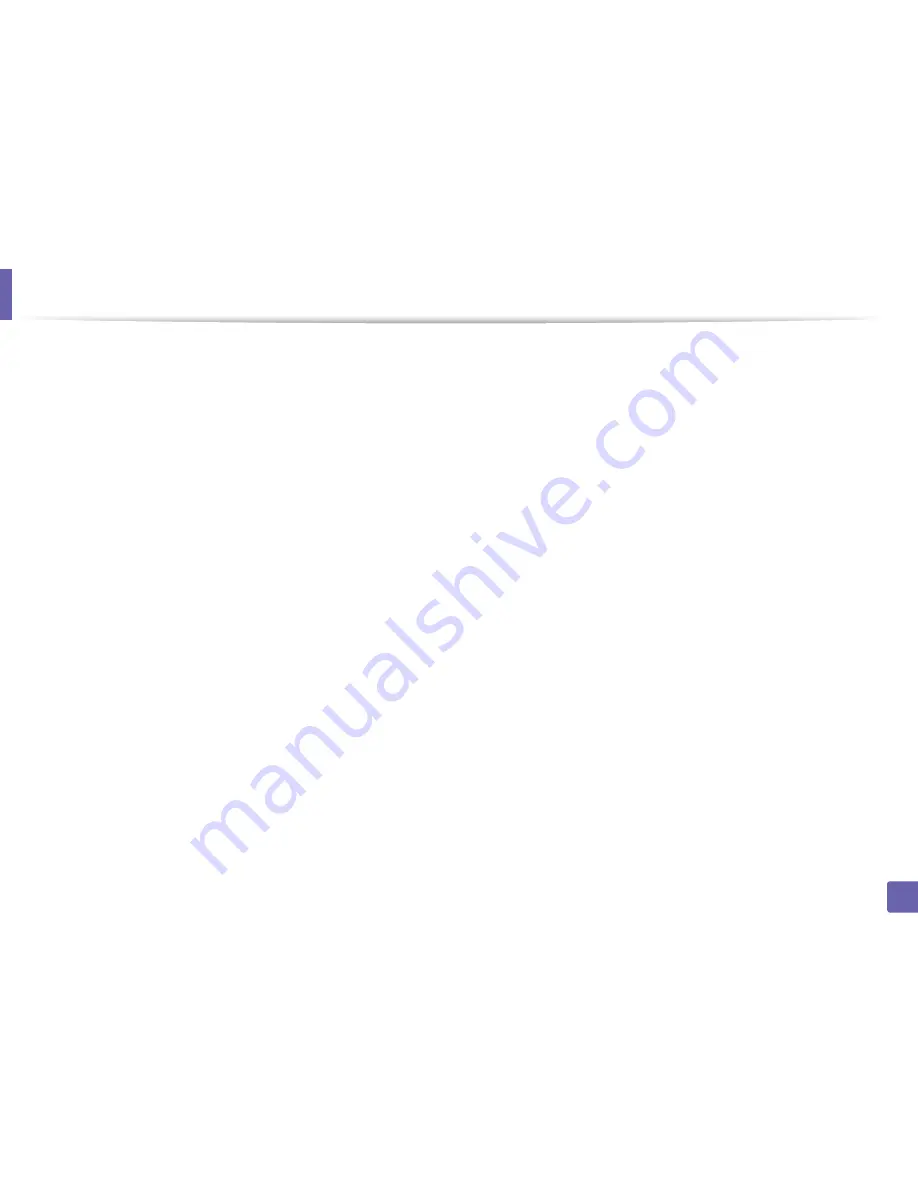
Wireless network setup
169
2. Using a Network-Connected Machine
•
Check the wireless environment. You might not be able to connect to the
network in the infrastructure environment where you need to type in a
user's information before connecting to the access point (or wireless router).
•
This machine only supports IEEE 802.11 b/g/n and Wi-Fi. Other wireless
communication types (e.g., Bluetooth) are not supported.
•
When using the ad hoc mode, in operating systems such as Windows Vista,
you might need to set the wireless connection setting every time you use
the wireless machine.
•
You cannot use infrastructure mode and ad hoc mode at the same time for
Samsung wireless network machines.
•
The machine is within the range of the wireless network.
•
The machine is located away from obstacles that could block the wireless
signal.
Remove any large metal objects between the access point (or wireless
router) and the machine.
Make sure the machine and wireless access point (or wireless router) are not
separated by poles, walls, or support columns containing metal or concrete.
•
The machine is located away from other electronic devices that may
interfere with the wireless signal.
Many devices can interfere with the wireless signal, including a microwave
oven and some Bluetooth devices.
•
Whenever the configuration of your access point (or wireless router)
changes, you must do the device’s wireless network setup again.
•
The maximum number of device that can be connected via Wi-Fi Direct is 3.
•
If Wi-Fi Direct is ON, this machine only supports IEEE 802.11 b/g.
•
If the access point is set to work with the 802.11n standard only, it may not
connect to your machine.
Содержание SL-M3820DW/XAA
Страница 3: ...3 BASIC 5 Appendix Specifications 101 Regulatory information 109 Copyright 119...
Страница 61: ...Redistributing toner 61 3 Maintenance 4 M3320 M3820 M4020 series 5 M3325 M3825 M4025 series 1 2 1 2...
Страница 63: ...Replacing the toner cartridge 63 3 Maintenance M3320 M3820 M4020 series 2 1...
Страница 64: ...Replacing the toner cartridge 64 3 Maintenance M3325 M3825 M4025 series 1 2...
Страница 66: ...Replacing the imaging unit 66 3 Maintenance 7 Imaging unit M3325 M3825 M4025 series 2 1 1 2...
Страница 70: ...Installing accessories 70 3 Maintenance 2 1 2 1...
Страница 75: ...Cleaning the machine 75 3 Maintenance 2 1 1 2 1 2 1 2...
Страница 81: ...Clearing paper jams 81 4 Troubleshooting 2 In optional tray...
Страница 82: ...Clearing paper jams 82 4 Troubleshooting If you do not see the paper in this area stop and go to next step...
Страница 83: ...Clearing paper jams 83 4 Troubleshooting 3 In the manual feeder multi purpose tray M332xND M382xD series...
Страница 84: ...Clearing paper jams 84 4 Troubleshooting M382xND M382xDW M402xND series...
Страница 86: ...Clearing paper jams 86 4 Troubleshooting M3320 M3820 M4020 series...
Страница 87: ...Clearing paper jams 87 4 Troubleshooting M3325 M3825 M4025 series 1 2 2 1...
Страница 89: ...Clearing paper jams 89 4 Troubleshooting If you do not see the paper in this area stop and go to next step...
Страница 90: ...Clearing paper jams 90 4 Troubleshooting 6 In the duplex unit area...
Страница 91: ...Clearing paper jams 91 4 Troubleshooting If you do not see the paper in this area stop and go to next step...
Страница 118: ...Regulatory information 118 5 Appendix 22 China only...






























