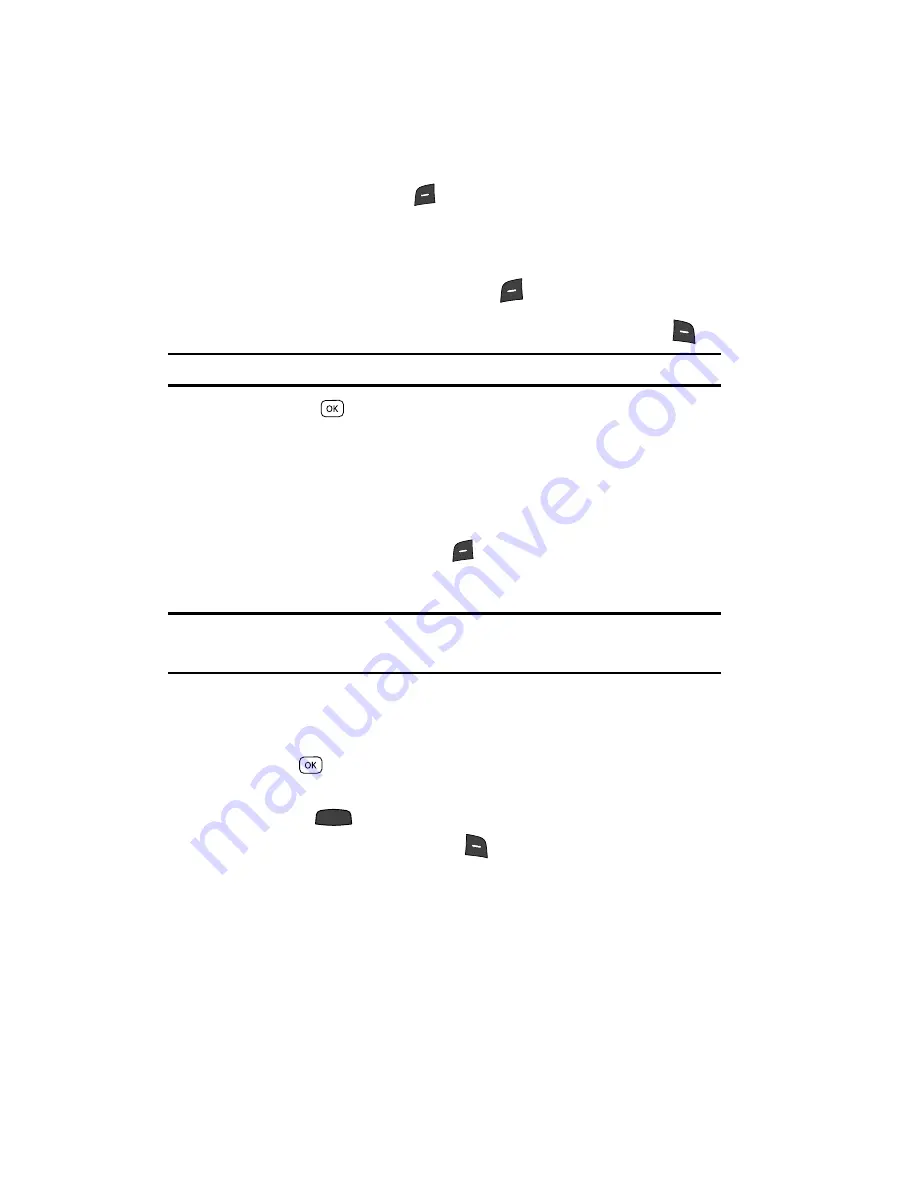
74
5.
Press the Down navigation key until the
Pic:
field is highlighted, then press
the
Images
(left) soft key (
). A photo gallery of thumbnail images
appears in the display.
6.
Use the navigation keys to highlight a picture to be added to your message,
then do the following:
•
If you want, press the
View
(left) soft key (
) to expand the highlighted picture
to full-screen size.
•
If you want to include a new picture, press the
Camera
(right) soft key (
).
Note:
For more information about using the camera feature in your phone, see “Multimedia” on page 95.
•
Press the
key to add the highlighted picture to your message.
You are returned to the
Create Pic Msg
screen with the selected picture in
the
Pic:
field.
7.
If you wish to insert a sound into your Picture message, use the Down
navigation key to highlight the
Sound:
field and do the following;
otherwise, proceed to step 8.
•
Press the
Sounds
(left) soft key (
). The
My Sounds
screen appears in the
display showing the following options:
–
Record New
— Record a new memo to insert into the message.
Note:
You can record and insert a voice memo of up to 60 seconds in length, if you record first before
attaching a picture. If a picture is attached before recording, the size of the voice memo is limited to
the amount of remaining memory.
–
Audio files list
— Select from the list of previously recorded voice memos and
preloaded audio files on your phone.
Use the Up/Down navigation keys to highlight an option, then press
the
key to select the option and insert a sound into your
message.
Press
to exit the pop-up menu without inserting a sound.
8.
Press the
Options
(right) soft key (
) to complete the message text and
set message send options. The following options appear in the display:
• Preview
— View the picture as the recipient will see it.
• Save As Draft
— Save the message to your Draft folder.
• Priority Level
— Choose
High
,
Normal
, or
Low
.
• Validity Period
— Enter the
Date
when this message will cease to be valid,
then use the Left and Right navigation keys to choose the
Time
.
CLR
Содержание Siren Series
Страница 158: ...158...
Страница 159: ...Warranty Information 159 Section 15 Warranty Information Topics Covered Standard Limited Warranty...
















































