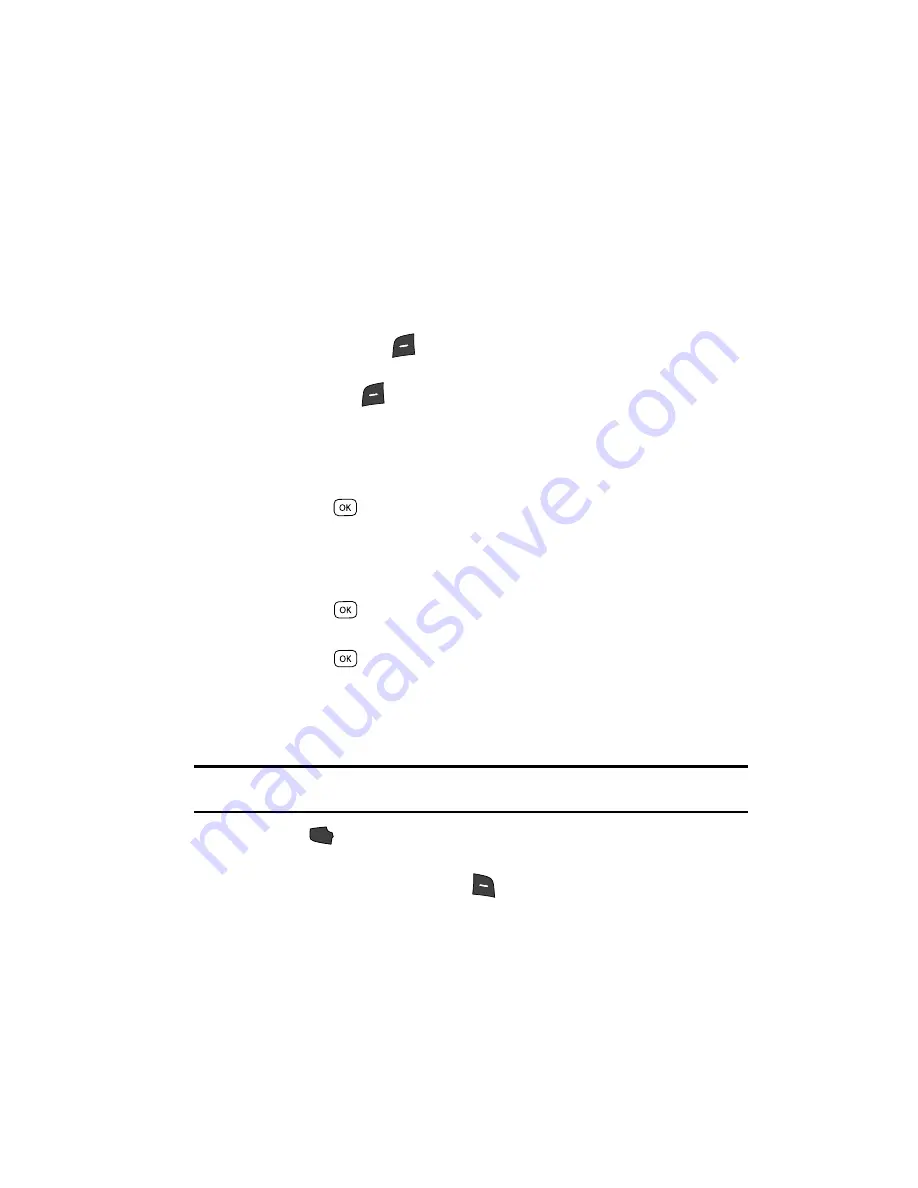
Understanding Your Contacts
57
Saving a Number After a Call
Assigning a Ringtone to a Contacts Entry
When you assign a ringtone to a Contacts entry, the phone plays the ringtone that
you assigned to the entry when you receive a call from that Contact instead of the
ringtone currently assigned to Voice Calls.
1.
Find the Contacts entry you want to edit. See “Finding a Contacts Entry” on
page 51 for more information.
2.
Use the navigation keys to highlight the desired Contact, then press the
Edit
(left) soft key (
). The
Edit Contract
screen appears in the display.
3.
Use the navigation keys to highlight the
Ringtone
field, then press the
Set
(left) soft key (
). The
Contact Tone
menu showing the following
options appears in the display:
• My Ringtones
• My Sounds
4.
Use the Up and Down navigation keys to highlight the desired option, then
press the
key.
The
My Ringtones
or the
My Sounds
file list appears in the display.
5.
Use the navigation keys to highlight the ringtone or sound that you wish to
assign to the Contacts entry.
6.
Press the
key. The Contacts entry screen appears in the display with
the name of the selected file in the
Ringtone
field.
7.
Press the
key to save the ringer assignment to the selected Contacts
entry.
Saving a Number After a Call
Once you finish a call, you can store the caller’s number to your Contacts list.
Note:
If the call was incoming and Caller ID information was unavailable, then the Save option is also
unavailable.
1.
Press
to end your call. The call time, length of call, phone number,
and name of the party (if available) appear in the display.
2.
Press the
Save
(right) soft key (
). The following options appear in the
display:
• Create New
— Lets you create a new Contacts entry.
• Update Existing
— Lets you add the number you entered to an existing
Contacts entry.
SEND
Содержание Siren Series
Страница 158: ...158...
Страница 159: ...Warranty Information 159 Section 15 Warranty Information Topics Covered Standard Limited Warranty...
















































