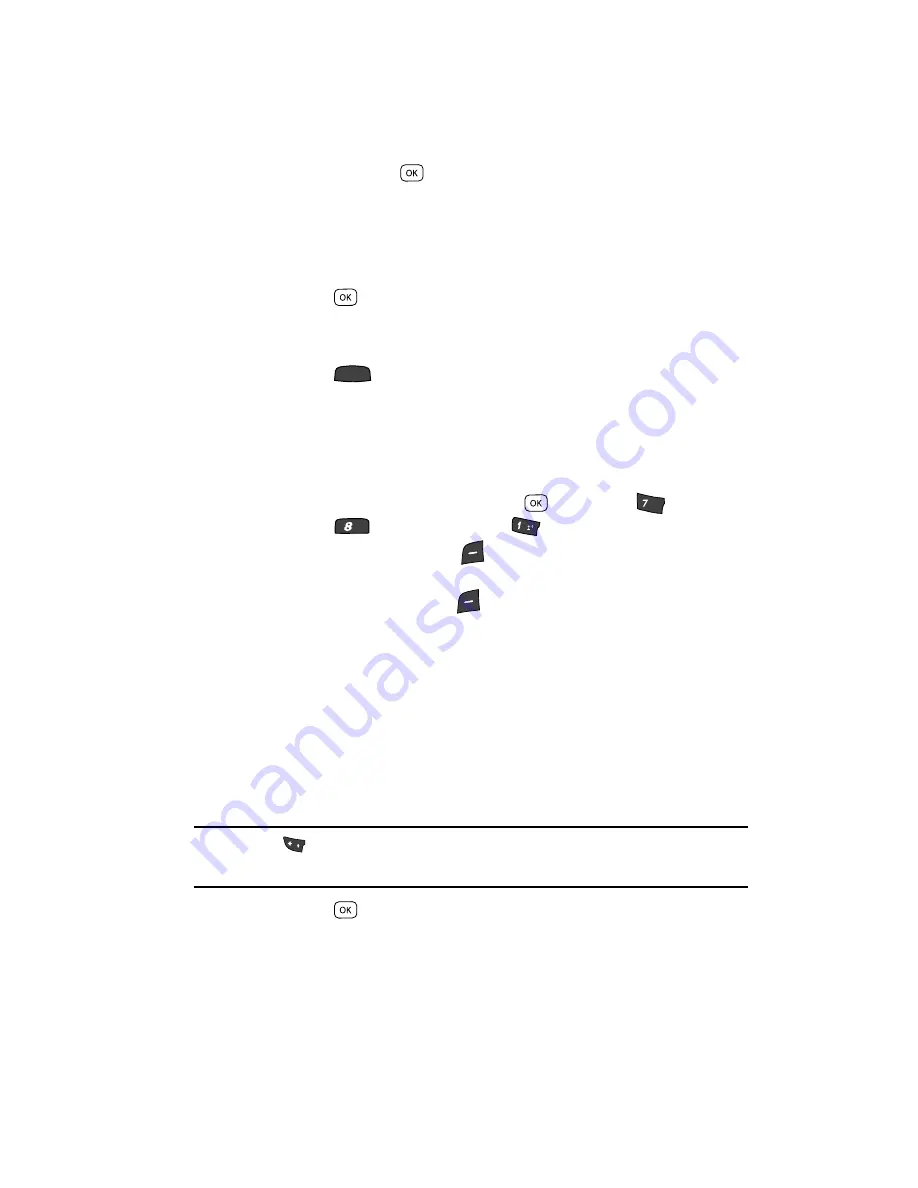
Tools/Utilities
117
Converter
3.
Press the
EDIT
key (
). The
EDIT EXCHANGE RATE
list appears in the
display.
4.
Use the Up and Down navigation keys to highlight a currency whose
exchange rate you wish to change.
5.
Use the keypad keys to change the selected exchange rate value.
6.
Press the
key to save the changed exchange rate. The
EXCHANGE
RATE
list appears in the display.
7.
To change any other exchange rates, repeat Steps 3 – 6.
8.
Press the
key to return to the
Converter
screen.
Currency — Adding Exchange Rates
You can use the Currency Converter to convert from and to obscure currencies by
adding exchange rates for these currencies. To add a currency and its exchange rate
to the Currency Converter, do the following:
1.
In standby mode, press the
MENU
key (
), then press
(for
Tools/
Utilities
),
(for
Converter
), and
for
Currency
.
2.
Press the
Rate
(left) soft key (
). The
Exchange Rate
list for the
From
currency appears in the display.
3.
Press the
Add
(left) soft key (
). The
Add Exchange Rate
screen
appears in the display with the
Base
field highlighted.
4.
Use the Left and Right navigation keys to select the
Base
currency to be
converted from.
5.
Press the Down navigation key to highlight the
Currency
field.
6.
Enter an identifier of up to 5 characters for the new currency using the
keypad. (See “Entering Text” on page 44 for more information.)
7.
Press the Down navigation key to highlight the
Exchange Rate
field.
8.
Enter a decimal exchange rate for the new currency using the keypad.
Note:
Press the
key to enter the decimal point.
The Exchange Rate field only accepts up to five digits after the decimal point.
9.
Press the
key to save the new exchange rate.
CLR
pqrs
tuv
@
+
Содержание Siren Series
Страница 158: ...158...
Страница 159: ...Warranty Information 159 Section 15 Warranty Information Topics Covered Standard Limited Warranty...






























