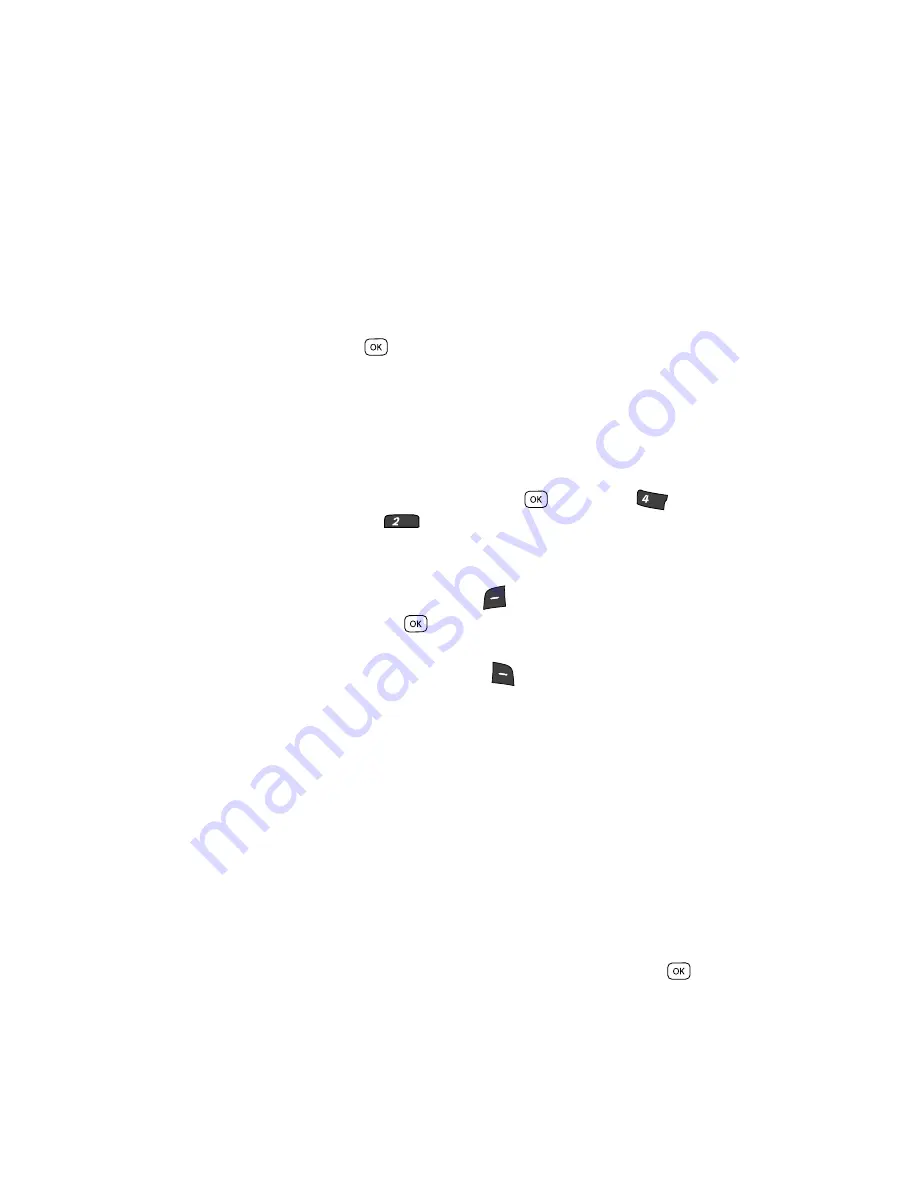
Multimedia
103
Using My Images Gallery
• Sepia
• Green
• Aqua
• Antique
• Cool
• Warm
• Sketch
3.
Use the Right and Left navigation keys to highlight one of the Color Tones,
then press the
key, the camera applies the selected Color Tone setting
to your next picture.
Using My Images Gallery
My Images lets you manage your photos and pictures you download, and lets you
choose the pictures that appear in your phone’s display when you turn it on or off,
while in standby mode (wallpaper), and as image IDs for your contacts.
1.
In standby mode, press the
MENU
key (
), then press
(for
Multimedia
) and
for
My Images
. A multiple-page matrix of
thumbnail views of saved photos and images appears in the display.
2.
Use the navigation keys to highlight an image or photo.
3.
Press the
Camera
(left) soft key (
) to take new photos.
Press the
VIEW
key (
) to expand the highlighted image to fill the
screen.
Press the
Options
(right) soft key (
). The following options appear in
the display:
• Send
— Send to someone as part of a Picture message. (See “Send Picture
Messages in Standby Mode” on page 73 for more information.)
• Online Album
— Send the highlighted image to your Online Album on your
Wireless Provider’s server.
• Set As
— Lets you set the highlighted image as the
Main Wallpaper
, as the
Front Wallpaper
, or as a
Picture ID
for one of your Contacts.
• Create Postcard
— Lets you use the image as a postcard.
• Rename
— Change the file name for the highlighted image.
• Lock
/
Unlock
— Block/permit erasure of the highlighted image.
• Erase
— Erase the highlighted image.
• Erase All
— Erase all unlocked images from My Images.
• Photo Info
— Shows the image file’s name, date and time, resolution, and size.
4.
Use the navigation keys to highlight an option, then press the
key.
ghi
abc
Содержание Siren Series
Страница 158: ...158...
Страница 159: ...Warranty Information 159 Section 15 Warranty Information Topics Covered Standard Limited Warranty...






























