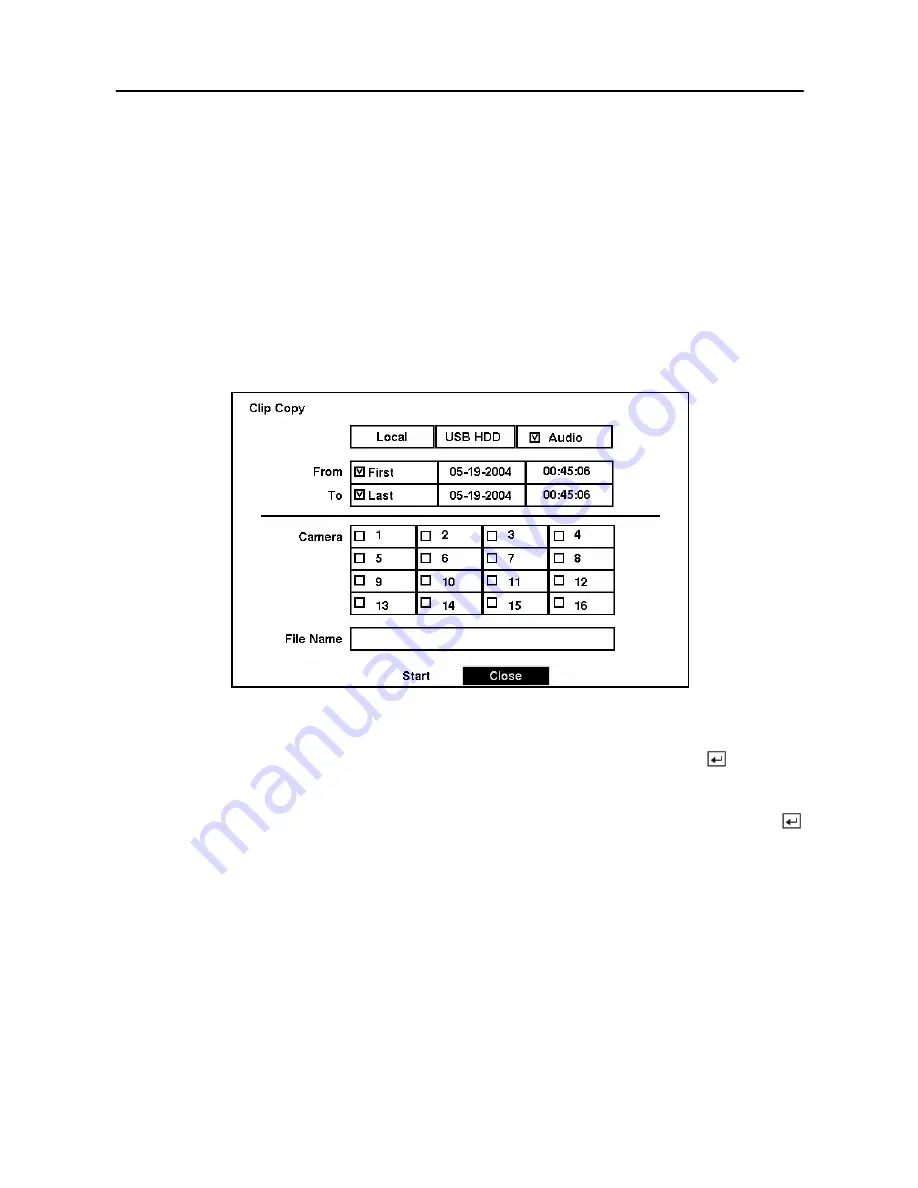
User’s Manual
62
NOTE: The
Stop
button will display only during archiving.
NOTE: If you have a large quantity of recorded video to archive, either stop recording or
reset the recording speed. The oldest data to be archived might be overwritten if the
hard disk is full.
Clip Copy
The
Clip Copy
screen can be used to copy video clips to an external USB hard disk drive,
CD-RW drive or flash drive. The copied clips can be viewed on computers running Microsoft
Windows 98, ME, 2000 or XP. Refer to the
Appendix A — USB Hard Disk Drive Preparation
for information on preparing the external drive for clip copy.
Figure 70 — Clip Copy screen.
To select the data source to back up, highlight the first box on the top and press the
button. A
drop-down list of available data source appears. You can select from
Local
or
Archive
.
To select the type of the drive to use for clip copy, highlight the box on the top and press the
button. A drop-down list of available drives appears. You can select from
USB HDD
or
USB
CD-RW
. Placing a checkmark in the
Audio
box archives recorded audio with video.
NOTE: To copy clips using the USB CD-RW there must be two or fewer external SCSI
hard disk drives connected to the DVR.
You can define how much video to copy by changing the start and end times and dates. You can
also select which camera you wish to copy.
Содержание SHR-3091
Страница 1: ......
Страница 2: ...User s Manual ii ...
Страница 76: ...User s Manual 66 ...
Страница 86: ...User s Manual 76 ...
Страница 95: ...Digital Video Recorder 85 Appendix F Map of Screens ...
Страница 98: ......
















































