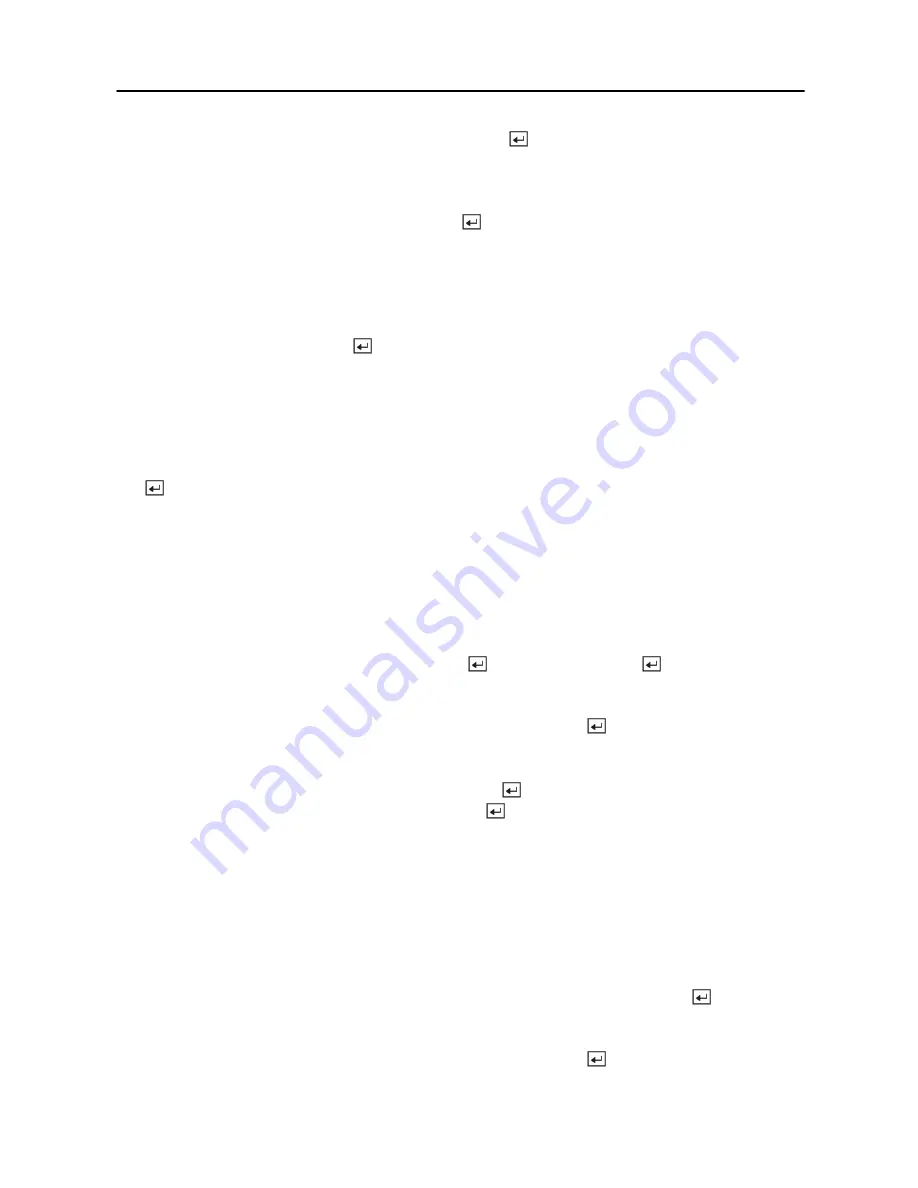
Digital Video Recorder
23
Highlight the box beside
SNTP Server
and press the
button. Change the numbers by
highlighting them and using the
Up
and
Down
arrow buttons to increase or decrease the number
value.
Highlight the box beside
Interval
and press the
button. Set the time interval for
synchronization from 1 to 300 minutes.
The box beside
System Clock
displays the DVR's time setting.
The box beside
Server Clock
displays the time setting of the time server. Highlighting the
Update
button and pressing the
button updates the server clock.
NOTE: The
Server Clock
will display “ – ” when the DVR cannot load the time
information from the time server.
The box beside
Next Synchronization
displays the time when the next synchronization is
scheduled. If you want to synchronize the time instantly, highlight the
Now…
button and press
the
button.
CAUTION: When selecting
Now…
, any video with a later time and date will be lost if the
time and date of a time server is earlier than the last recorded image of the DVR.
NOTE: When the time difference between the DVR and the time server is more than one
minute, the DVR might not synchronize the time to prevent any unexpected loss of
recorded video data. If you want to synchronize the time manually, select
Now…
.
Highlight the
Run as Server
box and press the
button. Pressing the
button toggles
between
On
and
Off
. When it is
On
, the DVR you are setting up will run as a time server.
You can save your changes by highlighting
OK
and pressing the
button. Selecting
Cancel
exits the screen without saving the changes.
Highlight the box beside
Date Format
and press the
button. A list of date formats appears.
Highlight the format you wish to use and press the
button. The choices are:
MM-DD-YYYY
DD-MM-YYYY
YYYY-MM-DD
MM/DD/YYYY
DD/MM/YYYY
YYYY/MM/DD
To change the time format, highlight the box beside
Time Format
and press the
button. The
DVR toggles between
12 Hours (AM/PM)
and
24 Hours
(military time).
You can save your changes by highlighting
OK
and pressing the
button. Selecting
Cancel
exits the screen without saving the changes.
Содержание SHR-3091
Страница 1: ......
Страница 2: ...User s Manual ii ...
Страница 76: ...User s Manual 66 ...
Страница 86: ...User s Manual 76 ...
Страница 95: ...Digital Video Recorder 85 Appendix F Map of Screens ...
Страница 98: ......
















































