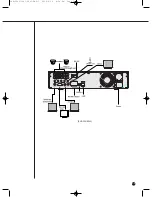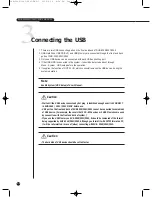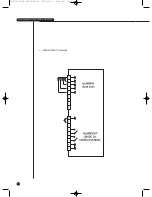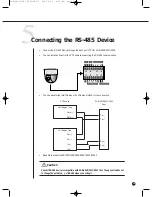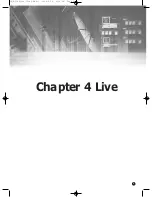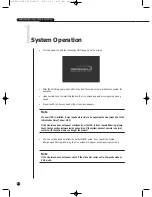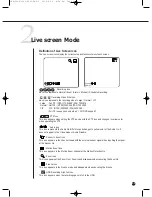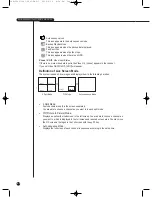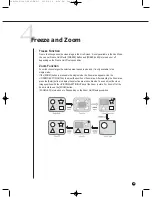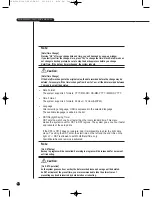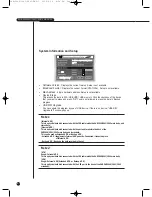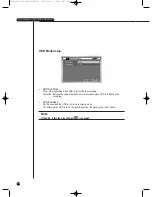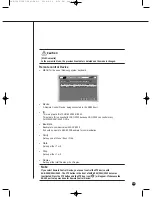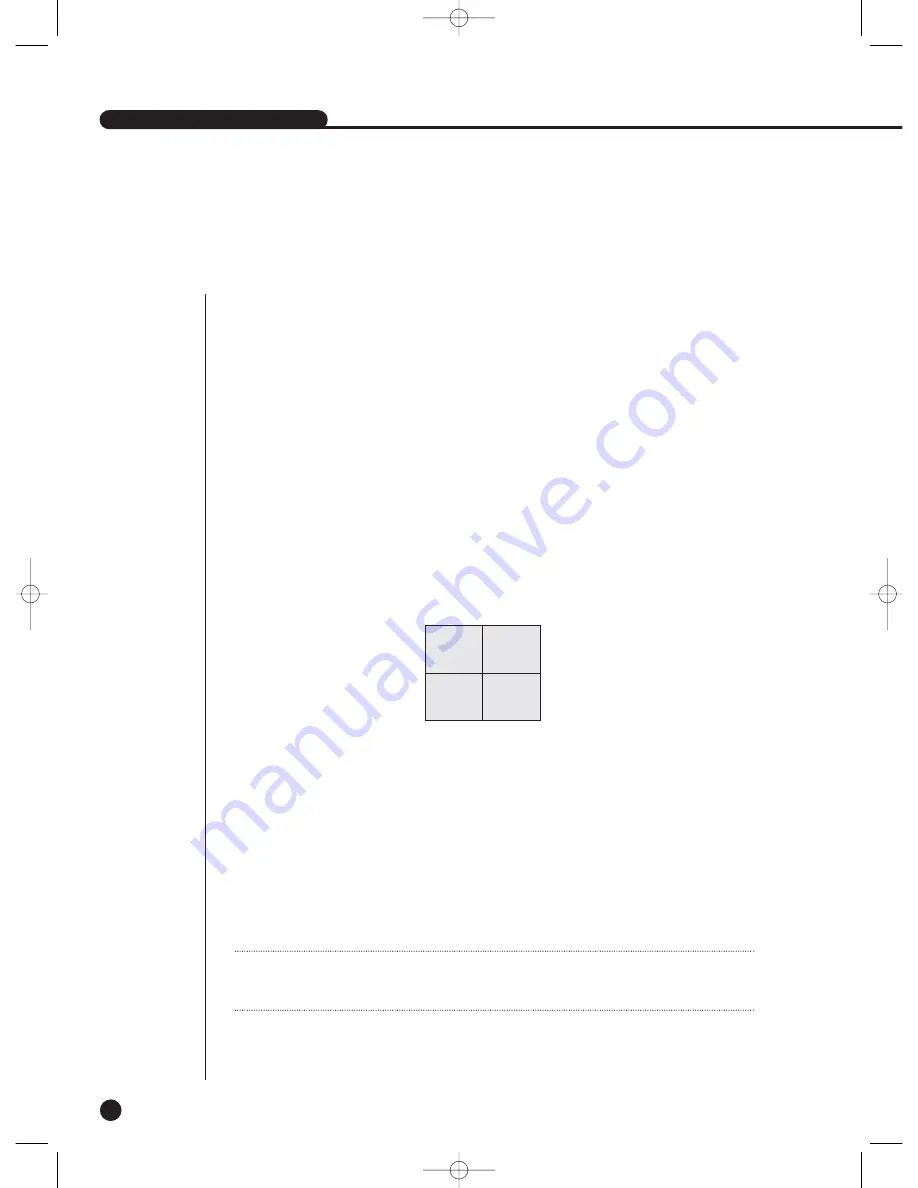
3
Live Channel Selection and Audio On/Off Setup
In other split modes than Full Screen Mode and Auto Sequence Mode, you can choose a channel
to be displayed in each split area on your own. In addition, the channel being set to Audio On can
be set to Audio On/Off in all Live Modes.
Audio On/Off Setup in the Full Screen
In the Full Screen Mode, the selected channel Audio is automatically turned on and you can set
up Audio On/Off with toggling the channel button. Depending on the Audio On/Off setup
condition, the Audio icon of the channel changes to the Yellow/white color.
Audio On/Off Setup in the 4 Split Mode
If you press [ENTER] Button in the 4 Split Mode, the selection cursor in the following figure
will appear and the channel concerned will be selected. If you press the Audio button in the status
of being selected a channel, you can set Audio On/Off for the channel concerned. Depending on
the Audio On/Off setup condition, the Audio icon of the channel changes to the Yellow/white color.
SHR-2040/2041/2042 USER’S MANUAL
4-5
Channel Selection and Audio On/Off Setup in the PIP Mode
As in the 4 Split Mode, if you press [ENTER] button in the PIP Mode, the selection cursor appears
and the concerned channel is selected. With being selected a channel, you can select a channel
on the current screen by the [CH1 ~ CH4] button and set Audio On/Off by the Audio button as in
the 4 Split Mode. Depending on the Audio On/Off setup condition, the Audio icon of the channel
changes to the Yellow/white color.
CAM_03
CAM_04
CAM_01
CAM_02
Note
Note
Audio On/Off of 4 split mode cannot be set in the playback screen.
SHR-2040/2041/2042-ENG-1 2005.6.29 4:58 PM Page 4-5
Содержание SHR-2042
Страница 1: ...Real Time DVR SHR 2040 2041 2042 User s Manual SHR 2040 2041 2042 ENG 1 2005 6 29 4 58 PM Page i ...
Страница 7: ...Chapter 1 Overview 1 SHR 2040 2041 2042 ENG 1 2005 6 29 4 58 PM Page 1 ...
Страница 16: ...SHR 2040 2041 2042 ENG 1 2005 6 29 4 58 PM Page 2 ...
Страница 17: ...Chapter 2 Installation 2 SHR 2040 2041 2042 ENG 1 2005 6 29 4 58 PM Page 3 ...
Страница 21: ...2 4 SHR 2041 SHR 2042 SHR 2040 2041 2042 ENG 1 2005 6 29 4 58 PM Page 2 4 ...
Страница 29: ...2 12 The cable should be out from the left hole SHR 2040 2041 2042 ENG 1 2005 6 29 4 58 PM Page 2 12 ...
Страница 30: ...SHR 2040 2041 2042 ENG 1 2005 6 29 4 58 PM Page 2 13 ...
Страница 31: ...Chapter 3 Connecting with other device 3 SHR 2040 2041 2042 ENG 1 2005 6 29 4 58 PM Page 3 ...
Страница 33: ...3 2 SHR 2041 2042 SHR 2040 2041 2042 ENG 1 2005 6 29 4 58 PM Page 3 2 ...
Страница 40: ...SHR 2040 2041 2042 ENG 1 2005 6 29 4 58 PM Page 4 ...
Страница 41: ...Chapter 4 Live 4 SHR 2040 2041 2042 ENG 1 2005 6 29 4 58 PM Page 5 ...
Страница 50: ...SHR 2040 2041 2042 ENG 1 2005 6 29 4 58 PM Page 4 9 ...
Страница 51: ...Chapter 5 Menu Setup 5 SHR 2040 2041 2042 ENG 1 2005 6 29 4 58 PM Page 5 ...
Страница 84: ...SHR 2040 2041 2042 ENG 1 2005 6 29 4 59 PM Page 6 ...
Страница 85: ...Chapter 6 PTZ Camera Control 6 SHR 2040 2041 2042 ENG 1 2005 6 29 4 59 PM Page 7 ...
Страница 94: ...SHR 2040 2041 2042 ENG 1 2005 6 29 4 59 PM Page 6 9 ...
Страница 95: ...Chapter 7 Recording 7 SHR 2040 2041 2042 ENG 1 2005 6 29 4 59 PM Page 7 ...
Страница 99: ...Chapter 8 Search and Play 8 SHR 2040 2041 2042 ENG 1 2005 6 29 4 59 PM Page 7 4 ...
Страница 110: ...SHR 2040 2041 2042 ENG 2 2005 6 29 5 2 PM Page 1 ...
Страница 111: ...9 Chapter 9 Smart Viewer SHR 2040 2041 2042 ENG 2 2005 6 29 5 2 PM Page 9 ...
Страница 171: ...Appendix 10 SHR 2040 2041 2042 ENG 2 2005 6 29 5 2 PM Page 9 60 ...
Страница 177: ...10 6 SHR 2042 SHR 2040 2041 2042 ENG 2 2005 6 29 5 2 PM Page 10 6 ...
Страница 185: ...SHR 2040 2041 2042 ENG 1 2005 6 29 2 36 PM Page 1 ...
Страница 186: ...SHR 2040 2041 2042 ENG 1 2005 6 29 2 36 PM Page 1 ...
Страница 187: ...SHR 2040 2041 2042 ENG 1 2005 6 29 2 36 PM Page 1 ...