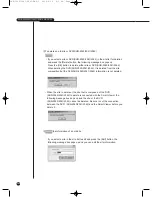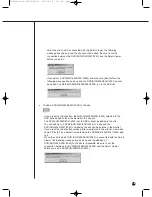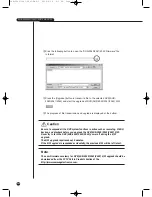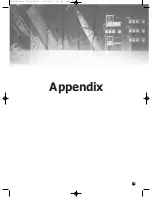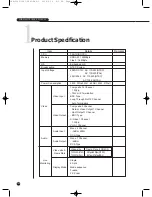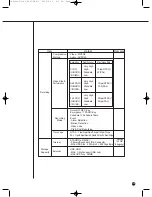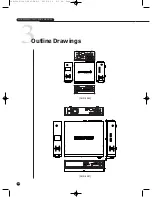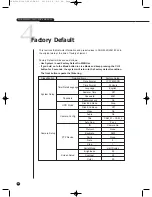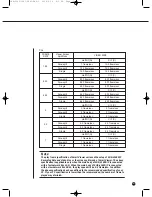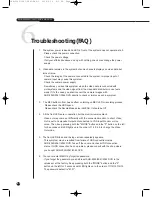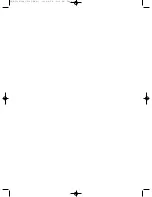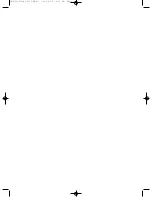10-8
Classification
Detailed Items
Factory Setup
Duration
Off
Event Monitoring
Date
On
OSD Display
Time
On
Monitoring
Title
On
Status
On
Spot Out Channel
CH1
Spot Out Event Monitor
Off
Monitor Out
Composite Out
1CH DVR Support
Off
Mode
On
Record Mode
Video Size
CIF
Setup
Quality
Normal
Rate
30ips(NTSC)/25ips(PAL)
Continuous Recording
Off
Event Recording
On
Video Size
CIF
Video Size
Normal
Event Record Mode
Rate
30ips(NTSC)/25ips(PAL)
PreEvent
Off
PostEvent
Off
Sensor State
Off
Alarm Camera
Camera
No.
Event Record
Detection Setup
Alarm-Out
None
Setup
Beep-Out
10 sec
M.D State
Off
Area
All Area
Motion Detection Setup
Sensitivity
High
Alarm-Out
None
Beep-Out
10 sec
Video Loss Detection Setup
Off
Video Loss Detection Setup
Alarm-Out
None
Beep-Out
10 sec
Record Schedule
SHR-2040/2041/2042-ENG-2 2005.6.29 5:2 PM Page 10-8
Содержание SHR-2042
Страница 1: ...Real Time DVR SHR 2040 2041 2042 User s Manual SHR 2040 2041 2042 ENG 1 2005 6 29 4 58 PM Page i ...
Страница 7: ...Chapter 1 Overview 1 SHR 2040 2041 2042 ENG 1 2005 6 29 4 58 PM Page 1 ...
Страница 16: ...SHR 2040 2041 2042 ENG 1 2005 6 29 4 58 PM Page 2 ...
Страница 17: ...Chapter 2 Installation 2 SHR 2040 2041 2042 ENG 1 2005 6 29 4 58 PM Page 3 ...
Страница 21: ...2 4 SHR 2041 SHR 2042 SHR 2040 2041 2042 ENG 1 2005 6 29 4 58 PM Page 2 4 ...
Страница 29: ...2 12 The cable should be out from the left hole SHR 2040 2041 2042 ENG 1 2005 6 29 4 58 PM Page 2 12 ...
Страница 30: ...SHR 2040 2041 2042 ENG 1 2005 6 29 4 58 PM Page 2 13 ...
Страница 31: ...Chapter 3 Connecting with other device 3 SHR 2040 2041 2042 ENG 1 2005 6 29 4 58 PM Page 3 ...
Страница 33: ...3 2 SHR 2041 2042 SHR 2040 2041 2042 ENG 1 2005 6 29 4 58 PM Page 3 2 ...
Страница 40: ...SHR 2040 2041 2042 ENG 1 2005 6 29 4 58 PM Page 4 ...
Страница 41: ...Chapter 4 Live 4 SHR 2040 2041 2042 ENG 1 2005 6 29 4 58 PM Page 5 ...
Страница 50: ...SHR 2040 2041 2042 ENG 1 2005 6 29 4 58 PM Page 4 9 ...
Страница 51: ...Chapter 5 Menu Setup 5 SHR 2040 2041 2042 ENG 1 2005 6 29 4 58 PM Page 5 ...
Страница 84: ...SHR 2040 2041 2042 ENG 1 2005 6 29 4 59 PM Page 6 ...
Страница 85: ...Chapter 6 PTZ Camera Control 6 SHR 2040 2041 2042 ENG 1 2005 6 29 4 59 PM Page 7 ...
Страница 94: ...SHR 2040 2041 2042 ENG 1 2005 6 29 4 59 PM Page 6 9 ...
Страница 95: ...Chapter 7 Recording 7 SHR 2040 2041 2042 ENG 1 2005 6 29 4 59 PM Page 7 ...
Страница 99: ...Chapter 8 Search and Play 8 SHR 2040 2041 2042 ENG 1 2005 6 29 4 59 PM Page 7 4 ...
Страница 110: ...SHR 2040 2041 2042 ENG 2 2005 6 29 5 2 PM Page 1 ...
Страница 111: ...9 Chapter 9 Smart Viewer SHR 2040 2041 2042 ENG 2 2005 6 29 5 2 PM Page 9 ...
Страница 171: ...Appendix 10 SHR 2040 2041 2042 ENG 2 2005 6 29 5 2 PM Page 9 60 ...
Страница 177: ...10 6 SHR 2042 SHR 2040 2041 2042 ENG 2 2005 6 29 5 2 PM Page 10 6 ...
Страница 185: ...SHR 2040 2041 2042 ENG 1 2005 6 29 2 36 PM Page 1 ...
Страница 186: ...SHR 2040 2041 2042 ENG 1 2005 6 29 2 36 PM Page 1 ...
Страница 187: ...SHR 2040 2041 2042 ENG 1 2005 6 29 2 36 PM Page 1 ...