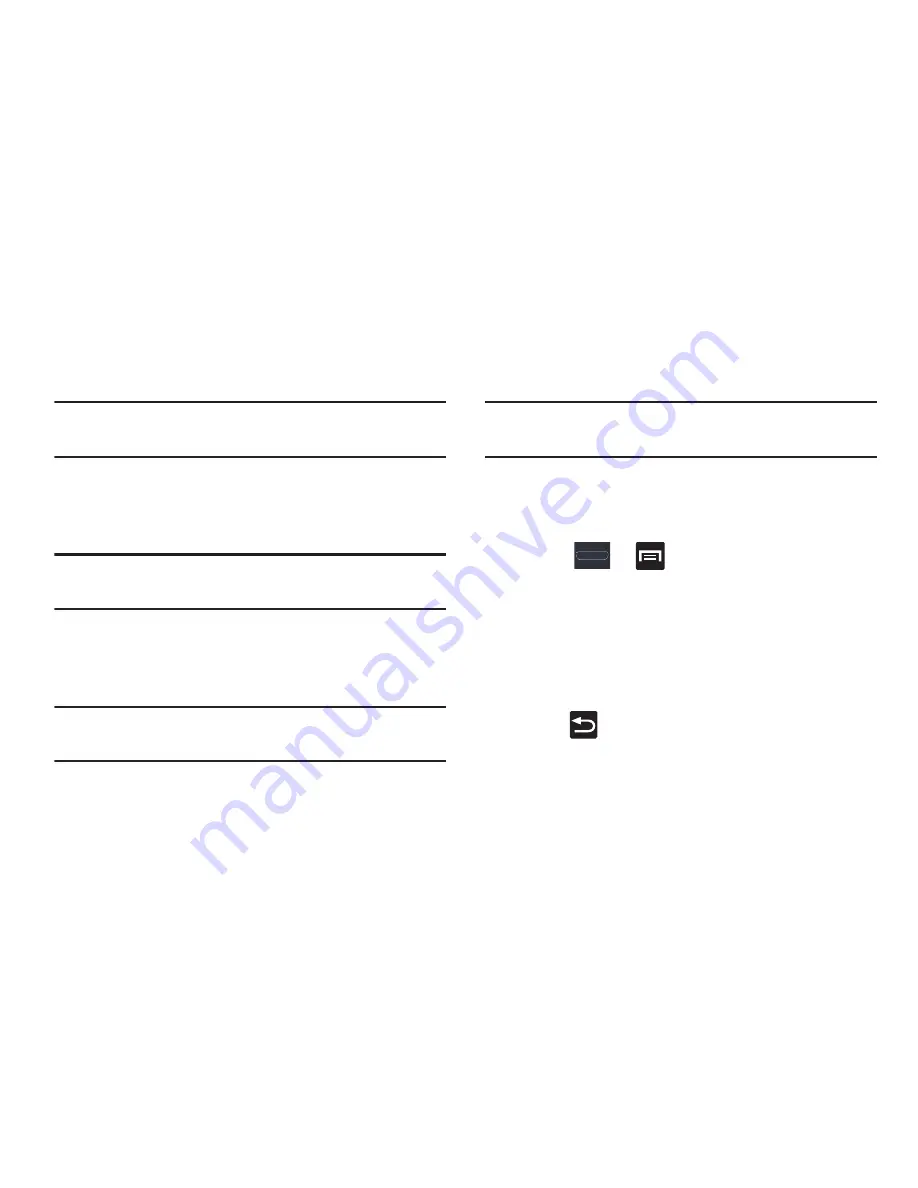
290
Using a Visible Pattern
When the
Make pattern visible
option is enabled, the device
displays the on-screen lock grid that is used for unlocking.
Note:
This option only appears when a screen lock option is
active.
Locking Automatically
This option allows you to define the amount of time that must
pass before the device can automatically lock on its own.
Note:
This option only appears when a screen lock option is
active.
Lock with Power Key
When enabled, the screen is automatically locked after
pressing the Power/Lock key.
Note:
This option only appears when a screen lock option is
active.
Vibrate on Screen Tap
When enabled, you will feel vibration as feedback while
drawing the pattern, using a PIN or password lock.
Note:
This option only appears when a screen lock option is
active.
Owner Information
This option allows you to show user-defined information on
the Lock screen.
1.
Press
➔
and then tap
Settings
➔
Security
➔
Owner information
.
2.
Tap the
Show owner info on lock screen
checkbox to
create a checkmark if you want your owner information
displayed.
3.
Enter text that you would like displayed on your Lock
screen.
4.
Press
twice to save the new text and return to the
previous screen.
Encrypt Device
When enabled, this feature requires a password be used to
decrypt the device each time you turn it on.






























