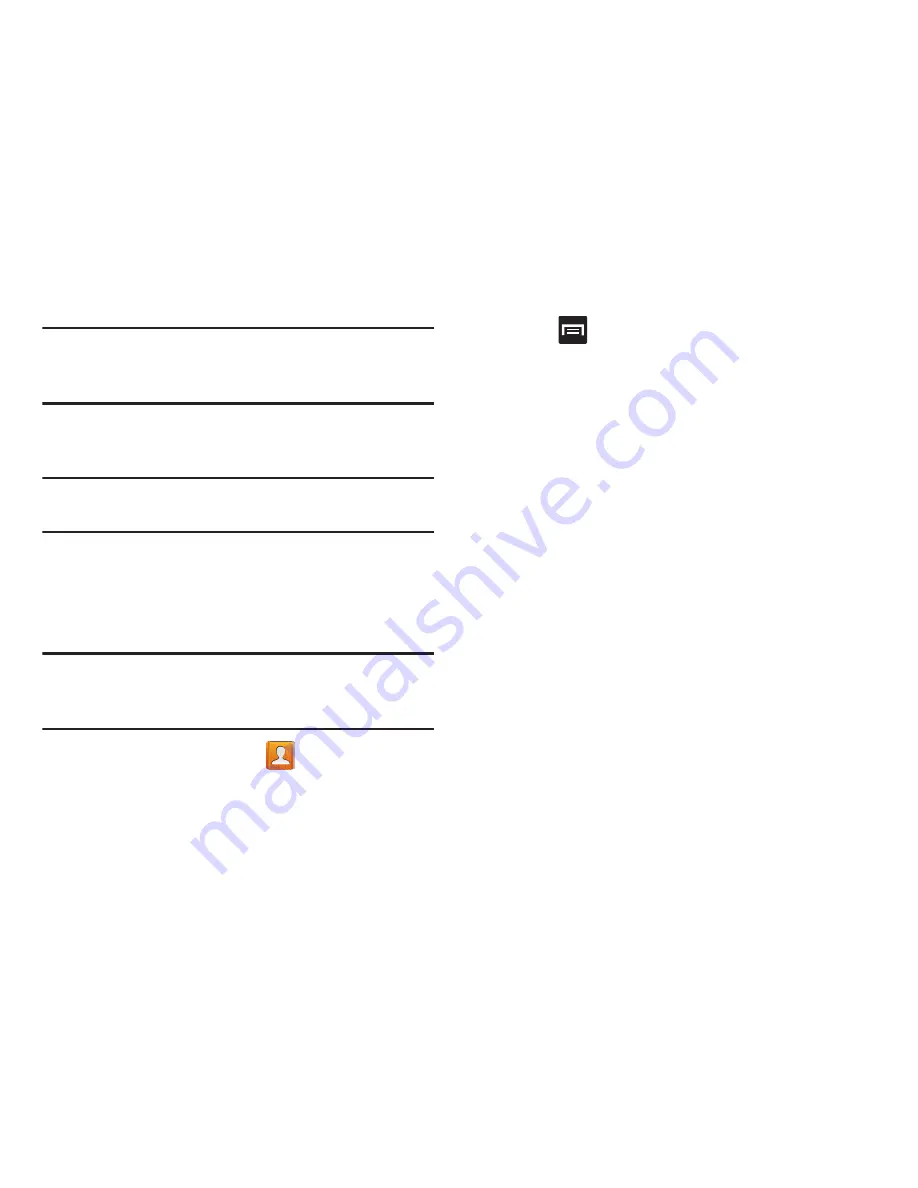
Contacts 117
Note:
The process of updating your Contacts tab can take
several minutes. If after 10-20 minutes, your list has not
been updated, repeat step 2-3.
5.
Your
Contacts
tab then reflects any updated Contact
information.
Note:
Syncing of contacts requires you are logged into your
Gmail and Corporate accounts via the device.
Display Options
The Display options menu allows you to allows you to choose
which contacts to display. You can also choose to display
only contacts that have phone numbers.
Note:
Once a display filter has been selected, only those
Contact entries are shown until the
All contacts
option is
re-selected.
1.
From the Home screen, tap
.
2.
Press
and then tap
Contacts to display
. Select any
of the following to filter according to the selection:
• All contacts
allows you to display all available Contacts.
• ChatON
allows you to display those Contacts currently shared
with ChatON.
• MobileLife Contacts
lists those Contacts currently found within
the MobileLife account.
• Samsung account
lists those Contacts currently found and
sync’d within the Samsung account.
lists those Contacts currently found within the Google
account.
• Microsoft Exchange ActiveSync
lists those Contacts currently
found within the Exchange account.
• SIM
lists those Contacts currently found only on your SIM card.
• Phone
lists those Contacts currently found only on your Phone.
• Customized list
allows you to enable which account
categories are displayed. For example, on Google contacts, you
can filter which Contact categories are shown (Friends, Family,
etc..)






























