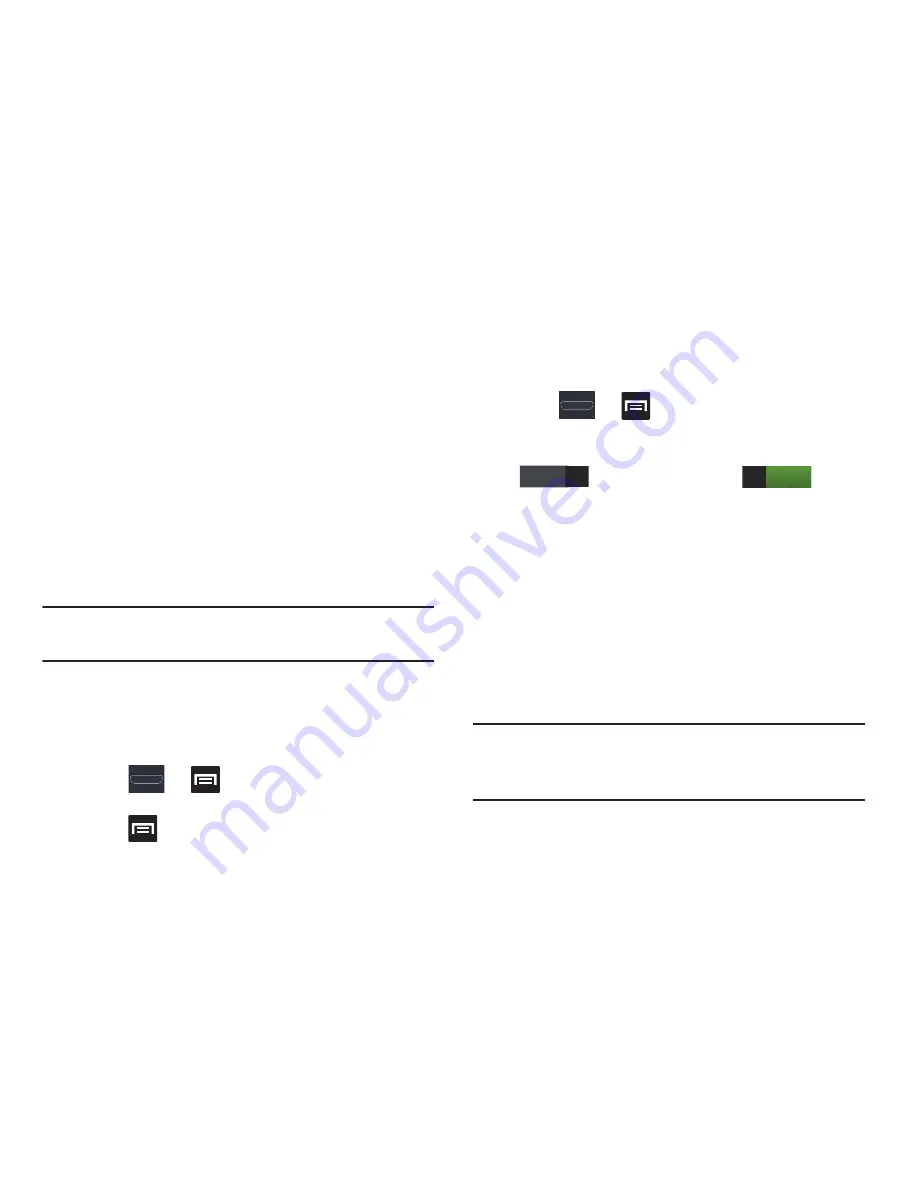
Changing Your Settings 265
5.
Complete the transfer process between the two
NFC-enabled devices by placing them back to back.
This feature can come in very handy to quickly share
pictures between users with compatible S Beam devices. For
more information, refer to
“Using S Beam to Share Pictures”
on page 158.
Wi-Fi Direct Setup and Settings
You can configure your device to connect directly with other
Wi-Fi capable devices. This is an easy way to transfer data
between devices. These devices must be enabled for Wi-Fi
direct communication. This connection is direct and not via a
HotSpot or WAP.
Note:
Activating this feature will disconnect your current Wi-Fi
network connection.
To give your Wi-Fi Direct connection a unique name:
It can be difficult to pair to external devices if all you have is
a generic name (ex: Android 12345). It is recommended you
provide your connection with a unique name.
1.
Press
➔
and then tap
Settings
➔
More settings
➔
Wi-Fi Direct
.
2.
Press
then tap
Device name
.
3.
Edit the current name and tap
OK
to save the new
identification.
To activate your connection:
1.
Press
➔
and then tap
Settings
➔
More settings
.
2.
In a single motion touch and slide the
Wi-Fi Direct
slider
to the right to turn it on
. The
slider color indicates the activation status.
3.
Read the on-screen information and tap
OK
.
4.
Tap
Scan
and select the single device name to begin
the connection process to another Wi-Fi Direct
compatible device.
– or –
Tap
Multi-connect
➔
Scan
and select all the device
names to begin the connection process to these Wi-Fi
Direct compatible devices.
Note:
The target device must also have Wi-Fi Direct service
active and running before it can be detected by your
device.
5.
Tap
Done
. The direct connection is then established.
OFF
ON






























