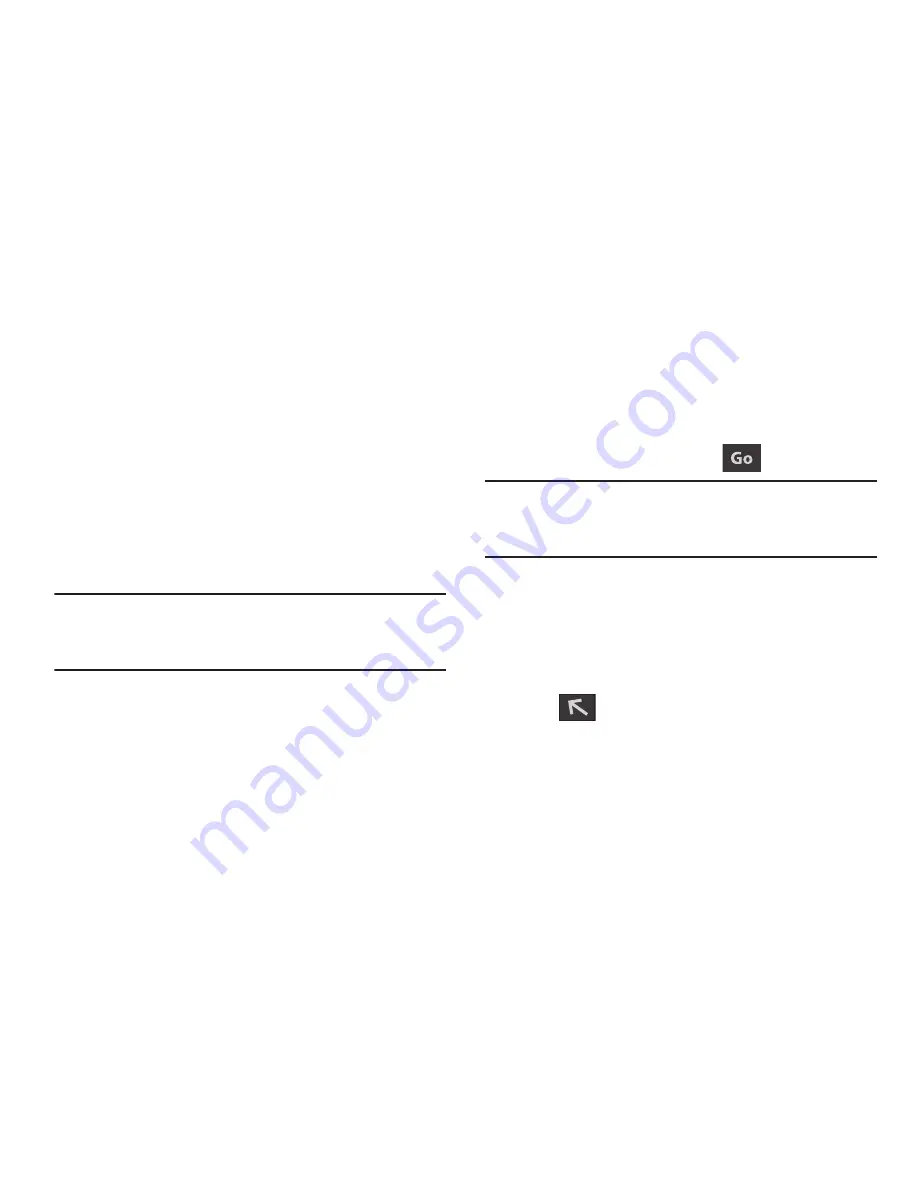
230
• Desktop view
: allows you to assign the browser to display the
current page in the desktop view (to closely mimic the display
as it would appear on a Desktop computer).
• Save for offline reading
: allows you to store the current page
in memory so that it can be read later even if you loose your
Internet connection.
• Brightness and colors
: allows you to manually adjust the
screen brightness and set one of four available color levels
associated with different power saving profiles. The higher the
power saving level, the less intense the on-screen color
saturation.
Note:
If the Automatic brightness feature is enabled (
Settings
➔
Display
➔
Brightness
), you can not modify the
browser’s brightness setting.
• Downloads
: displays the download history.
: provides print access on compatible Samsung printers.
• Settings
: allows you to change the way you view your web
pages by changing these options. See “Browser Settings” on
page 234.
Entering a URL
You can access a website quickly by entering the URL.
Websites are optimized for viewing on your phone.
To enter a URL and go to a particular website:
From the homepage tap the
URL
field at the top of the
screen, enter the URL and tap
.
Note:
This is not the same application as the Google Search
Widget. The web2go screen can not be accessed via a
Wi-Fi connection.
Search the Internet
To perform an Internet search using keywords:
1.
From within the Google search application, tap the
search field, enter the keyword(s) to search
using the on-screen keypad.
2.
Tap
from the list of search results that are
displayed.
3.
Tap a link to view the website.






























