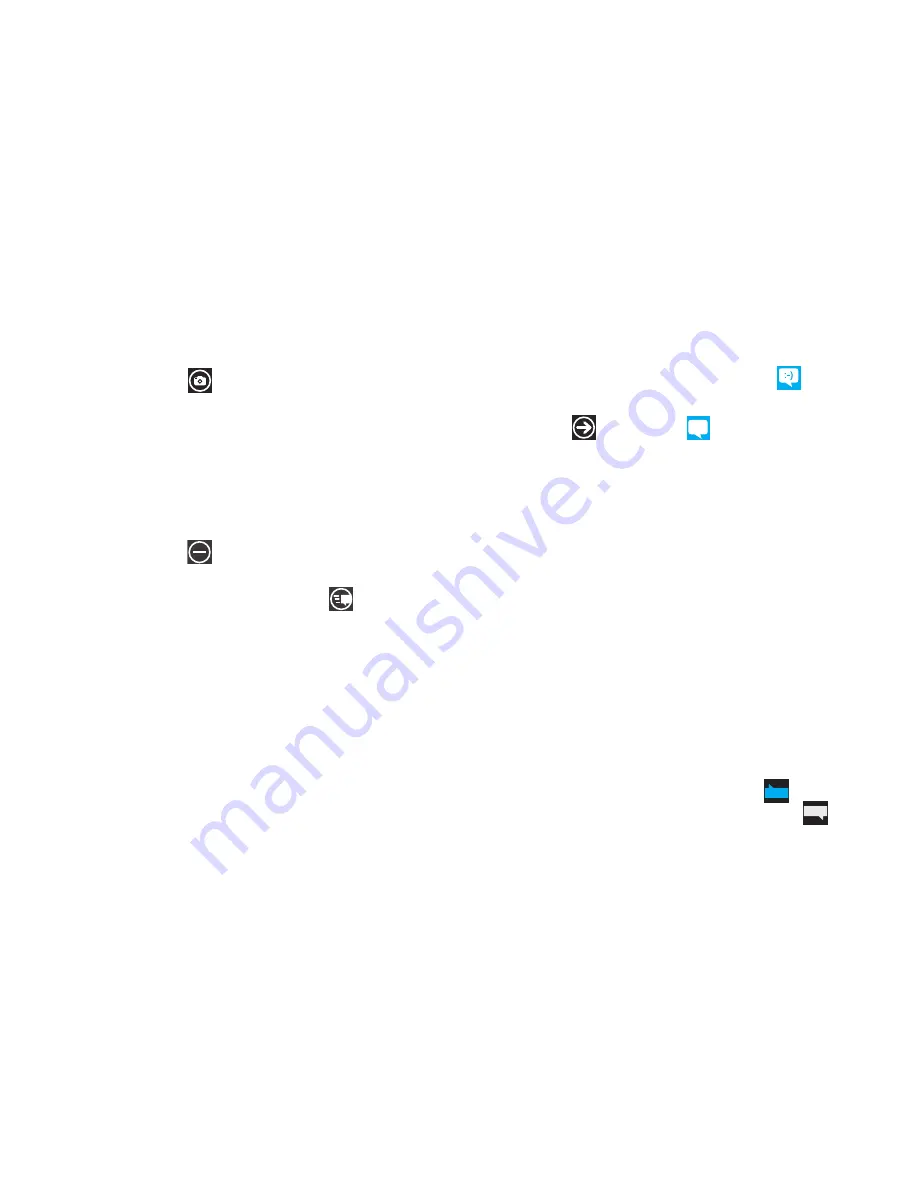
71
5.
Touch the picture to attach to your message.
– or –
Touch
camera
to take a photo with the phone’s
camera and then add it to your message by touching
accept
. Touch
retake
to discard the photo and take another.
For more information, refer to
“Camera”
on page 59.
6.
Touch the
type a message
box and use the on-screen
keypad to type your message. For more information, refer
to
“Entering Text”
on page 28.
7.
Touch
remove
to remove an attachment from the
message.
8.
Review your message and touch
send
.
Messaging Conversations
Any messages you have sent or received can be viewed in the
Messaging
threads
list.
Sent and received text, picture, and online messages are
grouped into message threads. Threaded messages allow you to
see all the messages exchanged (similar to a chat program) and
displays a contact on the screen. Message threads are listed in
the order in which they were received, with the latest message
displayed at the bottom.
Displaying a Messaging Conversation
To view a conversation in the Messaging threads list:
1.
From the Home screen, touch
Messaging
➔
threads
.
– or –
Touch
➔
Messaging
➔
threads
.
The Messaging threads list displays any messages you
have sent or received.
All messages to or from another phone or email address
are grouped in one conversation. Entries in the Messaging
threads list contain the recipient’s phone number, contact
name, or email address, the time that the last message
was received or sent, and the first words of the message.
An entry for conversations with multiple recipients starts
by indicating the number of recipients (such as
3 recipients
) and then the recipients are listed.
2.
Touch an entry in the list.
The Messaging conversation displays. Each message to or
from the recipient, and the time that the message was sent
or received, is shown in a message box. Messages sent to
you are shown in a From message box
.
Messages
that you sent are shown in a To message box
.






























