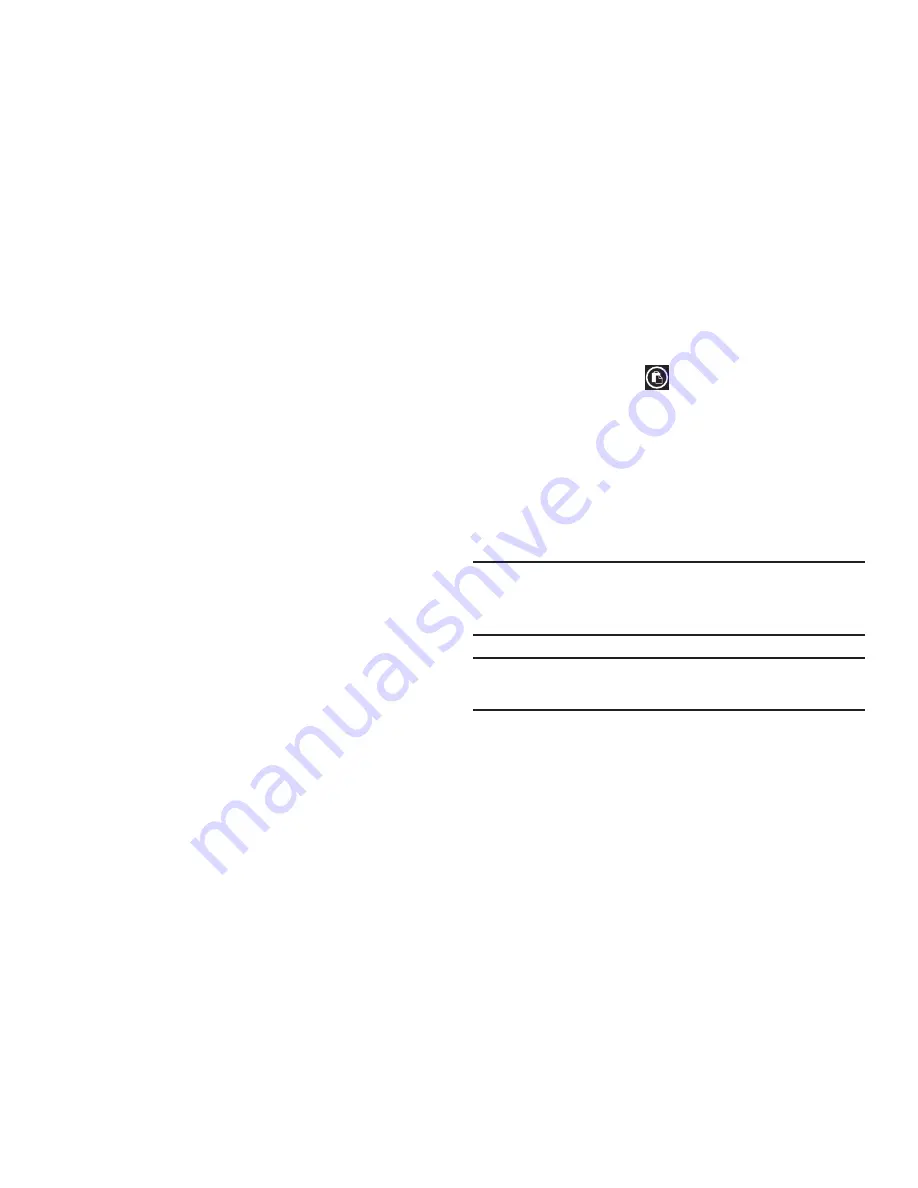
Entering Text 34
The following locations support the highlight option:
•
Webpages in the browser
•
Bodies of email messages
•
Office documents
•
Editable fields in native applications.
To copy text that supports the menu option:
1.
Touch and hold the text or link you want to copy until the
menu appears.
2.
Touch
copy
or
copy link
.
The following locations support this option:
•
Headings of email messages.
•
Directions in maps.
•
Links in the browser.
•
Information in contact cards and social networking profiles in the
People hub.
•
Messages you have sent or received.
•
Details pages for local search results.
To paste text that you have copied:
1.
Touch where you want to paste the text.
2.
Touch the paste icon
in the text suggestion bar above
the keyboard.
After you paste the text, the paste icon disappears.
However, you can paste the copied text again by panning
from left to right in the text suggestion bar to bring back
the paste icon, and then touching the paste icon.
You can paste text in editable fields in native applications
including password fields.
Note:
When you copy text with special formatting (such as bold,
italic, or lists) or images, the text appears when you paste it,
but not the formatting or images.
Note:
Copying and pasting works only for languages that use a
Latin alphabet.






























