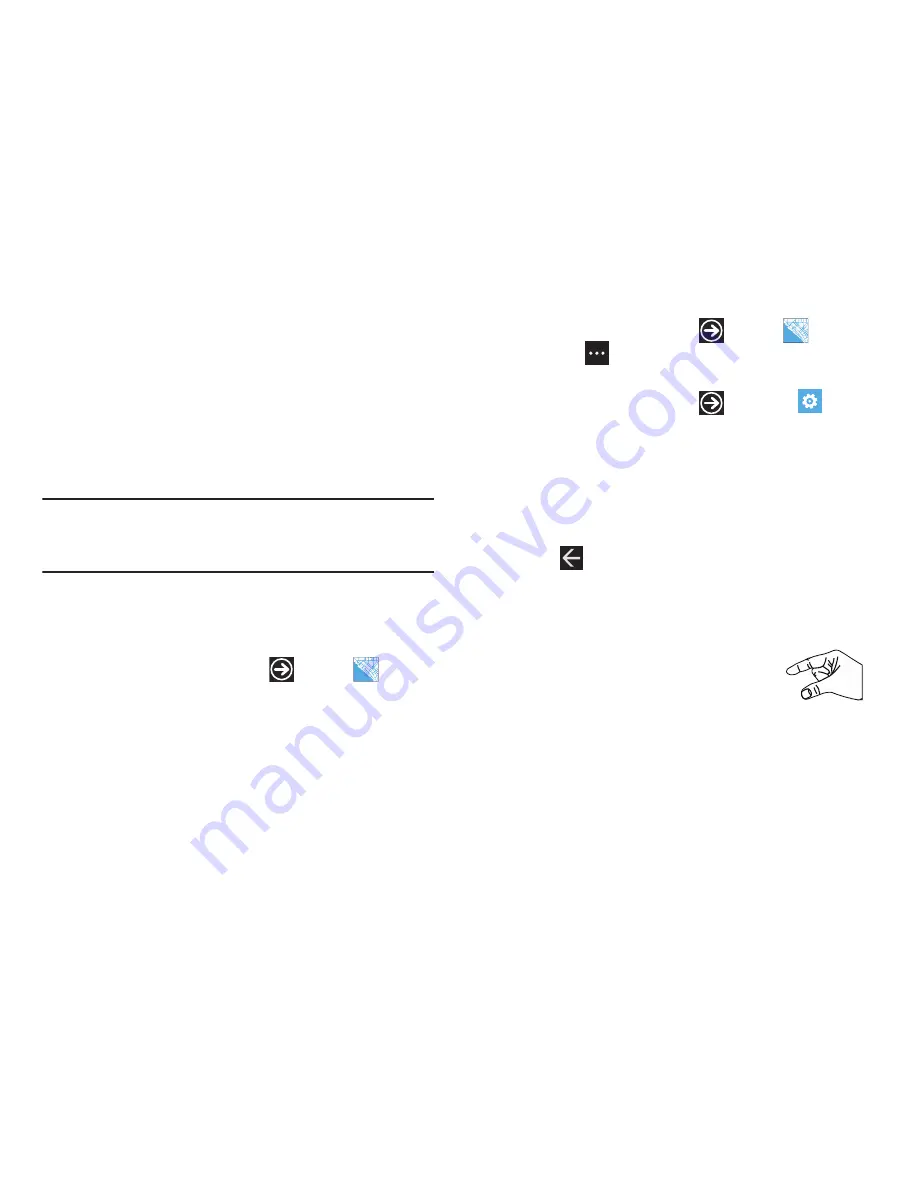
Applications 118
Maps
Depending on your location, you can use Maps to view basic,
custom, and satellite maps. The Maps application also allows
you to obtain, with your wireless device, navigation instructions
to destinations throughout most of the United States and certain
international destinations. Once you find a destination, you can
view nearby businesses and places of interest, including
locations, contact information, and driving directions.
Important!
Before using Maps, you must have an active data (3G)
connection. The Maps application does not cover every
country or city.
Enabling Use My Location
Before you use Maps to find your location, you must enable
Use
my location
. To enable the location source:
From the Home screen, touch
➔
Maps
.
If the Allow Maps to access and use your location? screen
displays, touch
allow
.
A map displays with your location in the center.
– or –
1.
From the Home screen, touch
➔
Maps
➔
Options
➔
settings
.
– or –
From the Home screen, touch
➔
Settings
➔
applications
➔
maps
.
The maps settings screen displays.
2.
Use your finger to slide the
Use my location
slider to the
right.
On
displays.
3.
Touch
to exit.
Navigating the Map
Zooming
•
Double-tap on the screen to zoom in.
•
Use two fingers, such as your index finger and
thumb, to zoom out by making an inward pinch
motion on the screen. To zoom in, make an
outward motion by sweeping your fingers out.
Scrolling
•
Touch and drag on the screen to reposition the map in the display.






























